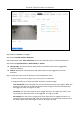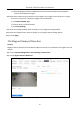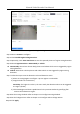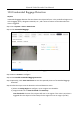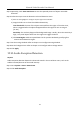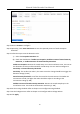User Manual
Table Of Contents
- Chapter 1 Introduction
- Chapter 2 Getting Started
- Chapter 3 Camera Management
- Chapter 4 Camera Settings
- Chapter 5 Live View
- Chapter 6 PTZ Control
- Chapter 7 Storage
- 7.1 Storage Device Management
- 7.2 Storage Mode
- 7.3 Recording Parameters
- 7.4 Configure Recording Schedule
- 7.5 Configure Continuous Recording
- 7.6 Configure Motion Detection Triggered Recording
- 7.7 Configure Event Triggered Recording
- 7.8 Configure Alarm Triggered Recording
- 7.9 Configure POS Event Triggered Recording
- 7.10 Configure Picture Capture
- 7.11 Configure Holiday Recording and Capture
- 7.12 Configure Redundant Recording and Capture
- Chapter 8 Disk Array
- Chapter 9 File Management
- Chapter 10 Playback
- Chapter 11 Event and Alarm Settings
- Chapter 12 VCA Event Alarm
- 12.1 Human Body Detection
- 12.2 Face Detection
- 12.3 Vehicle Detection
- 12.4 Line Crossing Detection
- 12.5 Intrusion Detection
- 12.6 Region Entrance Detection
- 12.7 Region Exiting Detection
- 12.8 Unattended Baggage Detection
- 12.9 Object Removal Detection
- 12.10 Audio Exception Detection
- 12.11 Sudden Scene Change Detection
- 12.12 Defocus Detection
- 12.13 PIR Alarm
- 12.14 Enable Smart Search
- Chapter 13 Smart Search
- Chapter 14 Human Body Detection
- Chapter 15 POS Configuration
- Chapter 16 Network Settings
- Chapter 17 Hot Spare Device Backup
- Chapter 18 System Maintenance
- Chapter 19 General System Settings
- Chapter 20 Appendix
Network Video Recorder User Manual
125
Sensitivity: Similarity degree of the background image. The higher the value is, the more
easily the detection alarm can be triggered.
3) Click Draw Region and draw a quadrilateral in the preview window by specifying four vertexes of the
detection region.
Step 7 Set the arming schedule. Refer to Chapter 11.1 Configure Arming Schedule.
Step 8 Set the linkage actions. Refer to Chapter 11.2 Configure Alarm Linkage Actions.
Step 9 Click Apply.
12.9 Object Removal Detection
Purpose
Object removal detection function detects the objects removed from the pre-defined region, such
as the exhibits on display, and a series of actions can be taken when the alarm is triggered.
Step 1 Go to System > Event > Smart Event.
Step 2 Click Object Removable.
Figure 12-9 Object Removal Detection
Step 3 Select a Camera to configure.
Step 4 Check Enable Object Removable Detection.