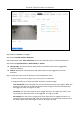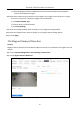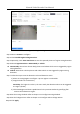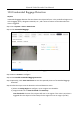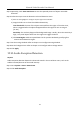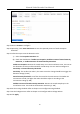User Manual
Table Of Contents
- Chapter 1 Introduction
- Chapter 2 Getting Started
- Chapter 3 Camera Management
- Chapter 4 Camera Settings
- Chapter 5 Live View
- Chapter 6 PTZ Control
- Chapter 7 Storage
- 7.1 Storage Device Management
- 7.2 Storage Mode
- 7.3 Recording Parameters
- 7.4 Configure Recording Schedule
- 7.5 Configure Continuous Recording
- 7.6 Configure Motion Detection Triggered Recording
- 7.7 Configure Event Triggered Recording
- 7.8 Configure Alarm Triggered Recording
- 7.9 Configure POS Event Triggered Recording
- 7.10 Configure Picture Capture
- 7.11 Configure Holiday Recording and Capture
- 7.12 Configure Redundant Recording and Capture
- Chapter 8 Disk Array
- Chapter 9 File Management
- Chapter 10 Playback
- Chapter 11 Event and Alarm Settings
- Chapter 12 VCA Event Alarm
- 12.1 Human Body Detection
- 12.2 Face Detection
- 12.3 Vehicle Detection
- 12.4 Line Crossing Detection
- 12.5 Intrusion Detection
- 12.6 Region Entrance Detection
- 12.7 Region Exiting Detection
- 12.8 Unattended Baggage Detection
- 12.9 Object Removal Detection
- 12.10 Audio Exception Detection
- 12.11 Sudden Scene Change Detection
- 12.12 Defocus Detection
- 12.13 PIR Alarm
- 12.14 Enable Smart Search
- Chapter 13 Smart Search
- Chapter 14 Human Body Detection
- Chapter 15 POS Configuration
- Chapter 16 Network Settings
- Chapter 17 Hot Spare Device Backup
- Chapter 18 System Maintenance
- Chapter 19 General System Settings
- Chapter 20 Appendix
Network Video Recorder User Manual
120
Figure 12-5 Intrusion Detection
Step 3 Select a Camera to configure.
Step 4 Check Enable Intrusion Detection.
Step 5 Optionally, check Save VCA Picture to save the captured pictures of intrusion detection.
Step 6 Select Target Detection as Human Body or Vehicle.
Human Body: Discard non-human body pictures and videos which are not triggered by
intrusion detection.
Vehicle: Discard non-vehicle pictures and videos which are not triggered by intrusion
detection.
Step 7 Follow the steps to set the detection rules and detection areas.
1) Select a Virtual Panel to configure. Up to 4 virtual panels are selectable.
2) Drag the sliders to set Time Threshold, Sensitivity, and Percentage.
Time Threshold: The threshold for the time of the object loitering in the region. When the
duration of the object in the defined detection area is longer than the threshold, device
will trigger an alarm. Its range is [1s-10s].
Sensitivity: The size of the object that can trigger the alarm. The higher the value is, the
more easily the detection alarm can be triggered. Its range is [1-100].
Percentage: The ratio of the in-region part of the object that can trigger the alarm. For
example, if the percentage is 50%, when the object enters the region and occupies half of
the whole region, device will trigger an alarm. Its range is [1-100].