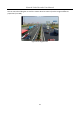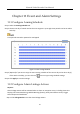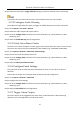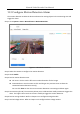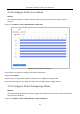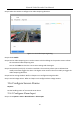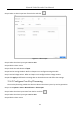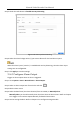User Manual
Table Of Contents
- Chapter 1 Introduction
- Chapter 2 Getting Started
- Chapter 3 Camera Management
- Chapter 4 Camera Settings
- Chapter 5 Live View
- Chapter 6 PTZ Control
- Chapter 7 Storage
- 7.1 Storage Device Management
- 7.2 Storage Mode
- 7.3 Recording Parameters
- 7.4 Configure Recording Schedule
- 7.5 Configure Continuous Recording
- 7.6 Configure Motion Detection Triggered Recording
- 7.7 Configure Event Triggered Recording
- 7.8 Configure Alarm Triggered Recording
- 7.9 Configure POS Event Triggered Recording
- 7.10 Configure Picture Capture
- 7.11 Configure Holiday Recording and Capture
- 7.12 Configure Redundant Recording and Capture
- Chapter 8 Disk Array
- Chapter 9 File Management
- Chapter 10 Playback
- Chapter 11 Event and Alarm Settings
- Chapter 12 VCA Event Alarm
- 12.1 Human Body Detection
- 12.2 Face Detection
- 12.3 Vehicle Detection
- 12.4 Line Crossing Detection
- 12.5 Intrusion Detection
- 12.6 Region Entrance Detection
- 12.7 Region Exiting Detection
- 12.8 Unattended Baggage Detection
- 12.9 Object Removal Detection
- 12.10 Audio Exception Detection
- 12.11 Sudden Scene Change Detection
- 12.12 Defocus Detection
- 12.13 PIR Alarm
- 12.14 Enable Smart Search
- Chapter 13 Smart Search
- Chapter 14 Human Body Detection
- Chapter 15 POS Configuration
- Chapter 16 Network Settings
- Chapter 17 Hot Spare Device Backup
- Chapter 18 System Maintenance
- Chapter 19 General System Settings
- Chapter 20 Appendix
Network Video Recorder User Manual
103
Step 5 Select the channel(s) in Trigger Channel settings you want to make full screen monitoring.
Auto-switch will terminate once the alarm stops and back to the live view interface.
11.2.2 Configure Audio Warning
The audio warning enables the system to trigger an audible beep when an alarm is detected.
Step 1 Go to System > Live View > General.
Step 2 Enable the audio output and set the volume.
Step 3 Go to the Linkage Action interface of the alarm detection (e.g., motion detection, video
tampering, etc.).
Step 4 Select the Audio Warning alarm linkage action.
11.2.3 Notify Surveillance Center
The device can send an exception or alarm signal to the remote alarm host when an event occurs.
The alarm host refers to the PC installed with client software (e.g., iVMS-4200, iVMS-5200).
Step 1 Go to System > Network > Advanced > More Settings.
Step 2 Set the alarm host IP and alarm host port.
Step 3 Go to the Linkage Action interface of the alarm detection (e.g., motion detection, video
tampering, etc.).
Step 4 Select the Notify Surveillance Center.
11.2.4 Configure Email Linkage
The system can send an email with alarm information to a user or users when an alarm is
detected.
Please refer to Chapter 16.7 Configure Email for details of Email configuration.
Step 1 Go to System > Network > Advanced.
Step 2 Configure the Email settings.
Step 3 Go to the Linkage Action interface of the alarm detection (e.g., motion detection, video
tampering, etc.).
Step 4 Select the Send Email alarm linkage action.
11.2.5 Trigger Alarm Output
The alarm output can be triggered by the alarm input, motion detection, video tampering
detection, line crossing detection, and all other events.