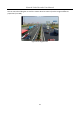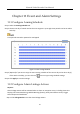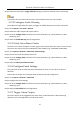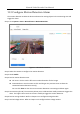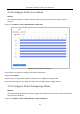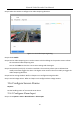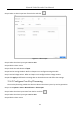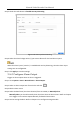User Manual
Table Of Contents
- Chapter 1 Introduction
- Chapter 2 Getting Started
- Chapter 3 Camera Management
- Chapter 4 Camera Settings
- Chapter 5 Live View
- Chapter 6 PTZ Control
- Chapter 7 Storage
- 7.1 Storage Device Management
- 7.2 Storage Mode
- 7.3 Recording Parameters
- 7.4 Configure Recording Schedule
- 7.5 Configure Continuous Recording
- 7.6 Configure Motion Detection Triggered Recording
- 7.7 Configure Event Triggered Recording
- 7.8 Configure Alarm Triggered Recording
- 7.9 Configure POS Event Triggered Recording
- 7.10 Configure Picture Capture
- 7.11 Configure Holiday Recording and Capture
- 7.12 Configure Redundant Recording and Capture
- Chapter 8 Disk Array
- Chapter 9 File Management
- Chapter 10 Playback
- Chapter 11 Event and Alarm Settings
- Chapter 12 VCA Event Alarm
- 12.1 Human Body Detection
- 12.2 Face Detection
- 12.3 Vehicle Detection
- 12.4 Line Crossing Detection
- 12.5 Intrusion Detection
- 12.6 Region Entrance Detection
- 12.7 Region Exiting Detection
- 12.8 Unattended Baggage Detection
- 12.9 Object Removal Detection
- 12.10 Audio Exception Detection
- 12.11 Sudden Scene Change Detection
- 12.12 Defocus Detection
- 12.13 PIR Alarm
- 12.14 Enable Smart Search
- Chapter 13 Smart Search
- Chapter 14 Human Body Detection
- Chapter 15 POS Configuration
- Chapter 16 Network Settings
- Chapter 17 Hot Spare Device Backup
- Chapter 18 System Maintenance
- Chapter 19 General System Settings
- Chapter 20 Appendix
Network Video Recorder User Manual
101
Chapter 11 Event and Alarm Settings
11.1 Configure Arming Schedule
Step 1 Select the Arming Schedule tab.
Step 2 Choose one day of a week and set the time segment. Up to eight time periods can be set within
each day.
Time periods cannot be repeated or overlapped.
Figure 11-1 Set Arming Schedule
Step 3 (Optional) If you want to copy the same arming schedule of the current day to the other day (s)
of the week or holiday, you can click the icon to copy arming schedule settings.
Step 4 Click Apply to save the settings.
11.2 Configure Alarm Linkage Actions
Purpose:
Alarm linkage actions will be activated when an alarm or exception occurs, including Event Hint
Display, Full Screen Monitoring, Audible Warning (buzzer), Notify Surveillance Center, Trigger
Alarm Output and Send Email.
Step 1 Click Linkage Action to set the alarm linkage actions.