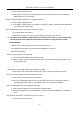User's Manual
Table Of Contents
- Chapter 1 Introduction
- Chapter 2 Getting Started
- 2.1 Device Startup and Activation
- 2.2 Using Wizard for Basic Configuration
- 2.3 Adding and Connecting the IP Cameras
- Chapter 3 Live View
- Chapter 4 PTZ Controls
- Chapter 5 Recording Settings
- 5.1 Configuring Parameters
- 5.2 Configuring Recording Schedule
- 5.3 Configuring Motion Detection Recording
- 5.4 Configuring Alarm Triggered Recording
- 5.5 Configuring VCA Event Recording
- 5.6 Manual Recording
- 5.7 Configuring Holiday Recording
- 5.8 Configuring Redundant Recording
- 5.9 Configuring HDD Group for Recording
- 5.10 Files Protection
- Chapter 6 Playback
- Chapter 7 Backup
- Chapter 8 Alarm Settings
- Chapter 9 VCA Alarm
- Chapter 10 VCA Search
- Chapter 11 Network Settings
- Chapter 12 HDD Management
- Chapter 13 Camera Settings
- Chapter 14 NVR Management and Maintenance
- Chapter 15 Others
- Chapter 16 Appendix
Network Video Recorder User Manual
216
16.2 Troubleshooting
No image displayed on the monitor after starting up normally.
Possible Reasons:
− No VGA or HDMI connections.
− Connection cable is damaged.
− Input mode of the monitor is incorrect.
Step 1 Verify the device is connected with the monitor via HDMI or VGA cable.
Step 2 If not, please connect the device with the monitor and reboot.
Step 3 Verify the connection cable is good.
Step 4 If there is still no image display on the monitor after rebooting, please check if the
connection cable is good, and change a cable to connect again.
Step 5 Verify Input mode of the monitor is correct.
Step 6 Please check the input mode of the monitor matches with the output mode of the device
(e.g. if the output mode of NVR is HDMI output, then the input mode of monitor must be the
HDMI input). And if not, please modify the input mode of monitor.
Step 7 Check if the fault is solved by the step 1 to step 3.
Step 8 If it is solved, finish the process.
If not, please contact the engineer from Hikvision to do the further process.
There is an audible warning sound “Di-Di-Di-DiDi” after a new bought NVR starts up.
Possible Reasons:
− No HDD is installed in the device.
− The installed HDD has not been initialized.
− The installed HDD is not compatible with the NVR or is broken-down.
Step 9 Verify at least one HDD is installed in the NVR.
− If not, please install the compatible HDD.
Please refer to the “Quick Operation Guide” for the HDD installation steps.
− If you don’t want to install a HDD, select “Menu>Configuration > Exceptions”, and uncheck the
Audible Warning checkbox of “HDD Error”.
Step 10 Verify the HDD is initialized.