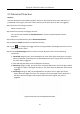User's Manual
Table Of Contents
- Chapter 1 Introduction
- Chapter 2 Getting Started
- 2.1 Device Startup and Activation
- 2.2 Using Wizard for Basic Configuration
- 2.3 Adding and Connecting the IP Cameras
- Chapter 3 Live View
- Chapter 4 PTZ Controls
- Chapter 5 Recording Settings
- 5.1 Configuring Parameters
- 5.2 Configuring Recording Schedule
- 5.3 Configuring Motion Detection Recording
- 5.4 Configuring Alarm Triggered Recording
- 5.5 Configuring VCA Event Recording
- 5.6 Manual Recording
- 5.7 Configuring Holiday Recording
- 5.8 Configuring Redundant Recording
- 5.9 Configuring HDD Group for Recording
- 5.10 Files Protection
- Chapter 6 Playback
- Chapter 7 Backup
- Chapter 8 Alarm Settings
- Chapter 9 VCA Alarm
- Chapter 10 VCA Search
- Chapter 11 Network Settings
- Chapter 12 HDD Management
- Chapter 13 Camera Settings
- Chapter 14 NVR Management and Maintenance
- Chapter 15 Others
- Chapter 16 Appendix
Network Video Recorder User Manual
140
Chapter 9 VCA Alarm
The NVR supports the VCA detection alarm (face detection, vehicle detection, line crossing
detection and intrusion detection, region entrance detection, region exiting detection, unattended
baggage detection, object removal detection, audio loss exception detection, sudden change of
sound intensity detection, and defocus detection) sent by IP camera. The VCA detection must be
enabled and configured on the IP camera settings interface first.
All VCA detection must be supported by the connected IP camera.
Please refer to the User Manual of Network Camera for the detailed instructions for the all
VCA detection types.
9.1 Face Detection
Purpose:
Face detection function detects the face appears in the surveillance scene, and some certain
actions can be taken when the alarm is triggered.
Step 1 Enter the VCA settings interface.
Menu> Camera> VCA
Step 2 Select the camera to configure the VCA.
You can click the checkbox of Save VCA Picture to save the captured pictures of VCA
detection.
Figure 9-1 Face Detection