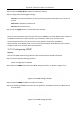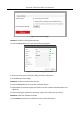User's Manual
Table Of Contents
- Chapter 1 Introduction
- Chapter 2 Getting Started
- 2.1 Device Startup and Activation
- 2.2 Using Wizard for Basic Configuration
- 2.3 Adding and Connecting the IP Cameras
- Chapter 3 Live View
- Chapter 4 PTZ Controls
- Chapter 5 Recording Settings
- 5.1 Configuring Parameters
- 5.2 Configuring Recording Schedule
- 5.3 Configuring Motion Detection Recording
- 5.4 Configuring Alarm Triggered Recording
- 5.5 Configuring VCA Event Recording
- 5.6 Manual Recording
- 5.7 Configuring Holiday Recording
- 5.8 Configuring Redundant Recording
- 5.9 Configuring HDD Group for Recording
- 5.10 Files Protection
- Chapter 6 Playback
- Chapter 7 Backup
- Chapter 8 Alarm Settings
- Chapter 9 VCA Alarm
- Chapter 10 VCA Search
- Chapter 11 Network Settings
- Chapter 12 HDD Management
- Chapter 13 Camera Settings
- Chapter 14 NVR Management and Maintenance
- Chapter 15 Others
- Chapter 16 Appendix
Network Video Recorder User Manual
160
1) Enter Server Address for DynDNS (i.e. members.dyndns.org).
2) In the Device Domain Name text field, enter the domain obtained from the DynDNS
website.
3) Enter the User Name and Password registered in the DynDNS website.
Figure 11-7 DynDNS Settings Interface
• PeanutHull: Enter the User Name and Password obtained from the PeanutHull website.
Figure 11-8 PeanutHull Settings Interface
• NO-IP:
Enter the account information in the corresponding fields. Refer to the DynDNS
settings.
1) Enter Server Address for NO-IP.
2) In the Device Domain Name text field, enter the domain obtained from the NO-IP
website (www.no-ip.com).
3) Enter the User Name and Password registered in the NO-IP website.
Figure 11-9 NO-IP Settings Interface