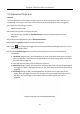User's Manual
Table Of Contents
- Chapter 1 Introduction
- Chapter 2 Getting Started
- 2.1 Device Startup and Activation
- 2.2 Using Wizard for Basic Configuration
- 2.3 Adding and Connecting the IP Cameras
- Chapter 3 Live View
- Chapter 4 PTZ Controls
- Chapter 5 Recording Settings
- 5.1 Configuring Parameters
- 5.2 Configuring Recording Schedule
- 5.3 Configuring Motion Detection Recording
- 5.4 Configuring Alarm Triggered Recording
- 5.5 Configuring VCA Event Recording
- 5.6 Manual Recording
- 5.7 Configuring Holiday Recording
- 5.8 Configuring Redundant Recording
- 5.9 Configuring HDD Group for Recording
- 5.10 Files Protection
- Chapter 6 Playback
- Chapter 7 Backup
- Chapter 8 Alarm Settings
- Chapter 9 VCA Alarm
- Chapter 10 VCA Search
- Chapter 11 Network Settings
- Chapter 12 HDD Management
- Chapter 13 Camera Settings
- Chapter 14 NVR Management and Maintenance
- Chapter 15 Others
- Chapter 16 Appendix
Network Video Recorder User Manual
141
Step 3 Select the VCA detection type to Face Detection.
Step 4 Check the Enable checkbox to enable this function.
Step 5 Click to enter the face detection settings interface. Configure the trigger channel,
arming schedule and linkage action for the face detection alarm. Please refer to step3~step5
of Chapter 8.1 Setting Motion Detection Alarm for detailed instructions.
Step 6 Click the Rule Settings button to set the face detection rules. You can click-and-drag the
slider to set the detection sensitivity.
Sensitivity: Range [1-5]. The higher the value is, the more easily the face can be detected.
Figure 9-2 Set Face Detection Sensitivity
Step 7 Click Apply to activate the settings.
9.2 Line Crossing Detection
Purpose:
This function can be used for detecting people, vehicles and objects cross a set virtual line. The line
crossing direction can be set as bidirectional, from left to right or from right to left. And you can set
the duration for the alarm response actions, such as full screen monitoring, audible warning, etc.
Step 1 Enter the VCA settings interface.
Menu> Camera> VCA
Step 2 Select the camera to configure the VCA.
You can click the checkbox of Save VCA Picture to save the captured pictures of VCA
detection.
Step 3 Select the VCA detection type to Line Crossing Detection.
Step 4 Check the Enable checkbox to enable this function.
Step 5 Click to configure the trigger channel, arming schedule and linkage actions for the line
crossing detection alarm.
Step 6 Click the Rule Settings button to set the line crossing detection rules.
1) Select the direction to A<->B, A->B or A<-B.