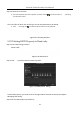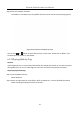User's Manual
Table Of Contents
- Chapter 1 Introduction
- Chapter 2 Getting Started
- 2.1 Device Startup and Activation
- 2.2 Using Wizard for Basic Configuration
- 2.3 Adding and Connecting the IP Cameras
- Chapter 3 Live View
- Chapter 4 PTZ Controls
- Chapter 5 Recording Settings
- 5.1 Configuring Parameters
- 5.2 Configuring Recording Schedule
- 5.3 Configuring Motion Detection Recording
- 5.4 Configuring Alarm Triggered Recording
- 5.5 Configuring VCA Event Recording
- 5.6 Manual Recording
- 5.7 Configuring Holiday Recording
- 5.8 Configuring Redundant Recording
- 5.9 Configuring HDD Group for Recording
- 5.10 Files Protection
- Chapter 6 Playback
- Chapter 7 Backup
- Chapter 8 Alarm Settings
- Chapter 9 VCA Alarm
- Chapter 10 VCA Search
- Chapter 11 Network Settings
- Chapter 12 HDD Management
- Chapter 13 Camera Settings
- Chapter 14 NVR Management and Maintenance
- Chapter 15 Others
- Chapter 16 Appendix
Network Video Recorder User Manual
106
The playing speed of 256X is supported.
6.1.3 Playing back by Smart Search
Purpose
The smart playback function provides an easy way to get through the less effective information.
When you select the smart playback mode, the system will analyze the video containing the
motion, line or intrusion detection information, mark it with green color and play it in the normal
speed while the video without motion will be played in the 16-time speed. The smart playback
rules and areas are configurable.
Step 1 Enter Playback interface.
Menu>Playback
Step 2 Select the Normal/Smart in the drop-down list on the top-left side.
The main stream or sub stream for recording is configurable in Menu>Record>Parameters.
Step 3 Select a camera in the camera list.
Step 4 Select a date in the calendar and click the button on the left toolbar to play the video
file.
Figure 6-6 Playback by Smart Search
Step 5 Click the radio button to switch to the playback by smart search.