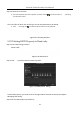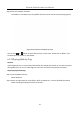User's Manual
Table Of Contents
- Chapter 1 Introduction
- Chapter 2 Getting Started
- 2.1 Device Startup and Activation
- 2.2 Using Wizard for Basic Configuration
- 2.3 Adding and Connecting the IP Cameras
- Chapter 3 Live View
- Chapter 4 PTZ Controls
- Chapter 5 Recording Settings
- 5.1 Configuring Parameters
- 5.2 Configuring Recording Schedule
- 5.3 Configuring Motion Detection Recording
- 5.4 Configuring Alarm Triggered Recording
- 5.5 Configuring VCA Event Recording
- 5.6 Manual Recording
- 5.7 Configuring Holiday Recording
- 5.8 Configuring Redundant Recording
- 5.9 Configuring HDD Group for Recording
- 5.10 Files Protection
- Chapter 6 Playback
- Chapter 7 Backup
- Chapter 8 Alarm Settings
- Chapter 9 VCA Alarm
- Chapter 10 VCA Search
- Chapter 11 Network Settings
- Chapter 12 HDD Management
- Chapter 13 Camera Settings
- Chapter 14 NVR Management and Maintenance
- Chapter 15 Others
- Chapter 16 Appendix
Network Video Recorder User Manual
104
Figure 6-3 Playback Calendar
If there are record files for that camera in that day, in the calendar, the icon for that day is
displayed in different colors for different recording types: blue for continuous recording and red for
event recording.
Step 5 Click the radio button to start playing the continuous recorded files.
Playback Interface
You can use the toolbar in the bottom part of Playback interface to control playing progress, as
shown in Figure 6-4.
Figure 6-4 Playback Interface
Figure 6-5 Toolbar of Playback
You can click the channel(s) to execute simultaneous playback of multiple channels.