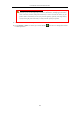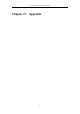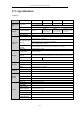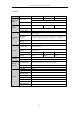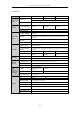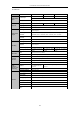User Manual
Table Of Contents
- Product Key Features
- Chapter 1 Introduction
- Chapter 2 Getting Started
- Chapter 3 Live View
- Chapter 4 PTZ Controls
- Chapter 5 Recording and Capture Settings
- 5.1 Configuring Parameters
- 5.2 Configuring Recording and Capture Schedule
- 5.3 Configuring Motion Detection Recording and Capture
- 5.4 Configuring Alarm Triggered Recording and Capture
- 5.5 Manual Recording and Continuous Capture
- 5.6 Configuring Holiday Recording and Capture
- 5.7 Configuring Redundant Recording and Capture
- 5.8 Configuring HDD Group for Recording and Capture
- 5.9 Files Protection
- Chapter 6 Playback
- 6.1 Playing Back Record Files
- 6.2 Auxiliary Functions of Playback
- Chapter 7 Backup
- Chapter 8 Alarm Settings
- Chapter 9 VCA Alarm
- 9.1 Face Recognition
- 9.2 Face Detection
- 9.3 Vehicle Detection
- 9.4 Line Crossing Detection
- 9.5 Intrusion Detection
- 9.6 Region Entrance Detection
- 9.7 Region Exiting Detection
- 9.8 Loitering Detection
- 9.9 People Gathering Detection
- 9.10 Fast Moving Detection
- 9.11 Parking Detection
- 9.12 Unattended Baggage Detection
- 9.13 Object Removal Detection
- 9.14 Audio Exception Detection
- 9.15 Sudden Scene Change Detection
- 9.16 Defocus Detection
- 9.17 PIR Alarm
- Chapter 10 VCA Search
- Chapter 11 Network Settings
- 11.1 Configuring General Settings
- 11.2 Configuring Advanced Settings
- 11.2.1 Configuring PPPoE Settings
- 11.2.2 Configuring EZVIZ Cloud P2P
- 11.2.3 Configuring DDNS
- 11.2.4 Configuring NTP Server
- 11.2.5 Configuring SNMP
- 11.2.6 Configuring More Settings
- 11.2.7 Configuring HTTPS Port
- 11.2.8 Configuring Email
- 11.2.9 Configuring NAT
- 11.2.10 Configuring High-speed Download
- 11.2.11 Configuring Virtual Host
- 11.3 Checking Network Traffic
- 11.4 Configuring Network Detection
- Chapter 12 RAID
- Chapter 13 HDD Management
- Chapter 14 Camera Settings
- Chapter 15 NVR Management and Maintenance
- Chapter 16 Others
- Chapter 17 Appendix
User Manual of Network Video Recorder
239
Protocol. Select “Menu>Camera>Camera>IP Camera” to get the camera status.
Possible Reasons
a) Network failure, and the NVR and IP camera lost connections.
b) The configured parameters are incorrect when adding the IP camera.
c) Insufficient bandwidth.
Steps
1. Verify the network is connected.
1) Connect the NVR and PC with the RS-232 cable.
2) Open the Super Terminal software, and execute the ping command. Input “ping IP” (e.g. ping
172.6.22.131).
Simultaneously press Ctrl and C to exit the ping command.
If there exists return information and the time value is little, the network is normal.
2. Verify the configuration parameters are correct.
1) Select “Menu>Camera>Camera>IP Camera”.
2) Verify the following parameters are the same with those of the connected IP devices, including IP
address, protocol, management port, user name and password.
3. Verify the whether the bandwidth is enough.
1) Select “Menu >Maintenance > Net Detect > Network Stat.”.
2) Check the usage of the access bandwidth, and see if the total bandwidth has reached its limit.
4. Check if the fault is solved by the step 1 to step 3.
If it is solved, finish the process.
If not, please contact the engineer from Hikvision to do the further process.
The IP camera frequently goes online and offline and the status of it displays as “Disconnected”.
Possible Reasons
a) The IP camera and the NVR versions are not compatible.
b) Unstable power supply of IP camera.
c) Unstable network between IP camera and NVR.
d) Limited flow by the switch connected with IP camera and NVR.
Steps
1. Verify the IP camera and the NVR versions are compatible.
1) Enter the IP camera Management interface “Menu > Camera > Camera>IP Camera”, and view the
firmware version of connected IP camera.
2) Enter the System Info interface “Menu>Maintenance>System Info>Device Info”, and view the
firmware version of NVR.
2. Verify power supply of IP camera is stable.
1) Verify the power indicator is normal.
2) When the IP camera is offline, please try the ping command on PC to check if the PC connects with
the IP camera.
3. Verify the network between IP camera and NVR is stable.
1) When the IP camera is offline, connect PC and NVR with the RS-232 cable.
2) Open the Super Terminal, use the ping command and keep sending large data packages to the
connected IP camera, and check if there exists packet loss.
Simultaneously press Ctrl and C to exit the ping command.
Example: Input ping 172.6.22.131 –l 1472 –f.