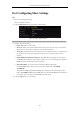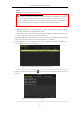User Manual
Table Of Contents
- Product Key Features
- Chapter 1 Introduction
- Chapter 2 Getting Started
- Chapter 3 Live View
- Chapter 4 PTZ Controls
- Chapter 5 Recording and Capture Settings
- 5.1 Configuring Parameters
- 5.2 Configuring Recording and Capture Schedule
- 5.3 Configuring Motion Detection Recording and Capture
- 5.4 Configuring Alarm Triggered Recording and Capture
- 5.5 Manual Recording and Continuous Capture
- 5.6 Configuring Holiday Recording and Capture
- 5.7 Configuring Redundant Recording and Capture
- 5.8 Configuring HDD Group for Recording and Capture
- 5.9 Files Protection
- Chapter 6 Playback
- 6.1 Playing Back Record Files
- 6.2 Auxiliary Functions of Playback
- Chapter 7 Backup
- Chapter 8 Alarm Settings
- Chapter 9 VCA Alarm
- 9.1 Face Recognition
- 9.2 Face Detection
- 9.3 Vehicle Detection
- 9.4 Line Crossing Detection
- 9.5 Intrusion Detection
- 9.6 Region Entrance Detection
- 9.7 Region Exiting Detection
- 9.8 Loitering Detection
- 9.9 People Gathering Detection
- 9.10 Fast Moving Detection
- 9.11 Parking Detection
- 9.12 Unattended Baggage Detection
- 9.13 Object Removal Detection
- 9.14 Audio Exception Detection
- 9.15 Sudden Scene Change Detection
- 9.16 Defocus Detection
- 9.17 PIR Alarm
- Chapter 10 VCA Search
- Chapter 11 Network Settings
- 11.1 Configuring General Settings
- 11.2 Configuring Advanced Settings
- 11.2.1 Configuring PPPoE Settings
- 11.2.2 Configuring EZVIZ Cloud P2P
- 11.2.3 Configuring DDNS
- 11.2.4 Configuring NTP Server
- 11.2.5 Configuring SNMP
- 11.2.6 Configuring More Settings
- 11.2.7 Configuring HTTPS Port
- 11.2.8 Configuring Email
- 11.2.9 Configuring NAT
- 11.2.10 Configuring High-speed Download
- 11.2.11 Configuring Virtual Host
- 11.3 Checking Network Traffic
- 11.4 Configuring Network Detection
- Chapter 12 RAID
- Chapter 13 HDD Management
- Chapter 14 Camera Settings
- Chapter 15 NVR Management and Maintenance
- Chapter 16 Others
- Chapter 17 Appendix
User Manual of Network Video Recorder
225
16.4 Configuring More Settings
Steps:
1. Enter the General Settings interface.
Menu >Configuration>General
2. Click the More Settings tab to enter the More Settings interface..
Figure 16. 5 More Settings Interface
3. Configure the following settings:
• Device Name: Edit the name of NVR.
• Device No.: Edit the serial number of NVR. The Device No. can be set in the range of 1~255, and the
default No. is 255. The number is used for the remote and keyboard control.
• Auto Logout: Set timeout time for menu inactivity. E.g., when the timeout time is set to 5 Minutes, then
the system will exit from the current operation menu to live view screen after 5 minutes of menu
inactivity.
• Enable HDMI/VGA Simultaneous Output (for DS-9600NI-I8 only): By default, the video outputs
from HDMI and VGA interfaces can be operated separately. You can set the simultaneous output for the
HDMI and VGA by checking the checkbox of the option.
• Menu Output Mode: You can choose the menu display on different video output.
For the DS-9600NI-I8 series NVR, you can select the menu output mode to VGA/HDMI,
VGA2/HDMI2.
And for the DS-7600NI-I2 (/P) and DS-7700NI-I4 (/P) series NVR, you can select the menu output
mode to VGA, HDMI or Auto. When the Auto option is selected and both HDMI and VGA outputs are
connected, the device will detect and set the HDMI as the menu output.
4. Click the Apply button to save the settings.