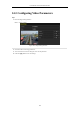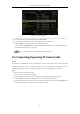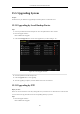User Manual
Table Of Contents
- Product Key Features
- Chapter 1 Introduction
- Chapter 2 Getting Started
- Chapter 3 Live View
- Chapter 4 PTZ Controls
- Chapter 5 Recording and Capture Settings
- 5.1 Configuring Parameters
- 5.2 Configuring Recording and Capture Schedule
- 5.3 Configuring Motion Detection Recording and Capture
- 5.4 Configuring Alarm Triggered Recording and Capture
- 5.5 Manual Recording and Continuous Capture
- 5.6 Configuring Holiday Recording and Capture
- 5.7 Configuring Redundant Recording and Capture
- 5.8 Configuring HDD Group for Recording and Capture
- 5.9 Files Protection
- Chapter 6 Playback
- 6.1 Playing Back Record Files
- 6.2 Auxiliary Functions of Playback
- Chapter 7 Backup
- Chapter 8 Alarm Settings
- Chapter 9 VCA Alarm
- 9.1 Face Recognition
- 9.2 Face Detection
- 9.3 Vehicle Detection
- 9.4 Line Crossing Detection
- 9.5 Intrusion Detection
- 9.6 Region Entrance Detection
- 9.7 Region Exiting Detection
- 9.8 Loitering Detection
- 9.9 People Gathering Detection
- 9.10 Fast Moving Detection
- 9.11 Parking Detection
- 9.12 Unattended Baggage Detection
- 9.13 Object Removal Detection
- 9.14 Audio Exception Detection
- 9.15 Sudden Scene Change Detection
- 9.16 Defocus Detection
- 9.17 PIR Alarm
- Chapter 10 VCA Search
- Chapter 11 Network Settings
- 11.1 Configuring General Settings
- 11.2 Configuring Advanced Settings
- 11.2.1 Configuring PPPoE Settings
- 11.2.2 Configuring EZVIZ Cloud P2P
- 11.2.3 Configuring DDNS
- 11.2.4 Configuring NTP Server
- 11.2.5 Configuring SNMP
- 11.2.6 Configuring More Settings
- 11.2.7 Configuring HTTPS Port
- 11.2.8 Configuring Email
- 11.2.9 Configuring NAT
- 11.2.10 Configuring High-speed Download
- 11.2.11 Configuring Virtual Host
- 11.3 Checking Network Traffic
- 11.4 Configuring Network Detection
- Chapter 12 RAID
- Chapter 13 HDD Management
- Chapter 14 Camera Settings
- Chapter 15 NVR Management and Maintenance
- Chapter 16 Others
- Chapter 17 Appendix
User Manual of Network Video Recorder
219
15.6 Restoring Default Settings
Steps:
1. Enter the Default interface.
Menu > Maintenance > Default
Figure 15. 9 Restore Defaults
2. Select the restoring type from the following three options.
Restore Defaults: Restore all parameters, except the network (including IP address, subnet mask, gateway, MTU,
NIC working mode, default route, server port, etc.) and user account parameters, to the factory default settings.
Factory Defaults: Restore all parameters to the factory default settings.
Restore to Inactive: Restore the device to the inactive status.
3. Click the OK button to restore the default settings.
The device will reboot automatically after restoring to the default settings.