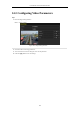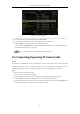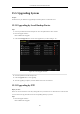User Manual
Table Of Contents
- Product Key Features
- Chapter 1 Introduction
- Chapter 2 Getting Started
- Chapter 3 Live View
- Chapter 4 PTZ Controls
- Chapter 5 Recording and Capture Settings
- 5.1 Configuring Parameters
- 5.2 Configuring Recording and Capture Schedule
- 5.3 Configuring Motion Detection Recording and Capture
- 5.4 Configuring Alarm Triggered Recording and Capture
- 5.5 Manual Recording and Continuous Capture
- 5.6 Configuring Holiday Recording and Capture
- 5.7 Configuring Redundant Recording and Capture
- 5.8 Configuring HDD Group for Recording and Capture
- 5.9 Files Protection
- Chapter 6 Playback
- 6.1 Playing Back Record Files
- 6.2 Auxiliary Functions of Playback
- Chapter 7 Backup
- Chapter 8 Alarm Settings
- Chapter 9 VCA Alarm
- 9.1 Face Recognition
- 9.2 Face Detection
- 9.3 Vehicle Detection
- 9.4 Line Crossing Detection
- 9.5 Intrusion Detection
- 9.6 Region Entrance Detection
- 9.7 Region Exiting Detection
- 9.8 Loitering Detection
- 9.9 People Gathering Detection
- 9.10 Fast Moving Detection
- 9.11 Parking Detection
- 9.12 Unattended Baggage Detection
- 9.13 Object Removal Detection
- 9.14 Audio Exception Detection
- 9.15 Sudden Scene Change Detection
- 9.16 Defocus Detection
- 9.17 PIR Alarm
- Chapter 10 VCA Search
- Chapter 11 Network Settings
- 11.1 Configuring General Settings
- 11.2 Configuring Advanced Settings
- 11.2.1 Configuring PPPoE Settings
- 11.2.2 Configuring EZVIZ Cloud P2P
- 11.2.3 Configuring DDNS
- 11.2.4 Configuring NTP Server
- 11.2.5 Configuring SNMP
- 11.2.6 Configuring More Settings
- 11.2.7 Configuring HTTPS Port
- 11.2.8 Configuring Email
- 11.2.9 Configuring NAT
- 11.2.10 Configuring High-speed Download
- 11.2.11 Configuring Virtual Host
- 11.3 Checking Network Traffic
- 11.4 Configuring Network Detection
- Chapter 12 RAID
- Chapter 13 HDD Management
- Chapter 14 Camera Settings
- Chapter 15 NVR Management and Maintenance
- Chapter 16 Others
- Chapter 17 Appendix
User Manual of Network Video Recorder
215
Figure 15. 5 Export Log Files
7. Select the backup device from the dropdown list of Device Name.
8. Select the format of the log files to be exported. Up to 9 formats are selectable.
9. Click the Export to export the log files to the selected backup device.
You can click the New Folder button to create new folder in the backup device, or click the Format button
to format the backup device before log export.
Please connect the backup device to NVR before operating log export.
15.3 Importing/Exporting IP Camera Info
Purpose:
The information of added IP camera can be generated into an excel file and exported to the local device for backup,
including the IP address, manage port, password of admin, etc.. And the exported file can be edited on your PC,
like adding or deleting the content, and copy the setting to other devices by importing the excel file to it.
Steps:
1. Enter the camera management interface.
Menu > Camera > IP Camera Import/Export
2. Click the IP Camera Import/Export tab, the content of detected plugged external device appears.
3. Click the Export button to export configuration files to the selected local backup device.
4. To import a configuration file, select the file from the selected backup device and click the Import button.
After the importing process is completed, you must reboot the NVR.