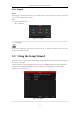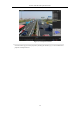Quick Start Guide
Table Of Contents
Network Video Recorder Quick Start Guide
23
OPTION 1:
Steps:
1. Click to select an idle window in the live view mode.
2. Click the icon in the center of the window to pop up the Add IP Camera interface.
Figure 3. 10 Add IP Camera
3. Select the detected IP camera and click the Add button to add it directly, and you can click the Search
button to refresh the online IP camera manually.
Or you can choose to custom add the IP camera by editing the parameters in the corresponding text field and
then click the Add button to add it.
3.8 Live View
Icons are provided on screen in Live View mode to indicate camera status. These icons include:
Live View Icons
In the live view mode, there are icons at the upper-right corner of the screen for each channel, showing the status
of the record and alarm in the channel for quick reference.
Alarm (video loss, tampering, motion detection, VCA or sensor alarm)
Record (manual record, continuous record, motion detection, VCA or alarm triggered record)
Alarm and Record
Event/Exception (event and exception information, appears at the lower-left corner of the screen.)