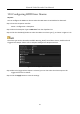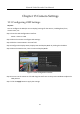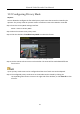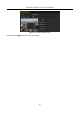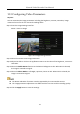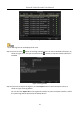User Manual
Table Of Contents
- Chapter 1 Introduction
- Chapter 2 Getting Started
- 2.1 Device Startup and Activation
- 2.2 Using Wizard for Basic Configuration
- 2.3 Adding and Connecting the IP Cameras
- Chapter 3 Live View
- Chapter 4 PTZ Controls
- Chapter 5 Recording Settings
- 5.1 Configuring Parameters
- 5.2 Configuring Recording Schedule
- 5.3 Configuring Motion Detection Recording
- 5.4 Configuring Alarm Triggered Recording
- 5.5 Configuring VCA Event Recording
- 5.6 Manual Recording
- 5.7 Configuring Holiday Recording
- 5.8 Configuring Redundant Recording
- 5.9 Configuring HDD Group for Recording
- 5.10 Files Protection
- Chapter 6 Playback
- Chapter 7 Backup
- Chapter 8 Alarm Settings
- Chapter 9 VCA Alarm
- Chapter 10 VCA Search
- Chapter 11 Network Settings
- Chapter 12 HDD Management
- Chapter 13 Camera Settings
- Chapter 14 NVR Management and Maintenance
- Chapter 15 Others
- Chapter 16 Appendix
Network Video Recorder User Manual
193
Chapter 13 Camera Settings
13.1 Configuring OSD Settings
Purpose:
You can configure the OSD (On-screen Display) settings for the camera, including date /time,
camera name, etc.
Step 1 Enter the OSD Configuration interface.
Menu > Camera > OSD
Step 2 Select the camera to configure OSD settings.
Step 3 Edit the Camera Name in the text field.
Step 4 Configure the Display Name, Display Date and Display Week by clicking the checkbox.
Step 5 Select the Date Format, Time Format and Display Mode.
Figure 13-1 OSD Configuration Interface
Step 6 You can use the mouse to click and drag the text frame on the preview window to adjust the
OSD position.
Step 7 Click the Apply button to apply the settings.