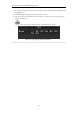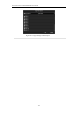Operation Manual
Table Of Contents
- Product Key Features
- Chapter 1 Introduction
- Chapter 2 Getting Started
- Chapter 3 Live View
- Chapter 4 PTZ Controls
- Chapter 5 Record Settings
- Chapter 6 Playback
- Chapter 7 Backup
- Chapter 8 Alarm Settings
- Chapter 9 Network Settings
- 9.1 Configuring General Settings
- 9.2 Configuring Advanced Settings
- 9.2.1 Configuring Extranet Access
- 9.2.2 Configuring PPPoE Settings
- 4.5.1 9.2.3 Configuring NTP Server
- 9.2.4 Configuring SNMP
- 9.2.5 Configuring NAT
- 9.2.6 Configuring Remote Alarm Host
- 9.2.7 Configuring Multicast
- 9.2.8 Configuring RTSP
- 9.2.9 Configuring Server and HTTP Ports
- 9.2.10 Configuring HTTPS Settings
- 9.2.11 Configuring Email
- 9.3 Checking Network Traffic
- 9.4 Network Detection
- Chapter 10 HDD Management
- Chapter 11 Camera Settings
- Chapter 12 Device Management and Maintenance
- Chapter 13 Others
- Chapter 14 Appendix
User Manual of DS-7200/7300/8100-SH Series DVR
136
8.4 Detecting Video Tampering
Purpose:
Trigger alarm when the lens is covered and take alarm response action(s).
Steps:
1. Enter Video Tampering interface of Camera Management.
Menu> Camera> Video Tampering Detection
Figure 8. 14 Video Tampering Detection Setup Interface
2. Select a channel you want to detect video tampering.
3. Check the checkbox of Enable Video Tampering Detection.
By default, the video tampering detection is configured in full screen.
4. Move the sensitivity bar and choose a proper sensitivity level.
5. Click the icon of Settings to enter the Handling interface.
6. Set the arming schedule and alarm response actions. Please refer to Step4 and Step5 of Chapter 8.1
Setting up Motion Detection Alarm.
7. If you want to set video loss handling method for another channel, repeat above steps or click Copy to
copy the above settings to it.
Figure 8. 15 Copy Settings of Video Tampering