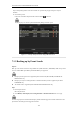Operation Manual
Table Of Contents
- Product Key Features
- Chapter 1 Introduction
- Chapter 2 Getting Started
- Chapter 3 Live View
- Chapter 4 PTZ Controls
- Chapter 5 Record Settings
- Chapter 6 Playback
- Chapter 7 Backup
- Chapter 8 Alarm Settings
- Chapter 9 Network Settings
- 9.1 Configuring General Settings
- 9.2 Configuring Advanced Settings
- 9.2.1 Configuring Extranet Access
- 9.2.2 Configuring PPPoE Settings
- 4.5.1 9.2.3 Configuring NTP Server
- 9.2.4 Configuring SNMP
- 9.2.5 Configuring NAT
- 9.2.6 Configuring Remote Alarm Host
- 9.2.7 Configuring Multicast
- 9.2.8 Configuring RTSP
- 9.2.9 Configuring Server and HTTP Ports
- 9.2.10 Configuring HTTPS Settings
- 9.2.11 Configuring Email
- 9.3 Checking Network Traffic
- 9.4 Network Detection
- Chapter 10 HDD Management
- Chapter 11 Camera Settings
- Chapter 12 Device Management and Maintenance
- Chapter 13 Others
- Chapter 14 Appendix
User Manual of DS-7200/7300/8100-SH Series DVR
129
8.1 Setting Motion Detection
Steps:
1. Enter Motion Detection interface and choose a camera you want to set motion detection.
Menu> Camera> Motion
Figure 8. 1 Motion Detection Setup Interface
2. Set motion detection area and sensitivity.
1) Check the checkbox of Enable Motion Detection to enable motion detection, use the mouse to
draw detection area(s) and drag the sensitivity bar to set sensitivity. Please refer to Chapter 5.3
Configuring Motion Detection Record.
By default, the motion detection is enabled and configured in full screen.
2) Click the icon of Settings to set alarm response actions.
Figure 8. 2 Set Detection Area and Sensitivity
3. Click Trigger Channel tab and select one or more channels which will start to record or become
full-screen monitoring when motion alarm is triggered.