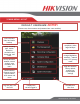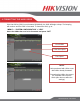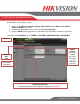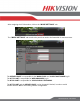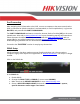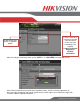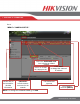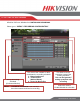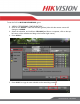Quick Start Guide
www.hikvision.com/en/us
Port Forwarding
After assigning the IP information to the DVR, connect a computer to the same router that the
DVR is connected to (wired connection is recommended, to avoid complications). Log into the
ROUTER, and proceed with PORT FORWARDING.
For PORT FORWARDING assistance contact the Internet Service Provider (ISP) or the router
manufacturer. Also refer to www.portforward.com for port forwarding step-by-step instructions.
Please be aware that Hikvision USA is not associated with www.portforward.com and not
responsible for any activity between the user and www.portforward.com. Please refrain from
downloading any software from the abovementioned website.
Proceed to the “ROUTERS” section for step-by-step instructions.
DDNS Setup
DDNS registration has been made more user friendly and takes only a few seconds to
complete. Legacy units require user registration on www.hik-online.com. This step is no longer
needed.
Click on the DDNS tab.
In the DDNS tab:
a. Enable DDNS
b. Change the DDNS TYPE to HiDDNS (in some cases HkDDNS)
c. Make sure that the SERVER ADDRESS is set to www.hik-online.com
d. Create a DEVICE DOMAIN NAME (the domain name CANNOT contain spaces,
special characters and/or upper case letters