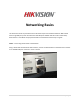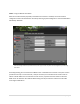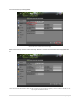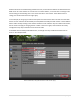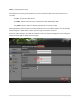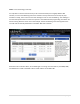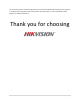Networking Basics This document intends to provide the basic information required to network a Hikvision NVR or DVR with a single LAN port (some recorders have dual LAN ports available and will not be covered here). Note that this is not official company documentation and should be used strictly as a guide.
STEP 2 – Program Basic IP information After the recorder has been physically connected to the customer’s network, access the network configuration section of the Hikvision recorder by selecting “System Configuration” from the Main Menu followed by “Network” *Note: Due to slight variations in firmware revisions, the GUI of your recorder may have some minor differences from the image shown above Generally speaking, we can assume that a DHCP server is available at the customer’s site (most routers provide th
First we will start by enabling DHCP: Check the box next to ‘Enable DHCP’ and click ‘Apply’ After a few seconds, click the button that says “Refresh” and the various IP fields should populate like so: Notice the recorder has obtained the IP address 192.168.1.19 and we can also ascertain that gateway or router’s IP address is 192.168.1.1. This may vary from one network to the next.
Now that we know the network being utilized at the site, we can alter the address we obtained from the DHCP server to a static address. It is essential to use a static address, or one that does not change as we will be writing port-forwarding rules in the router that refer to the recorder. If the address were to change, the rule we write would no longer apply. In this example, we are going to make the assumption that the customer does not have more than 200 devices on their network.
STEP 3 – Configuring Local Ports Generally there are three ports that Hikvision uses to communicate with and stream video from our recorders: Port 80 – HTTP Port for Web Access Port 8000 – Hikvision Server Port for communication with iVMS 4200 / 4500 Port 10554 – RTSP or Real Time Streaming Protocol for streaming of video Many popular ISPs (Internet Service Providers) will block access to port 80 by default, so in this example we will change it to ‘9999’ which is well out of the range of commonly used ports
STEP 4 – Port Forwarding In simplest terms, port forwarding is similar to a virtual conduit. We need to write “rules” that allow traffic from the Internet to enter the “WAN” (Wide Area Network) side of our router and translate to our recorder on the “LAN” (Local Area Network) side. Consider this like a direct translation from the front door of a house to one of the private internal doors. Port forwarding is similar to sending each visitor to a home to the room of the person they’ve come to see.
STEP 4 – Port Forwarding (continued) It’s important to note that each and every router encountered may have a slightly different GUI interface, so most of the following instruction is based on theory rather than a direct step-by-step translation. Luckily, most routers use the same verbiage to refer to “Port Forwarding.” The challenge is to locate exactly which section of the menu system is associated with the programming information we will be entering.
STEP 5 – Check Your Work Once we’ve applied our Port Forwarding rules on the router, we need to make sure they are working correctly. Using a web browser on the same computer we used to write our rules, reference the web page http://www.canyouseeme.org From this page we will check to ensure that all of our ports are “listening” as programmed.
STEP 7 – Configure DDNS Since most customers do not have a “static” internet address, we compensate for this using a service called “Dynamic DNS.” This allows us to refer to the customer’s recorder using a customized name that will stay synchronized with the customers NVR or DVR using Hikvision’s free service. To utilize this service, simply access the DDNS tab from the “Network” section of “System Configuration” and perform the following steps: 1. 2. 3. 4. 5.
This concludes the basic network configuration of your Hikvision NVR or DVR. Should you have questions or problems performing these tasks, please contact Technical Support, or your local Hikvision Sales Engineer for additional assistance.