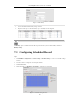User Manual
DS-6700HQHI-SATA Series Encoder User Manual
61
5. Click Edit to enter the Edit Schedule interface.
6. Choose the day in a week to configure scheduled record/capture.
Figure 7. 4 Edit Schedule
1) Configure All Day or Customized period record/capture:
If you want to configure the all-day record, please check the All Day checkbox.
If you want to record/capture in different time sections, check the Custom checkbox. Set the Start Time
and End Time of each period.
The time of each period can’t be overlapped.
Up to 8 periods can be configured.
2) Select a Record Type. The record type can be Continuous, Motion Detection, Alarm, Motion & Alarm,
Motion | Alarm, and VCA.
Continuous
If you select Continuous, the video will be recorded automatically according to the time of the schedule.
Record Triggered by Motion Detection
If you select Motion Detection, the video will be recorded when the motion is detected.
Besides configuring the record schedule, you have to set the motion detection area and check the
checkbox of Trigger Channel on the Linkage Method of Motion Detection settings interface. Refer to
the Step 1 Set the Motion Detection Area in the Section Configuring Motion Detection.
Record Triggered by Alarm
If you select Alarm, the video will be recorded when the alarm is triggered.
Besides configuring the record schedule, you have to set the Alarm Type and check the checkbox of
Trigger Channel on the Linkage Method of Alarm Input Settings interface.
Record Triggered by Motion & Alarm
If you select Motion & Alarm, the video will be recorded when the motion and alarm are triggered at
the same time.