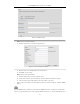User Manual
DS-6700HQHI-SATA Series Encoder User Manual
42
you want to use HTTP mode to log into the device.
5.3.10 Configuring Cloud P2P
Purpose:
EZVIZ Cloud P2P provides the mobile phone application and as well the service platform page to access and
manage your connected DVR, which enables you to get a convenient remote access to the surveillance system.
Steps:
1. Click Configuration > Network Settings > Platform Access to enter the Cloud P2P Settings interface.
2. The default server address is dev.hicloudcam.com. If you want to customize the server, you can enable the
Custom and enter the server address in the text field.
3. Check the Enable checkbox to activate this feature.
5.3.11 Configuring Multicast Address
Purpose:
The multicast address can be configured to realize live view for more than the maximum number of cameras
through network.
A multicast address spans the Class-D IP range of 224.0.0.0 to 239.255.255.255. It is recommended to use the IP
address ranging from 239.252.0.0 to 239.255.255.255.
Steps:
4. Click Remote Configuration > Network Settings > Advanced to enter the multicast address settings
interface.
Figure 5. 28 Multicast Address Settings
5. Enter the multicast address in the text filed.
6. Click Save to save the settings.
The device will reboot automatically to activate the multicast address settings.
5.3.12 Configuring Remote Alarm Host
Purpose:
With a remote alarm host configured, the device will send the alarm event or exception message to the host when
an alarm is triggered. The remote alarm host must have the CMS (Client Management System) software installed.
Steps:
1. Click Remote Configuration > Network Settings > Advanced to enter the alarm host settings interface.