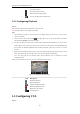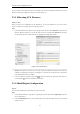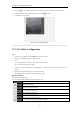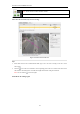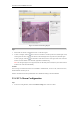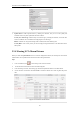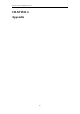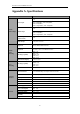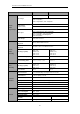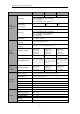User Manual
Table Of Contents
- CHAPTER 1 Introduction
- CHAPTER 2 Panels and Connections
- CHAPTER 3 Initial Network Parameters Configuration
- CHAPTER 4 Decoder Configuration and Operation by Web Browser
- 4.1 Decoding Operation
- 4.1.1 Configuring Decoded Video Display
- 4.1.2 Configuring Dynamic Decoding
- 4.1.3 Configuring Cycle Decoding
- 4.1.4 Configuring Video Wall Display
- 4.1.5 Enabling/Disabling the Decoding Channel
- 4.1.6 Configuring Picture Overlay
- 4.1.7 Checking the Connection Status
- 4.1.8 Checking the Decoding Channel Status
- 4.1.9 Checking the Display Channel Status
- 4.1.10 Configuring Transparent Channel
- 4.2 Decoder Configuration
- 4.2.1 Checking Device Information
- 4.2.2 Configuring Time Settings
- 4.2.3 Configuring Basic Network Settings
- 4.2.4 Configuring DDNS Settings
- 4.2.5 Configuring RS-485/RS-232 Serial Port
- 4.2.6 Configuring Alarm Input / Output Settings
- 4.2.7 Configuring Arming Time
- 4.2.8 Managing User Account
- 4.2.9 Importing/Exporting Parameters
- 4.3 Configuring Remote Playback
- 4.4 Switching Working Mode
- 4.5 Rebooting, Upgrading and Restoring the Default Settings for the Decoder
- 4.1 Decoding Operation
- CHAPTER 5 Decoder Configuration and Operation by Client Software
- CHAPTER 6 Appendix
User Manual of DS-6400HDI-T Decoder
55
Figure 5.18 Set the VCA Alarm
2. Upload Picture: enable Upload Picture by checking the checkbox, and you can set the quality and
resolution of the VCA picture uploaded to the client software.
Overlay VCA Alarm Logo: enable Overlay VCA Alarm Logo by checking the checkbox, and set the value
of the X-coordinates and Y-coordinates for displaying the VCA alarm logo.
Flicker: enable the VCA logo in flickering mode as demand, and set the flickering time.
Overlay Rules: set the overlay rule if you want to display the target information or rule information on the
alarm picture.
5.5.6 Viewing VCA Alarm Pictures
When you enable the Upload Picture in the VCA alarm configuration interface, the alarm picture of the alarm
armed decoder can be uploaded to the client and viewed in the log information.
Steps:
1. In the Control Panel, click to enter the log search and view interface.
2. Set the start time and end time to search the matched log files.
3. In the Client Log Lists area, select the log type and the Description Information to VCADEC Alarm.
4. Set the start time and end time and click Search to search the matched VCA alarm log files and picture
files.
Figure 5.19 View the Alarm Picture