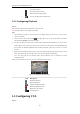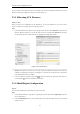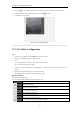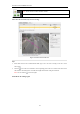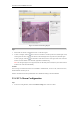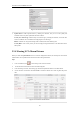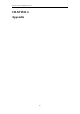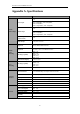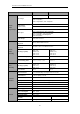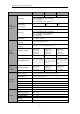User Manual
Table Of Contents
- CHAPTER 1 Introduction
- CHAPTER 2 Panels and Connections
- CHAPTER 3 Initial Network Parameters Configuration
- CHAPTER 4 Decoder Configuration and Operation by Web Browser
- 4.1 Decoding Operation
- 4.1.1 Configuring Decoded Video Display
- 4.1.2 Configuring Dynamic Decoding
- 4.1.3 Configuring Cycle Decoding
- 4.1.4 Configuring Video Wall Display
- 4.1.5 Enabling/Disabling the Decoding Channel
- 4.1.6 Configuring Picture Overlay
- 4.1.7 Checking the Connection Status
- 4.1.8 Checking the Decoding Channel Status
- 4.1.9 Checking the Display Channel Status
- 4.1.10 Configuring Transparent Channel
- 4.2 Decoder Configuration
- 4.2.1 Checking Device Information
- 4.2.2 Configuring Time Settings
- 4.2.3 Configuring Basic Network Settings
- 4.2.4 Configuring DDNS Settings
- 4.2.5 Configuring RS-485/RS-232 Serial Port
- 4.2.6 Configuring Alarm Input / Output Settings
- 4.2.7 Configuring Arming Time
- 4.2.8 Managing User Account
- 4.2.9 Importing/Exporting Parameters
- 4.3 Configuring Remote Playback
- 4.4 Switching Working Mode
- 4.5 Rebooting, Upgrading and Restoring the Default Settings for the Decoder
- 4.1 Decoding Operation
- CHAPTER 5 Decoder Configuration and Operation by Client Software
- CHAPTER 6 Appendix
User Manual of DS-6400HDI-T Decoder
51
The VCA (Video Content Analysis) devices can be added to the client for management, including VCA resource
allocation, shield region settings, rule settings, VCA alarm settings, etc.
5.5.1 Allocating VCA Resource
Before you start:
Before you set the VCA configuration for the added device, you need to configure the VCA resource of the
device to enable the VCA function of the corresponding cameras.
Steps:
1. In the Video Wall interface, right click on a playing window and select VCA Allocation to enter the VCA
Resource Allocation interface, or you can select the VCA device and click VCA Allocation to activate the
VCA Resource Allocation window in the Device Management Configuration interface.
Figure 5.14 VCA Allocation
Example: In the figure shown above, the VCA type of the device is Behavior Analysis and 12 cameras are
available for configuring VCA settings. And among the 12 cameras, the VCA functions of 5 cameras have
been enabled and the others are disabled.
2. In the VCA Resource Allocation panel, check checkbox to enable the VCA function of the camera. Or
you can uncheck checkbox to disable the VCA function.
5.5.2 Shield Region Configuration
Purpose:
You can set the shield region in which all the VCA rules are invalid.
Steps:
1. In the Video Wall interface, right click on a playing window and select VCA Configuration to enter the
VCA Config interface.
2. Click the Shield Region tab in the VCA Config interface to enter the shield region interface. Up to 4 shield
regions can be set.