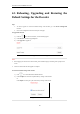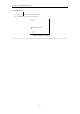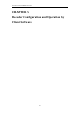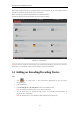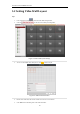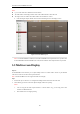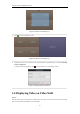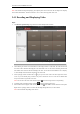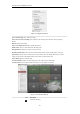User Manual
Table Of Contents
- CHAPTER 1 Introduction
- CHAPTER 2 Panels and Connections
- CHAPTER 3 Initial Network Parameters Configuration
- CHAPTER 4 Decoder Configuration and Operation by Web Browser
- 4.1 Decoding Operation
- 4.1.1 Configuring Decoded Video Display
- 4.1.2 Configuring Dynamic Decoding
- 4.1.3 Configuring Cycle Decoding
- 4.1.4 Configuring Video Wall Display
- 4.1.5 Enabling/Disabling the Decoding Channel
- 4.1.6 Configuring Picture Overlay
- 4.1.7 Checking the Connection Status
- 4.1.8 Checking the Decoding Channel Status
- 4.1.9 Checking the Display Channel Status
- 4.1.10 Configuring Transparent Channel
- 4.2 Decoder Configuration
- 4.2.1 Checking Device Information
- 4.2.2 Configuring Time Settings
- 4.2.3 Configuring Basic Network Settings
- 4.2.4 Configuring DDNS Settings
- 4.2.5 Configuring RS-485/RS-232 Serial Port
- 4.2.6 Configuring Alarm Input / Output Settings
- 4.2.7 Configuring Arming Time
- 4.2.8 Managing User Account
- 4.2.9 Importing/Exporting Parameters
- 4.3 Configuring Remote Playback
- 4.4 Switching Working Mode
- 4.5 Rebooting, Upgrading and Restoring the Default Settings for the Decoder
- 4.1 Decoding Operation
- CHAPTER 5 Decoder Configuration and Operation by Client Software
- CHAPTER 6 Appendix
User Manual of DS-6400HDI-T Decoder
49
Figure 5.11 Right-click Menu
Stop / Start Decoding: Stop / Start the decoding.
Start / Pause Successive Decoding: Start / Pause the cycle decoding. This function is only supported by
decoder.
Refresh: Refresh the decoding.
Open / Close Digital Zoom: Enable / Disable digital zoom.
Enable Audio: Turn on / off the audio of the decoding video.
Enlarge Window: Display the window in full-screen mode.
Decoding Channel Status: View the status of the decoding channel, such as decoding status, stream type.
Upload Logo: Upload a picture as the logo to the video window and set the display parameters for it. After
setting, the logo shows in the defined position of the window on physical video wall.
Show / Hide Logo: Show / Hide the logo.
Set Alarm Window: Display the video triggered by event or alarm input on Video Wall.
Go to Playback: Enter the playback mode. This function is only supported by decoder.
Figure 5.12 Video Wall Display
Icon
Description
Start all the decoding