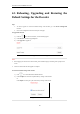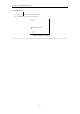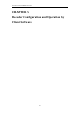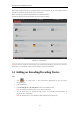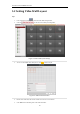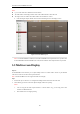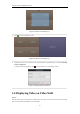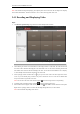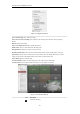User Manual
Table Of Contents
- CHAPTER 1 Introduction
- CHAPTER 2 Panels and Connections
- CHAPTER 3 Initial Network Parameters Configuration
- CHAPTER 4 Decoder Configuration and Operation by Web Browser
- 4.1 Decoding Operation
- 4.1.1 Configuring Decoded Video Display
- 4.1.2 Configuring Dynamic Decoding
- 4.1.3 Configuring Cycle Decoding
- 4.1.4 Configuring Video Wall Display
- 4.1.5 Enabling/Disabling the Decoding Channel
- 4.1.6 Configuring Picture Overlay
- 4.1.7 Checking the Connection Status
- 4.1.8 Checking the Decoding Channel Status
- 4.1.9 Checking the Display Channel Status
- 4.1.10 Configuring Transparent Channel
- 4.2 Decoder Configuration
- 4.2.1 Checking Device Information
- 4.2.2 Configuring Time Settings
- 4.2.3 Configuring Basic Network Settings
- 4.2.4 Configuring DDNS Settings
- 4.2.5 Configuring RS-485/RS-232 Serial Port
- 4.2.6 Configuring Alarm Input / Output Settings
- 4.2.7 Configuring Arming Time
- 4.2.8 Managing User Account
- 4.2.9 Importing/Exporting Parameters
- 4.3 Configuring Remote Playback
- 4.4 Switching Working Mode
- 4.5 Rebooting, Upgrading and Restoring the Default Settings for the Decoder
- 4.1 Decoding Operation
- CHAPTER 5 Decoder Configuration and Operation by Client Software
- CHAPTER 6 Appendix
User Manual of DS-6400HDI-T Decoder
48
Note: After enable decoding and displaying, the captured picture of the video from the encoding device displays
on the Video Wall interface. And the real-time live view is shown on the physical video wall.
5.4.1 Decoding and Displaying Video
Steps:
1. Click Back to Operation Page to go back to the Video Wall Operation interface.
Figure 5.10 Video Wall Operation Page
2. Click-and-drag the camera on the left-side list to the display window of video wall. The video stream from
the camera will be decoded and displayed on the Video Wall. You can also select a decoding window and
then double-click a camera to decode and display the video. You can also click and hold the Ctrl or Shift key
to select multiple cameras and then drag them to the video wall.
3. Select a playing window and click the icon to get a preview of the video in the lower-right corner of the
screen. Or you can directly drag a camera to the preview window for live view. You can also double-click
the preview window to get a full-screen view.
Note: You can move the mouse to the window and click in the lower-right corner to stop decoding.
4. (Optional) Select a decoding window and click to set the window division for it.
5. If the decoded camera supports PTZ control, you can click beside PTZ to activate the PTZ control panel.
Right-click on a playing window to activate the decoding management menu, as shown below:
Note: The menu differs depending on the devices.