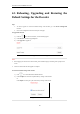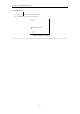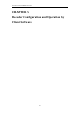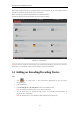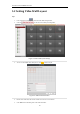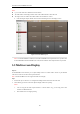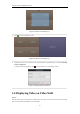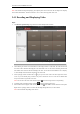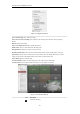User Manual
Table Of Contents
- CHAPTER 1 Introduction
- CHAPTER 2 Panels and Connections
- CHAPTER 3 Initial Network Parameters Configuration
- CHAPTER 4 Decoder Configuration and Operation by Web Browser
- 4.1 Decoding Operation
- 4.1.1 Configuring Decoded Video Display
- 4.1.2 Configuring Dynamic Decoding
- 4.1.3 Configuring Cycle Decoding
- 4.1.4 Configuring Video Wall Display
- 4.1.5 Enabling/Disabling the Decoding Channel
- 4.1.6 Configuring Picture Overlay
- 4.1.7 Checking the Connection Status
- 4.1.8 Checking the Decoding Channel Status
- 4.1.9 Checking the Display Channel Status
- 4.1.10 Configuring Transparent Channel
- 4.2 Decoder Configuration
- 4.2.1 Checking Device Information
- 4.2.2 Configuring Time Settings
- 4.2.3 Configuring Basic Network Settings
- 4.2.4 Configuring DDNS Settings
- 4.2.5 Configuring RS-485/RS-232 Serial Port
- 4.2.6 Configuring Alarm Input / Output Settings
- 4.2.7 Configuring Arming Time
- 4.2.8 Managing User Account
- 4.2.9 Importing/Exporting Parameters
- 4.3 Configuring Remote Playback
- 4.4 Switching Working Mode
- 4.5 Rebooting, Upgrading and Restoring the Default Settings for the Decoder
- 4.1 Decoding Operation
- CHAPTER 5 Decoder Configuration and Operation by Client Software
- CHAPTER 6 Appendix
User Manual of DS-6400HDI-T Decoder
43
Run the disk of iVMS-4200 software, and double click the icon to install it in your PC. In this chapter, the basic
procedure of operating the decoder by the software is described.
Please refer to the user manual of iVMS-4200 for more detailed information.
The following figure shows the main interface after accessing to the software:
Figure 5.1 Control Panel
Note: The software is capable of many functions as the controlling and managing for many devices, such as the
DVR, NVR, etc. In this manual, only the operation related to the decoder is introduced.
5.1 Adding an Encoding/Decoding Device
Steps:
1. Click on the control panel, or click Tools->Device Management to enter the Device
Management page.
2. Click the Server tab.
3. Click Encoding Device or Decoding Device to enter device adding interface.
Note: You can click the Add New Device Type to add new device type.
4. You can add the device by detecting the online devices, or by manually (IP address/domain, IP
segment, IP server or HiDDNS).
Note: The decoding device can be added by IP address/domain and IP segment only.