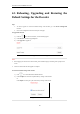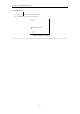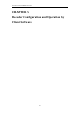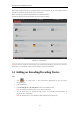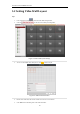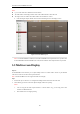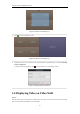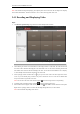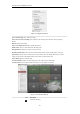User Manual
Table Of Contents
- CHAPTER 1 Introduction
- CHAPTER 2 Panels and Connections
- CHAPTER 3 Initial Network Parameters Configuration
- CHAPTER 4 Decoder Configuration and Operation by Web Browser
- 4.1 Decoding Operation
- 4.1.1 Configuring Decoded Video Display
- 4.1.2 Configuring Dynamic Decoding
- 4.1.3 Configuring Cycle Decoding
- 4.1.4 Configuring Video Wall Display
- 4.1.5 Enabling/Disabling the Decoding Channel
- 4.1.6 Configuring Picture Overlay
- 4.1.7 Checking the Connection Status
- 4.1.8 Checking the Decoding Channel Status
- 4.1.9 Checking the Display Channel Status
- 4.1.10 Configuring Transparent Channel
- 4.2 Decoder Configuration
- 4.2.1 Checking Device Information
- 4.2.2 Configuring Time Settings
- 4.2.3 Configuring Basic Network Settings
- 4.2.4 Configuring DDNS Settings
- 4.2.5 Configuring RS-485/RS-232 Serial Port
- 4.2.6 Configuring Alarm Input / Output Settings
- 4.2.7 Configuring Arming Time
- 4.2.8 Managing User Account
- 4.2.9 Importing/Exporting Parameters
- 4.3 Configuring Remote Playback
- 4.4 Switching Working Mode
- 4.5 Rebooting, Upgrading and Restoring the Default Settings for the Decoder
- 4.1 Decoding Operation
- CHAPTER 5 Decoder Configuration and Operation by Client Software
- CHAPTER 6 Appendix
User Manual of DS-6400HDI-T Decoder
40
4.5 Rebooting, Upgrading and Restoring the
Default Settings for the Decoder
Steps:
1. To reboot, upgrade or restore the default settings of the decoder, go to the Device Management
interface.
2. Choose the configuration items in the left part of the page.
To upgrade the decoder:
1) Click the icon to enter the interface, see the following figure.
2) Click Browse to search the upgrading files.
3) Click Upgrade to upgrade it.
Figure 4.43 Device Management
Notes:
1. When logging in to the device for the first time, please install the plug-in according to the prompt on the
screen.
2. The device will restart after the upgrade is complete.
To restore the default settings of the decoder:
1) Click icon to enter the Restore Default interface.
2) Click Complete to restore the completed factory settings of the decoder.
Or
Click Simple to restore just a part of the factory settings of the decoder.
Figure 4.44 Restore Default Settings