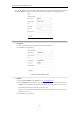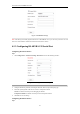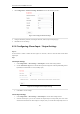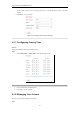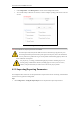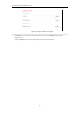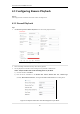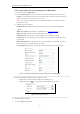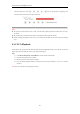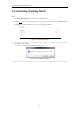User Manual
Table Of Contents
- CHAPTER 1 Introduction
- CHAPTER 2 Panels and Connections
- CHAPTER 3 Initial Network Parameters Configuration
- CHAPTER 4 Decoder Configuration and Operation by Web Browser
- 4.1 Decoding Operation
- 4.1.1 Configuring Decoded Video Display
- 4.1.2 Configuring Dynamic Decoding
- 4.1.3 Configuring Cycle Decoding
- 4.1.4 Configuring Video Wall Display
- 4.1.5 Enabling/Disabling the Decoding Channel
- 4.1.6 Configuring Picture Overlay
- 4.1.7 Checking the Connection Status
- 4.1.8 Checking the Decoding Channel Status
- 4.1.9 Checking the Display Channel Status
- 4.1.10 Configuring Transparent Channel
- 4.2 Decoder Configuration
- 4.2.1 Checking Device Information
- 4.2.2 Configuring Time Settings
- 4.2.3 Configuring Basic Network Settings
- 4.2.4 Configuring DDNS Settings
- 4.2.5 Configuring RS-485/RS-232 Serial Port
- 4.2.6 Configuring Alarm Input / Output Settings
- 4.2.7 Configuring Arming Time
- 4.2.8 Managing User Account
- 4.2.9 Importing/Exporting Parameters
- 4.3 Configuring Remote Playback
- 4.4 Switching Working Mode
- 4.5 Rebooting, Upgrading and Restoring the Default Settings for the Decoder
- 4.1 Decoding Operation
- CHAPTER 5 Decoder Configuration and Operation by Client Software
- CHAPTER 6 Appendix
User Manual of DS-6400HDI-T Decoder
31
Figure 4.28 HiDDNS Settings
Note: After having successfully registered the device on the HiDDNS server, you can access your device via web
browser or Client Software with the Device Domain Name (Device Name).
4.2.5 Configuring RS-485/RS-232 Serial Port
Configuring RS-232 Parameters
Steps:
1. Click Configuration > Serial Port Settings > RS-232 Port to enter the following interface:
Figure 4.29 Configure RS-232 Settings
2. Configure the RS-232 parameters, including the baud rate, data bit, stop bit and parity type.
3. Select the Operating Mode of RS-232 to Console or Transparent Channel.
Console: use the RS-232 serial port for debugging the decoder.
Transparent Channel: use the RS-232 serial port as the transparent channel.
4. Click Save to save the settings.
Configuring RS-485 Parameters
Steps: