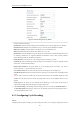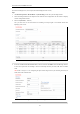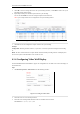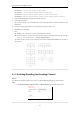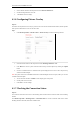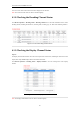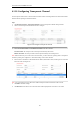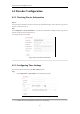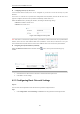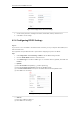User Manual
Table Of Contents
- CHAPTER 1 Introduction
- CHAPTER 2 Panels and Connections
- CHAPTER 3 Initial Network Parameters Configuration
- CHAPTER 4 Decoder Configuration and Operation by Web Browser
- 4.1 Decoding Operation
- 4.1.1 Configuring Decoded Video Display
- 4.1.2 Configuring Dynamic Decoding
- 4.1.3 Configuring Cycle Decoding
- 4.1.4 Configuring Video Wall Display
- 4.1.5 Enabling/Disabling the Decoding Channel
- 4.1.6 Configuring Picture Overlay
- 4.1.7 Checking the Connection Status
- 4.1.8 Checking the Decoding Channel Status
- 4.1.9 Checking the Display Channel Status
- 4.1.10 Configuring Transparent Channel
- 4.2 Decoder Configuration
- 4.2.1 Checking Device Information
- 4.2.2 Configuring Time Settings
- 4.2.3 Configuring Basic Network Settings
- 4.2.4 Configuring DDNS Settings
- 4.2.5 Configuring RS-485/RS-232 Serial Port
- 4.2.6 Configuring Alarm Input / Output Settings
- 4.2.7 Configuring Arming Time
- 4.2.8 Managing User Account
- 4.2.9 Importing/Exporting Parameters
- 4.3 Configuring Remote Playback
- 4.4 Switching Working Mode
- 4.5 Rebooting, Upgrading and Restoring the Default Settings for the Decoder
- 4.1 Decoding Operation
- CHAPTER 5 Decoder Configuration and Operation by Client Software
- CHAPTER 6 Appendix
User Manual of DS-6400HDI-T Decoder
29
Figure 4.24 Configure Basic Network Settings
2. Set the network parameters, including the IP Address, Subnet Mask, Gateway and DNS Server.
3. Click Save to save the settings.
4.2.4 Configuring DDNS Settings
Purpose:
If your device is set to use PPPoE as its default network connection, you may set Dynamic DNS (DDNS) to be
used for network access.
Prior registration with your DDNS Provider is required before configuring the system to use DDNS.
Steps:
1. Click Configuration > Network Settings > DDNS to enter the DDNS Settings interface:
2. Check the Enable DDNS checkbox to enable this feature.
3. Select DDNS Type. Four different DDNS types are selectable: IPServer, DynDNS, PeanutHull and
HiDDNS.
• DynDNS:
(1) Enter Server Address for DynDNS (e.g., members.dyndns.org).
(2) Enter the User Name and Password registered in the DynDNS website.
(3) In the Device Domain Name text field, enter the domain obtained from the DynDNS website.
(4) Click Save to save the settings.
Figure 4.25 DynDNS Settings
• IPServer:
(1) Enter Server Address for IPServer.
(2) Click Save to save the settings.