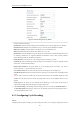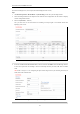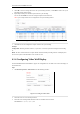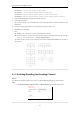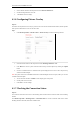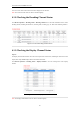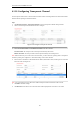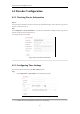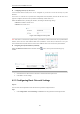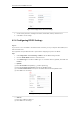User Manual
Table Of Contents
- CHAPTER 1 Introduction
- CHAPTER 2 Panels and Connections
- CHAPTER 3 Initial Network Parameters Configuration
- CHAPTER 4 Decoder Configuration and Operation by Web Browser
- 4.1 Decoding Operation
- 4.1.1 Configuring Decoded Video Display
- 4.1.2 Configuring Dynamic Decoding
- 4.1.3 Configuring Cycle Decoding
- 4.1.4 Configuring Video Wall Display
- 4.1.5 Enabling/Disabling the Decoding Channel
- 4.1.6 Configuring Picture Overlay
- 4.1.7 Checking the Connection Status
- 4.1.8 Checking the Decoding Channel Status
- 4.1.9 Checking the Display Channel Status
- 4.1.10 Configuring Transparent Channel
- 4.2 Decoder Configuration
- 4.2.1 Checking Device Information
- 4.2.2 Configuring Time Settings
- 4.2.3 Configuring Basic Network Settings
- 4.2.4 Configuring DDNS Settings
- 4.2.5 Configuring RS-485/RS-232 Serial Port
- 4.2.6 Configuring Alarm Input / Output Settings
- 4.2.7 Configuring Arming Time
- 4.2.8 Managing User Account
- 4.2.9 Importing/Exporting Parameters
- 4.3 Configuring Remote Playback
- 4.4 Switching Working Mode
- 4.5 Rebooting, Upgrading and Restoring the Default Settings for the Decoder
- 4.1 Decoding Operation
- CHAPTER 5 Decoder Configuration and Operation by Client Software
- CHAPTER 6 Appendix
User Manual of DS-6400HDI-T Decoder
26
4.1.10 Configuring Transparent Channel
The Transparent Channel refers to the transmission channel used for forwarding data between the Decoder and the
Encoder without operating on the data transferred.
Steps:
1. Click Decode Operation > Transparent Channel to enter the Transparent Channel settings interface.
2. Click to select a transparent channel from the list to configure.
Figure 4.18 Configure Transparent Channel
3. Select the Local Serial Port and the Remote Serial Port to RS-485 or RS-232.
Local Serial Port: the serial port used as the transparent channel by the decoder.
Remote Serial Port: the serial port used as the transparent channel by the encoding device.
Note: When the RS-232 port is used as the Local Serial Port, you must select the operating mode to Transparent
Channel by entering the Configuration > Serial Port Settings > RS-232 Port interface.
4. Enter the device information in the Remote Host IP Address, Remote Host Port, and the login User Name and
Password of the encoding device.
Figure 4.19 Check Connecting Status of Transparent Channel
Note: Up to 64 encoding devices are allowed to establish transparent channel transmission with a decoder.
5. Click Edit to finish the settings.
6. Click Refresh and the status in the Connection Status will be displayed if the connection is successful.