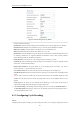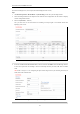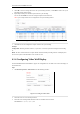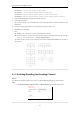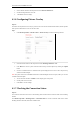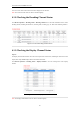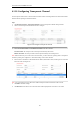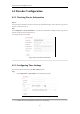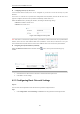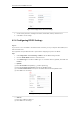User Manual
Table Of Contents
- CHAPTER 1 Introduction
- CHAPTER 2 Panels and Connections
- CHAPTER 3 Initial Network Parameters Configuration
- CHAPTER 4 Decoder Configuration and Operation by Web Browser
- 4.1 Decoding Operation
- 4.1.1 Configuring Decoded Video Display
- 4.1.2 Configuring Dynamic Decoding
- 4.1.3 Configuring Cycle Decoding
- 4.1.4 Configuring Video Wall Display
- 4.1.5 Enabling/Disabling the Decoding Channel
- 4.1.6 Configuring Picture Overlay
- 4.1.7 Checking the Connection Status
- 4.1.8 Checking the Decoding Channel Status
- 4.1.9 Checking the Display Channel Status
- 4.1.10 Configuring Transparent Channel
- 4.2 Decoder Configuration
- 4.2.1 Checking Device Information
- 4.2.2 Configuring Time Settings
- 4.2.3 Configuring Basic Network Settings
- 4.2.4 Configuring DDNS Settings
- 4.2.5 Configuring RS-485/RS-232 Serial Port
- 4.2.6 Configuring Alarm Input / Output Settings
- 4.2.7 Configuring Arming Time
- 4.2.8 Managing User Account
- 4.2.9 Importing/Exporting Parameters
- 4.3 Configuring Remote Playback
- 4.4 Switching Working Mode
- 4.5 Rebooting, Upgrading and Restoring the Default Settings for the Decoder
- 4.1 Decoding Operation
- CHAPTER 5 Decoder Configuration and Operation by Client Software
- CHAPTER 6 Appendix
User Manual of DS-6400HDI-T Decoder
25
You can view the status of the network connection displayed on the interface.
Note: The connection status of device will be refreshed regularly.
4.1.8 Checking the Decoding Channel Status
Click Decode Operation > Decoding Status > Decoding Channel to view the status information of the current
decoding channel, including the channel No., decoding status, encoding type, etc. Refer to the following interface:
Figure 4.16 Check Decoding Channel Status
4.1.9 Checking the Display Channel Status
Purpose:
The display channel status interface shows the video output status of the decoder, including the status for the VGA
output, BNC output, HDMI output, and the sub-window information.
Click Decode Operation > Decoding Status > Display Channel to view the working status of the display
channel.
Figure 4.17 Check Display Channel Status
Note: The Display Channel Status of device will be refreshed regularly.