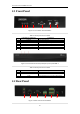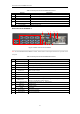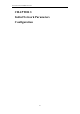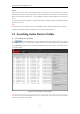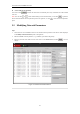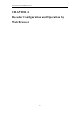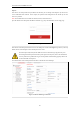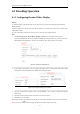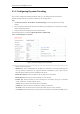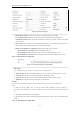User Manual
Table Of Contents
- CHAPTER 1 Introduction
- CHAPTER 2 Panels and Connections
- CHAPTER 3 Initial Network Parameters Configuration
- CHAPTER 4 Decoder Configuration and Operation by Web Browser
- 4.1 Decoding Operation
- 4.1.1 Configuring Decoded Video Display
- 4.1.2 Configuring Dynamic Decoding
- 4.1.3 Configuring Cycle Decoding
- 4.1.4 Configuring Video Wall Display
- 4.1.5 Enabling/Disabling the Decoding Channel
- 4.1.6 Configuring Picture Overlay
- 4.1.7 Checking the Connection Status
- 4.1.8 Checking the Decoding Channel Status
- 4.1.9 Checking the Display Channel Status
- 4.1.10 Configuring Transparent Channel
- 4.2 Decoder Configuration
- 4.2.1 Checking Device Information
- 4.2.2 Configuring Time Settings
- 4.2.3 Configuring Basic Network Settings
- 4.2.4 Configuring DDNS Settings
- 4.2.5 Configuring RS-485/RS-232 Serial Port
- 4.2.6 Configuring Alarm Input / Output Settings
- 4.2.7 Configuring Arming Time
- 4.2.8 Managing User Account
- 4.2.9 Importing/Exporting Parameters
- 4.3 Configuring Remote Playback
- 4.4 Switching Working Mode
- 4.5 Rebooting, Upgrading and Restoring the Default Settings for the Decoder
- 4.1 Decoding Operation
- CHAPTER 5 Decoder Configuration and Operation by Client Software
- CHAPTER 6 Appendix
User Manual of DS-6400HDI-T Decoder
13
Purpose:
If you don’t know the IP address of the decoder and this is not the first time you use the decoder, you can use
SADP (IP finder) software or the Serial port tools to find out the IP address of the decoder and to configure the IP
address or other network parameters of it. It is recommended to change the default IP address for the first time to
use it.
This chapter aims to tell the procedures of using the SADP software to find and configure the IP address and other
parameters of the device.
Note:
For the first-time user, the default user name of DS-6400HDI-T is admin, and the default IP address is 192.0.0.64.
It is highly recommended to change the default user name and password after initial use.
3.1 Searching Active Devices Online
Search online devices automatically
Click to run the SADP software and it will automatically search the online devices every 15 seconds
from the subnet where your computer locates. It displays the total number and information of the searched devices
in the Online Devices interface. Device information including the device type, IP address, port number, gateway,
etc. will be displayed.
Figure 3.1 Search Online Device by SADP
Note: Device can be searched and displayed in the list in 15 seconds after it went online; it will be removed from
the list in 45 seconds after it went offline.