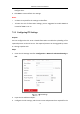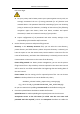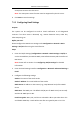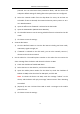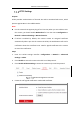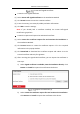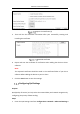User Manual
Network Camera User Manual
75
If you select Platform Access Mode as Hik-Connect,
1) Click and read "Terms of Service" and "Privacy Policy" in pop-up window.
2) Create a verification code or change the verification code for the camera.
Note:
• The verification code is required when you add the camera to Hik-Connect
app.
• For more information about the Hik-Connect app, refer to Hik-Connect
Mobile Client User Manual.
4. You can use the default server address. Or you can check the Custom checkbox
on the right and input a desired server address.
5. Click Save to save the settings.
Wireless Dial
Purpose:
Data stream of audio, video and image can be transferred via 3G/4G wireless
network.
Notes:
• The wireless dial function may not be supported by some camera models.
• Camera that supports wireless dial does not support PPPoE.
Steps:
1. Click Wireless Dial tab to enter the Wireless Dial configuration interface:
Configuration > Network > Advanced Settings > Wireless Dial
2. Check the checkbox to enable the wireless dial settings.
3. Configure the dial parameters.
1) Select the dial mode from the drop-down list. Auto and Manual are
selectable. If Auto is selected, you can set the arming schedule for dialing; If
Manual is selected, you can set the offline time and manual dialing
parameters.
2) Set the access number, user name, password, APN, MTU and verification