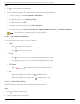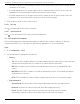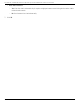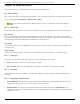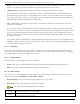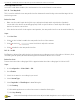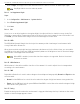User Manual
Table Of Contents
- About this Manual
- Trademarks
- Disclaimer
- Symbol Conventions
- Safety Instruction
- Chapter 1 Overview
- Chapter 2 Device Activation and Accessing
- Chapter 3 Temperature Measurement
- 3
- 3.1 Notice
- 3.2 Thermography Configuration Flow Chart
- 3.3 Automatic Thermography
- 3.4 Manual Thermography
- 3.5 Search History Temperature
- Chapter 4 Fire Source Detection
- 4
- 4.1 Fire Detection Flow Chart
- 4.2 Recommended Scene
- 4.3 Set the Presets
- 4.4 Set Fire Detection Parameters
- Auto: You can set the dwell time. During the dwell time the camera stays still as it detects the fire source while performing auto scan, patrol, pattern, scheduled task, and park action.
- Manual: The device stays still where it detects the fire source, until you manually move the camera.
- 1) Go to Configuration → Event → Smart Event → Fire Source Detection Shield.
- 2) Check Enable Fire Source Detection Shield.
- 3) Click the PTZ control buttons to find the area you want to shield from the fire detection.
- 4) Click Draw Area and drag the mouse in the live view window to draw the area. Release the mouse to finish drawing.
- 5) You can drag the corners of the red rectangle area to change its shape and size, or drag the rectangle to position on demand.
- 6) Click Clear All to clear all of the areas you set without saving them.
- 7) Set the value of Active Zoom Ratio on your demand, and then the shield will appear only when the zoom ratio is greater than the predefined value
- 8) Click Add to save the fire detection shield, and it will be listed in the Fire Source Detection Shield List area; you can select a region and click Delete to delete it from the list. You can also define the color of the regions.
- Chapter 5 Behavior Analysis
- Chapter 6 Event and Alarm
- 6
- 6.1 Set Motion Detection
- 1) Check Enable Dynamic Analysis for Motion.
- 2) Go to Configuration → Local.
- 3) Set Rules to Enable.
- 6
- 6.1
- 6.1.1 Normal Mode
- 6.1.2 Expert Mode
- OFF: Day/night switch is disabled.
- Day/Night Auto-Switch: The system switches day/night mode automatically according to the environment. It displays color image during the day and black and white image at night.
- Day/Night Scheduled-Switch: The system switches day/night mode according to the schedule. It switches to day mode during the set periods and switches to night mode during other periods.
- 6.2 Set Video Tampering Alarm
- 6.3 Set Alarm Input
- 6.4 Set Exception Alarm
- 6.5 Set Burning-Prevention
- 6.6 Detect Audio Exception
- Chapter 7 Arming Schedule and Alarm Linkage
- 7
- 7.1 Set Arming Schedule
- 7.2 Linkage Method Settings
- 7
- 7.1
- 7.2
- 7.2.1 Trigger Alarm Output
- 7.2.2 FTP/NAS/Memory Card Uploading
- 7.2.3 Send Email
- Set Email
- Before You Start
- 1) Input the sender’s e-mail information, including the Sender’s Address, SMTP Server, and SMTP Port.
- 2) Optional: If your e-mail server requires authentication, check Authentication and input your user name and password to log in to the server.
- 3) Set the E-mail Encryption.
- 4) Optional: To receive notification with alarm pictures, check Attached Image. The notification e-mail will have three attached alarm pictures about the event with configurable image capturing interval.
- 5) Input the receiver’s information, including the receiver’s name and address.
- 6) Click Test to see if the function is well properly.
- 7.2.4 Notify Surveillance Center
- 7.2.5 Trigger Recording
- Chapter 8 PTZ
- Chapter 9 Live View
- 9
- 9.1 Live View Parameters
- 9
- 9.1
- 9.1.1 Window Division
- 9.1.2 Live View Stream Type
- 9.1.3 Enable and Disable Live View
- 9.1.4 View Previous/Next Page
- 9.1.5 Full Screen
- 9.1.6 Light
- 9.1.7 Operate Wiper
- 9.1.8 Lens Initialization
- 9.1.9 Track Manually
- 9.1.10 Auxiliary Focus
- 9.1.11 Quick Set Live View
- 9.1.12 Lens Parameters Adjustment
- Click , and the lens zooms in.
- Click , and the lens zooms out.
- Click , then the lens focuses far and distant objects are clear.
- Click , then the lens focuses near and nearby object are clear.
- Slide to adjust the pan/tilt movement speed.
- When the image is too dark, click to enlarge the iris.
- When the image is too bright, click to stop down the iris.
- 9.1.13 Conduct 3D Positioning
- 9.1.14 De-Icing
- 9.1.15 Synchronize FOV
- 9.2 Set Transmission Parameters
- TCP: TCP ensures complete delivery of streaming data and better video quality, but the real-time transmission will be affected. It is suitable for a stable network environment.
- UDP: UDP is suitable for an unstable network environment that does not demand high video fluency.
- MULTICAST: MULTICAST is suitable for situations with multiple clients. Set the multicast address for them before selection.
- HTTP: HTTP is suitable for situations where a third-party needs acess to the device stream.
- Shortest Delay: The device takes the real-time video image as priority over video fluency.
- Balanced: The device ensures both the real-time video image and fluency.
- Fluent: The device takes video fluency as priority over real-time. In a poor network environment, the device cannot ensure video fluency even fluency is enabled.
- Yes: Live view starts automatically. It requires a high performance monitoring device and a stable network environment.
- No: Live view must be started manually.
- Chapter 10 Video and Audio
- 10
- 10.1 Video Settings
- 10.2 Display Settings
- 10.2
- 10.2.1 Scene Mode
- 10.2.2 Image Adjustment
- 10.2.3 Image Adjustment (Thermal Channel)
- 10.2.4 Exposure Settings
- 10.2.5 Focus
- 10.2.6 ABF
- 10.2.7 Day/Night Switch
- 10.2.8 Set Supplement Light
- 10.2.9 BLC
- 10.2.10 WDR
- 10.2.11 White Balance
- 10.2.12 DNR
- 10.2.13 Defog
- 10.2.14 Set Laser Parameters
- 10.2.15 Set Palette
- 10.2.16 Set Target Color
- 10.2.17 DDE
- 10.2.18 Mirror
- 10.2.19 Video Standard
- 10.2.20 Digital Zoom
- 10.2.21 Local Video Output
- 10.3 OSD
- 10.4 Overlay Picture
- 10.5 Set Manual DPC (Defective Pixel Correction)
- 10.6 Set Picture-in-Picture
- Chapter 11 Video Recording and Picture Capture
- Chapter 12 Network Settings
- Chapter 13 System and Security
- 13
- 13.1 View Device Information
- 13.2 Search and Manage Log
- 13.3 Import and Export Configuration File
- 1) Go to Configuration → System → Maintenance → Upgrade & Maintenance.
- 2) Click Device Parameters and input the encryption password to export the current configuration file.
- 3) Set the saving path to save the configuration file to a local computer.
- 1) Access the device that needs to be configured via a Web browser.
- 2) Click Browse to select the saved configuration file.
- 3) Input the encryption password you set when exporting the configuration file.
- 4) Click Import.
- 13.4 Export Diagnose Information
- 13.5 Reboot
- 13.6 Restore and Default
- 13.7 Upgrade
- 13.8 Set Electric Current Limit
- 13.9 View Open Source Software License
- 13.10 Time and Date
- 13.11 Set RS-232
- 13.12 Set RS-485
- 13.13 Set Same Unit
- 13.14 Security
- 13.15 User and Account
- Chapter 14 Appendix
DS-2TD8167-190ZE2F/W Thermal & Optical Bi-Spectrum PTZ Network Camera User Manual
UM DS-2TD8167-190ZE2F/W 040521NA 55
10.1.5 Video Quality
When Bitrate Type is set to Variable, video quality is configurable. Select a video quality according to
actual needs. Note that higher video quality requires higher bandwidth.
10.1.6 Frame Rate
The frame rate describes the frequency at which the video stream is updated, and it is measured in
frames per second (fps).
A higher frame rate is advantageous when there is movement in the video stream, as it maintains image
quality throughout. Note that a higher frame rate requires higher bandwidth and larger storage space.
10.1.7 Video Encoding
This is the compression standard the device uses for video encoding.
Available compression standards vary according to device models.
• H.264: H.264, also known as MPEG-4 Part 10, Advanced Video Coding, is a compression standard.
Without compressing image quality, it increases compression ratio and reduces the size of video file
more than MJPEG or MPEG-4 Part 2.
• H.264+: H.264+ is an improved compression coding technology based on H.264. By enabling H.264+,
you can estimate the HDD consumption by its maximum average bitrate. Compared to H.264, H.264+
reduces storage by up to 50 percent with the same maximum bitrate in most scenes.
When H.264+ is enabled, Max. Average Bitrate is configurable. The device gives a recommended max.
average bitrate by default. You can adjust the parameter to a higher value if the video quality is less
satisfactory. Max. average bitrate should not be higher than max. bitrate.
When H.264+ is enabled, Video Quality, I Frame Interval, Profile, and SVC are not
configurable.
• H.265: H.265, also known as High Efficiency Video Coding (HEVC) and MPEG-H Part 2, is a compression
standard. In comparison to H.264, it offers better video compression at the same resolution, frame rate
and image quality.
• H.265+: H.265+ is an improved compression coding technology based on H.265. By enabling H.265+,
you can estimate the HDD consumption by its maximum average bitrate. Compared to H.265, H.265+
reduces storage by up to 50 percent with the same maximum bitrate in most scenes.
When H.265+ is enabled, Max. Average Bitrate is configurable. The device gives a recommended max.
average bitrate by default. You can adjust the parameter to a higher value if video quality is less
satisfactory. Max. average bitrate should not be higher than max. bitrate.
When H.265+ is enabled, Video Quality, I Frame Interval, Profile and SVC are not configurable.
• MJPEG: Motion JPEG (M-JPEG or MJPEG) is a video compression format in which intraframe coding
technology is used. Images in a MJPEG format are compressed as individual JPEG images.