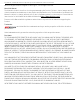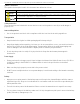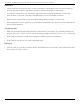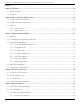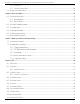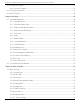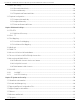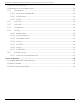User Manual
Table Of Contents
- About this Manual
- Trademarks
- Disclaimer
- Symbol Conventions
- Safety Instruction
- Chapter 1 Overview
- Chapter 2 Device Activation and Accessing
- Chapter 3 Temperature Measurement
- 3
- 3.1 Notice
- 3.2 Thermography Configuration Flow Chart
- 3.3 Automatic Thermography
- 3.4 Manual Thermography
- 3.5 Search History Temperature
- Chapter 4 Fire Source Detection
- 4
- 4.1 Fire Detection Flow Chart
- 4.2 Recommended Scene
- 4.3 Set the Presets
- 4.4 Set Fire Detection Parameters
- Auto: You can set the dwell time. During the dwell time the camera stays still as it detects the fire source while performing auto scan, patrol, pattern, scheduled task, and park action.
- Manual: The device stays still where it detects the fire source, until you manually move the camera.
- 1) Go to Configuration → Event → Smart Event → Fire Source Detection Shield.
- 2) Check Enable Fire Source Detection Shield.
- 3) Click the PTZ control buttons to find the area you want to shield from the fire detection.
- 4) Click Draw Area and drag the mouse in the live view window to draw the area. Release the mouse to finish drawing.
- 5) You can drag the corners of the red rectangle area to change its shape and size, or drag the rectangle to position on demand.
- 6) Click Clear All to clear all of the areas you set without saving them.
- 7) Set the value of Active Zoom Ratio on your demand, and then the shield will appear only when the zoom ratio is greater than the predefined value
- 8) Click Add to save the fire detection shield, and it will be listed in the Fire Source Detection Shield List area; you can select a region and click Delete to delete it from the list. You can also define the color of the regions.
- Chapter 5 Behavior Analysis
- Chapter 6 Event and Alarm
- 6
- 6.1 Set Motion Detection
- 1) Check Enable Dynamic Analysis for Motion.
- 2) Go to Configuration → Local.
- 3) Set Rules to Enable.
- 6
- 6.1
- 6.1.1 Normal Mode
- 6.1.2 Expert Mode
- OFF: Day/night switch is disabled.
- Day/Night Auto-Switch: The system switches day/night mode automatically according to the environment. It displays color image during the day and black and white image at night.
- Day/Night Scheduled-Switch: The system switches day/night mode according to the schedule. It switches to day mode during the set periods and switches to night mode during other periods.
- 6.2 Set Video Tampering Alarm
- 6.3 Set Alarm Input
- 6.4 Set Exception Alarm
- 6.5 Set Burning-Prevention
- 6.6 Detect Audio Exception
- Chapter 7 Arming Schedule and Alarm Linkage
- 7
- 7.1 Set Arming Schedule
- 7.2 Linkage Method Settings
- 7
- 7.1
- 7.2
- 7.2.1 Trigger Alarm Output
- 7.2.2 FTP/NAS/Memory Card Uploading
- 7.2.3 Send Email
- Set Email
- Before You Start
- 1) Input the sender’s e-mail information, including the Sender’s Address, SMTP Server, and SMTP Port.
- 2) Optional: If your e-mail server requires authentication, check Authentication and input your user name and password to log in to the server.
- 3) Set the E-mail Encryption.
- 4) Optional: To receive notification with alarm pictures, check Attached Image. The notification e-mail will have three attached alarm pictures about the event with configurable image capturing interval.
- 5) Input the receiver’s information, including the receiver’s name and address.
- 6) Click Test to see if the function is well properly.
- 7.2.4 Notify Surveillance Center
- 7.2.5 Trigger Recording
- Chapter 8 PTZ
- Chapter 9 Live View
- 9
- 9.1 Live View Parameters
- 9
- 9.1
- 9.1.1 Window Division
- 9.1.2 Live View Stream Type
- 9.1.3 Enable and Disable Live View
- 9.1.4 View Previous/Next Page
- 9.1.5 Full Screen
- 9.1.6 Light
- 9.1.7 Operate Wiper
- 9.1.8 Lens Initialization
- 9.1.9 Track Manually
- 9.1.10 Auxiliary Focus
- 9.1.11 Quick Set Live View
- 9.1.12 Lens Parameters Adjustment
- Click , and the lens zooms in.
- Click , and the lens zooms out.
- Click , then the lens focuses far and distant objects are clear.
- Click , then the lens focuses near and nearby object are clear.
- Slide to adjust the pan/tilt movement speed.
- When the image is too dark, click to enlarge the iris.
- When the image is too bright, click to stop down the iris.
- 9.1.13 Conduct 3D Positioning
- 9.1.14 De-Icing
- 9.1.15 Synchronize FOV
- 9.2 Set Transmission Parameters
- TCP: TCP ensures complete delivery of streaming data and better video quality, but the real-time transmission will be affected. It is suitable for a stable network environment.
- UDP: UDP is suitable for an unstable network environment that does not demand high video fluency.
- MULTICAST: MULTICAST is suitable for situations with multiple clients. Set the multicast address for them before selection.
- HTTP: HTTP is suitable for situations where a third-party needs acess to the device stream.
- Shortest Delay: The device takes the real-time video image as priority over video fluency.
- Balanced: The device ensures both the real-time video image and fluency.
- Fluent: The device takes video fluency as priority over real-time. In a poor network environment, the device cannot ensure video fluency even fluency is enabled.
- Yes: Live view starts automatically. It requires a high performance monitoring device and a stable network environment.
- No: Live view must be started manually.
- Chapter 10 Video and Audio
- 10
- 10.1 Video Settings
- 10.2 Display Settings
- 10.2
- 10.2.1 Scene Mode
- 10.2.2 Image Adjustment
- 10.2.3 Image Adjustment (Thermal Channel)
- 10.2.4 Exposure Settings
- 10.2.5 Focus
- 10.2.6 ABF
- 10.2.7 Day/Night Switch
- 10.2.8 Set Supplement Light
- 10.2.9 BLC
- 10.2.10 WDR
- 10.2.11 White Balance
- 10.2.12 DNR
- 10.2.13 Defog
- 10.2.14 Set Laser Parameters
- 10.2.15 Set Palette
- 10.2.16 Set Target Color
- 10.2.17 DDE
- 10.2.18 Mirror
- 10.2.19 Video Standard
- 10.2.20 Digital Zoom
- 10.2.21 Local Video Output
- 10.3 OSD
- 10.4 Overlay Picture
- 10.5 Set Manual DPC (Defective Pixel Correction)
- 10.6 Set Picture-in-Picture
- Chapter 11 Video Recording and Picture Capture
- Chapter 12 Network Settings
- Chapter 13 System and Security
- 13
- 13.1 View Device Information
- 13.2 Search and Manage Log
- 13.3 Import and Export Configuration File
- 1) Go to Configuration → System → Maintenance → Upgrade & Maintenance.
- 2) Click Device Parameters and input the encryption password to export the current configuration file.
- 3) Set the saving path to save the configuration file to a local computer.
- 1) Access the device that needs to be configured via a Web browser.
- 2) Click Browse to select the saved configuration file.
- 3) Input the encryption password you set when exporting the configuration file.
- 4) Click Import.
- 13.4 Export Diagnose Information
- 13.5 Reboot
- 13.6 Restore and Default
- 13.7 Upgrade
- 13.8 Set Electric Current Limit
- 13.9 View Open Source Software License
- 13.10 Time and Date
- 13.11 Set RS-232
- 13.12 Set RS-485
- 13.13 Set Same Unit
- 13.14 Security
- 13.15 User and Account
- Chapter 14 Appendix
DS-2TD8167-190ZE2F/W Thermal & Optical Bi-Spectrum PTZ Network Camera User Manual
UM DS-2TD8167-190ZE2F/W 040521NA 2
© 2021 Hangzhou Hikvision Digital Technology Co., Ltd. All rights reserved.
About this Manual
The Manual includes instructions for using and managing the Product. Pictures, charts, images and all
other information hereinafter are for description and explanation only. The information contained in the
Manual is subject to change, without notice, due to firmware updates or other reasons. Please find the
latest version of this Manual at the Hikvision Website (https://www.hikvision.com/).
Please use this Manual with the guidance and assistance of professionals trained in supporting the
Product.
Trademarks
and other Hikvision trademarks and logos are the properties of Hikvision in various
jurisdictions.
Other trademarks and logos mentioned are the properties of their respective owners.
Disclaimer
TO THE MAXIMUM EXTENT PERMITTED BY APPLICABLE LAW, THIS MANUAL AND THE PRODUCT DESCRIBED, WITH
ITS HARDWARE, SOFTWARE AND FIRMWARE, ARE PROVIDED “AS IS” AND “WITH ALL FAULTS AND ERRORS.”
HIKVISION MAKES NO WARRANTIES, EXPRESS OR IMPLIED, INCLUDING WITHOUT LIMITATION, MERCHANTABILITY,
SATISFACTORY QUALITY, OR FITNESS FOR A PARTICULAR PURPOSE. THE USE OF THE PRODUCT BY YOU IS AT YOUR
OWN RISK. IN NO EVENT WILL HIKVISION BE LIABLE TO YOU FOR ANY SPECIAL, CONSEQUENTIAL, INCIDENTAL, OR
INDIRECT DAMAGES, INCLUDING, AMONG OTHERS, DAMAGES FOR LOSS OF BUSINESS PROFITS, BUSINESS
INTERRUPTION, OR LOSS OF DATA, CORRUPTION OF SYSTEMS, OR LOSS OF DOCUMENTATION, WHETHER BASED ON
BREACH OF CONTRACT, TORT (INCLUDING NEGLIGENCE), PRODUCT LIABILITY, OR OTHERWISE, IN CONNECTION WITH
THE USE OF THE PRODUCT, EVEN IF HIKVISION HAS BEEN ADVISED OF THE POSSIBILITY OF SUCH DAMAGES OR
LOSS.
YOU ACKNOWLEDGE THAT THE NATURE OF INTERNET PROVIDES FOR INHERENT SECURITY RISKS, AND HIKVISION
SHALL NOT TAKE ANY RESPONSIBILITIES FOR ABNORMAL OPERATION, PRIVACY LEAKAGE OR OTHER DAMAGES
RESULTING FROM CYBER-ATTACK, HACKER ATTACK, VIRUS INSPECTION, OR OTHER INTERNET SECURITY RISKS;
HOWEVER, HIKVISION WILL PROVIDE TIMELY TECHNICAL SUPPORT IF REQUIRED.
YOU AGREE TO USE THIS PRODUCT IN COMPLIANCE WITH ALL APPLICABLE LAWS, AND YOU ARE SOLELY
RESPONSIBLE FOR ENSURING THAT YOUR USE CONFORMS TO THE APPLICABLE LAW. ESPECIALLY, YOU ARE
RESPONSIBLE, FOR USING THIS PRODUCT IN A MANNER THAT DOES NOT INFRINGE ON THE RIGHTS OF THIRD
PARTIES, INCLUDING WITHOUT LIMITATION, RIGHTS OF PUBLICITY, INTELLECTUAL PROPERTY RIGHTS, OR DATA
PROTECTION AND OTHER PRIVACY RIGHTS. YOU SHALL NOT USE THIS PRODUCT FOR ANY PROHIBITED END-USES,
INCLUDING THE DEVELOPMENT OR PRODUCTION OF WEAPONS OF MASS DESTRUCTION, THE DEVELOPMENT OR
PRODUCTION OF CHEMICAL OR BIOLOGICAL WEAPONS, ANY ACTIVITIES IN THE CONTEXT RELATED TO ANY NUCLEAR
EXPLOSIVE OR UNSAFE NUCLEAR FUEL-CYCLE, OR IN SUPPORT OF HUMAN RIGHTS ABUSES.
IN THE EVENT OF ANY CONFLICTS BETWEEN THIS MANUAL AND THE APPLICABLE LAW, THE LATTER PREVAILS.