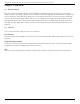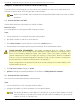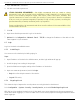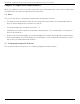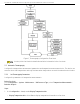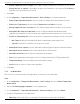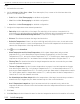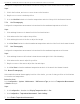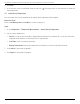User Manual
Table Of Contents
- About this Manual
- Trademarks
- Disclaimer
- Symbol Conventions
- Safety Instruction
- Chapter 1 Overview
- Chapter 2 Device Activation and Accessing
- Chapter 3 Temperature Measurement
- 3
- 3.1 Notice
- 3.2 Thermography Configuration Flow Chart
- 3.3 Automatic Thermography
- 3.4 Manual Thermography
- 3.5 Search History Temperature
- Chapter 4 Fire Source Detection
- 4
- 4.1 Fire Detection Flow Chart
- 4.2 Recommended Scene
- 4.3 Set the Presets
- 4.4 Set Fire Detection Parameters
- Auto: You can set the dwell time. During the dwell time the camera stays still as it detects the fire source while performing auto scan, patrol, pattern, scheduled task, and park action.
- Manual: The device stays still where it detects the fire source, until you manually move the camera.
- 1) Go to Configuration → Event → Smart Event → Fire Source Detection Shield.
- 2) Check Enable Fire Source Detection Shield.
- 3) Click the PTZ control buttons to find the area you want to shield from the fire detection.
- 4) Click Draw Area and drag the mouse in the live view window to draw the area. Release the mouse to finish drawing.
- 5) You can drag the corners of the red rectangle area to change its shape and size, or drag the rectangle to position on demand.
- 6) Click Clear All to clear all of the areas you set without saving them.
- 7) Set the value of Active Zoom Ratio on your demand, and then the shield will appear only when the zoom ratio is greater than the predefined value
- 8) Click Add to save the fire detection shield, and it will be listed in the Fire Source Detection Shield List area; you can select a region and click Delete to delete it from the list. You can also define the color of the regions.
- Chapter 5 Behavior Analysis
- Chapter 6 Event and Alarm
- 6
- 6.1 Set Motion Detection
- 1) Check Enable Dynamic Analysis for Motion.
- 2) Go to Configuration → Local.
- 3) Set Rules to Enable.
- 6
- 6.1
- 6.1.1 Normal Mode
- 6.1.2 Expert Mode
- OFF: Day/night switch is disabled.
- Day/Night Auto-Switch: The system switches day/night mode automatically according to the environment. It displays color image during the day and black and white image at night.
- Day/Night Scheduled-Switch: The system switches day/night mode according to the schedule. It switches to day mode during the set periods and switches to night mode during other periods.
- 6.2 Set Video Tampering Alarm
- 6.3 Set Alarm Input
- 6.4 Set Exception Alarm
- 6.5 Set Burning-Prevention
- 6.6 Detect Audio Exception
- Chapter 7 Arming Schedule and Alarm Linkage
- 7
- 7.1 Set Arming Schedule
- 7.2 Linkage Method Settings
- 7
- 7.1
- 7.2
- 7.2.1 Trigger Alarm Output
- 7.2.2 FTP/NAS/Memory Card Uploading
- 7.2.3 Send Email
- Set Email
- Before You Start
- 1) Input the sender’s e-mail information, including the Sender’s Address, SMTP Server, and SMTP Port.
- 2) Optional: If your e-mail server requires authentication, check Authentication and input your user name and password to log in to the server.
- 3) Set the E-mail Encryption.
- 4) Optional: To receive notification with alarm pictures, check Attached Image. The notification e-mail will have three attached alarm pictures about the event with configurable image capturing interval.
- 5) Input the receiver’s information, including the receiver’s name and address.
- 6) Click Test to see if the function is well properly.
- 7.2.4 Notify Surveillance Center
- 7.2.5 Trigger Recording
- Chapter 8 PTZ
- Chapter 9 Live View
- 9
- 9.1 Live View Parameters
- 9
- 9.1
- 9.1.1 Window Division
- 9.1.2 Live View Stream Type
- 9.1.3 Enable and Disable Live View
- 9.1.4 View Previous/Next Page
- 9.1.5 Full Screen
- 9.1.6 Light
- 9.1.7 Operate Wiper
- 9.1.8 Lens Initialization
- 9.1.9 Track Manually
- 9.1.10 Auxiliary Focus
- 9.1.11 Quick Set Live View
- 9.1.12 Lens Parameters Adjustment
- Click , and the lens zooms in.
- Click , and the lens zooms out.
- Click , then the lens focuses far and distant objects are clear.
- Click , then the lens focuses near and nearby object are clear.
- Slide to adjust the pan/tilt movement speed.
- When the image is too dark, click to enlarge the iris.
- When the image is too bright, click to stop down the iris.
- 9.1.13 Conduct 3D Positioning
- 9.1.14 De-Icing
- 9.1.15 Synchronize FOV
- 9.2 Set Transmission Parameters
- TCP: TCP ensures complete delivery of streaming data and better video quality, but the real-time transmission will be affected. It is suitable for a stable network environment.
- UDP: UDP is suitable for an unstable network environment that does not demand high video fluency.
- MULTICAST: MULTICAST is suitable for situations with multiple clients. Set the multicast address for them before selection.
- HTTP: HTTP is suitable for situations where a third-party needs acess to the device stream.
- Shortest Delay: The device takes the real-time video image as priority over video fluency.
- Balanced: The device ensures both the real-time video image and fluency.
- Fluent: The device takes video fluency as priority over real-time. In a poor network environment, the device cannot ensure video fluency even fluency is enabled.
- Yes: Live view starts automatically. It requires a high performance monitoring device and a stable network environment.
- No: Live view must be started manually.
- Chapter 10 Video and Audio
- 10
- 10.1 Video Settings
- 10.2 Display Settings
- 10.2
- 10.2.1 Scene Mode
- 10.2.2 Image Adjustment
- 10.2.3 Image Adjustment (Thermal Channel)
- 10.2.4 Exposure Settings
- 10.2.5 Focus
- 10.2.6 ABF
- 10.2.7 Day/Night Switch
- 10.2.8 Set Supplement Light
- 10.2.9 BLC
- 10.2.10 WDR
- 10.2.11 White Balance
- 10.2.12 DNR
- 10.2.13 Defog
- 10.2.14 Set Laser Parameters
- 10.2.15 Set Palette
- 10.2.16 Set Target Color
- 10.2.17 DDE
- 10.2.18 Mirror
- 10.2.19 Video Standard
- 10.2.20 Digital Zoom
- 10.2.21 Local Video Output
- 10.3 OSD
- 10.4 Overlay Picture
- 10.5 Set Manual DPC (Defective Pixel Correction)
- 10.6 Set Picture-in-Picture
- Chapter 11 Video Recording and Picture Capture
- Chapter 12 Network Settings
- Chapter 13 System and Security
- 13
- 13.1 View Device Information
- 13.2 Search and Manage Log
- 13.3 Import and Export Configuration File
- 1) Go to Configuration → System → Maintenance → Upgrade & Maintenance.
- 2) Click Device Parameters and input the encryption password to export the current configuration file.
- 3) Set the saving path to save the configuration file to a local computer.
- 1) Access the device that needs to be configured via a Web browser.
- 2) Click Browse to select the saved configuration file.
- 3) Input the encryption password you set when exporting the configuration file.
- 4) Click Import.
- 13.4 Export Diagnose Information
- 13.5 Reboot
- 13.6 Restore and Default
- 13.7 Upgrade
- 13.8 Set Electric Current Limit
- 13.9 View Open Source Software License
- 13.10 Time and Date
- 13.11 Set RS-232
- 13.12 Set RS-485
- 13.13 Set Same Unit
- 13.14 Security
- 13.15 User and Account
- Chapter 14 Appendix
DS-2TD8167-190ZE2F/W Thermal & Optical Bi-Spectrum PTZ Network Camera User Manual
UM DS-2TD8167-190ZE2F/W 040521NA 12
Chapter 2 Device Activation and Accessing
To protect the security and privacy of the user account and data, you must set a login password to
activate the device when accessing the device via a network.
Refer to the software client user manual for detailed information about the client software
activation.
2.1 Activate the Device via SADP
Search and activate the online devices via SADP software.
Before You Start
Go to www.hikvision.com to get the SADP software to install.
Steps
1. Connect the device to a network using the network cable.
2. Run SADP software to search for online devices.
3. Check Device Status from the device list, and select Inactive device.
4. Create and input a new password in the password field, and confirm the password.
STRONG PASSWORD RECOMMENDED − We highly recommend that you create a strong
password of your own choosing (using a minimum of eight characters, including at least
three of the following categories: upper case letters, lower case letters, numbers, and
special characters) in order to increase the security of your product. We also recommend
that you reset your password regularly. Especially in high security systems, resetting the
password monthly or weekly can better protect your product.
Proper configuration of all passwords and other security settings is the responsibility of the
installer and/or end-user.
5. Click OK. Device Status changes to Active.
6. Optional: Change the network parameters of the device in Modify Network Parameters.
2.2 Activate the Device via Browser
You can access and activate the device via a browser.
Steps
1. Connect the device to a PC using the network cables.
2. Change the IP address of the PC and device to the same segment.
The default IP address of the device is 192.168.1.64. You can set the IP address of the PC
from 192.168.1.2 to 192.168.1.253 (except 192.168.1.64). For example, you can set the IP
address of the PC to 192.168.1.100.