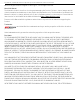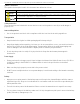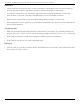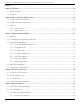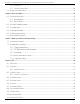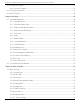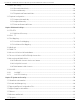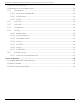DS-2TD8167-190ZE2F/W Thermal & Optical Bi-Spectrum PTZ Network Camera User Manual
DS-2TD8167-190ZE2F/W Thermal & Optical Bi-Spectrum PTZ Network Camera User Manual © 2021 Hangzhou Hikvision Digital Technology Co., Ltd. All rights reserved. About this Manual The Manual includes instructions for using and managing the Product. Pictures, charts, images and all other information hereinafter are for description and explanation only. The information contained in the Manual is subject to change, without notice, due to firmware updates or other reasons.
DS-2TD8167-190ZE2F/W Thermal & Optical Bi-Spectrum PTZ Network Camera User Manual Symbol Conventions The symbols that may be found in this document are defined as follows. Symbol Danger Caution Description Indicates a hazardous situation which, if not avoided, will or could result in death or serious injury. Indicates a potentially hazardous situation which, if not avoided, could result in equipment damage, data loss, performance degradation, or unexpected results.
DS-2TD8167-190ZE2F/W Thermal & Optical Bi-Spectrum PTZ Network Camera User Manual Maintenance • If the product does not work properly, contact your dealer or the nearest service center.We shall not assume any responsibility for problems caused by unauthorized repair or maintenance. • A few device components (e.g., electrolytic capacitor) require regular replacement. The average lifespan varies, so periodic checking is recommended. Contact your dealer for details.
DS-2TD8167-190ZE2F/W Thermal & Optical Bi-Spectrum PTZ Network Camera User Manual Contents Chapter 1 Overview ....................................................................................................................................... 11 1.1 Brief Description ..................................................................................................................................... 11 1.2 Function ..........................................................................................
DS-2TD8167-190ZE2F/W Thermal & Optical Bi-Spectrum PTZ Network Camera User Manual 5.3.2 Set Rules ...................................................................................................................................... 27 5.3.3 Set the Scene Patrol ................................................................................................................... 28 5.4 Advanced Configuration ......................................................................................................
DS-2TD8167-190ZE2F/W Thermal & Optical Bi-Spectrum PTZ Network Camera User Manual 8.12 Set Manual Compass .............................................................................................................................. 47 8.12.1 Set Auto Compass ....................................................................................................................... 47 8.13 Set Power Off Memory ......................................................................................................
DS-2TD8167-190ZE2F/W Thermal & Optical Bi-Spectrum PTZ Network Camera User Manual 10.1.11 Two-Way Audio ....................................................................................................................... 57 10.1.12 Set ROI ..................................................................................................................................... 57 10.2 Display Settings .............................................................................................................
DS-2TD8167-190ZE2F/W Thermal & Optical Bi-Spectrum PTZ Network Camera User Manual 11.2 Video Recording...................................................................................................................................... 68 11.2.1 Record Automatically .................................................................................................................. 68 11.2.2 Record Manually ......................................................................................................
DS-2TD8167-190ZE2F/W Thermal & Optical Bi-Spectrum PTZ Network Camera User Manual 13.8 Set Electric Current Limit ....................................................................................................................... 81 13.9 View Open Source Software License ..................................................................................................... 82 13.10 Time and Date .............................................................................................................
DS-2TD8167-190ZE2F/W Thermal & Optical Bi-Spectrum PTZ Network Camera User Manual Chapter 1 Overview 1.1 Brief Description Hikvision’s Thermal & Optical Bi-Spectrum PTZ Network Camera integrates the function of a decoder, thermal camera, and a high-definition zoom camera. It performs temperature measurement, dynamic fire source detection, and other smart detections in the remote surveillance of power systems, metallurgy systems, petrochemical engineering, and so on.
DS-2TD8167-190ZE2F/W Thermal & Optical Bi-Spectrum PTZ Network Camera User Manual Chapter 2 Device Activation and Accessing To protect the security and privacy of the user account and data, you must set a login password to activate the device when accessing the device via a network. Refer to the software client user manual for detailed information about the client software activation. 2.1 Activate the Device via SADP Search and activate the online devices via SADP software. Before You Start Go to www.
DS-2TD8167-190ZE2F/W Thermal & Optical Bi-Spectrum PTZ Network Camera User Manual 3. Input 192.168.1.64 in a browser. 4. Set device activation password. STRONG PASSWORD RECOMMENDED − We highly recommend that you create a strong password of your own choosing (using a minimum of eight characters, including at least three of the following categories: upper case letters, lower case letters, numbers, and special characters) in order to increase the security of your product.
DS-2TD8167-190ZE2F/W Thermal & Optical Bi-Spectrum PTZ Network Camera User Manual Chapter 3 Temperature Measurement When you enable this function, the device measures the actual temperature of the scene. It alarms when the temperature exceeds the temperature threshold value. 3.1 Notice This section introduces configuring the temperature measurement function. • The target surface should be as vertical to the optical axis as possible.
DS-2TD8167-190ZE2F/W Thermal & Optical Bi-Spectrum PTZ Network Camera User Manual Figure 1, Thermography Configuration Flow Chart See the Quick Start Guide for detailed Installation information in the flow chart. 3.3 Automatic Thermography Configure the temperature measurement parameters and temperature measurement rules. The device can measure the actual temperature and output alarms when temperature exceeds the alarm threshold value. 3.3.
DS-2TD8167-190ZE2F/W Thermal & Optical Bi-Spectrum PTZ Network Camera User Manual • Display Temperature Info. on Capture: Select Yes to display temperature information on the capture. • Display Rule Info. on Capture: Select Yes to display rule information on the capture. Enable Rules to display the rules information on live view. 2. Click Save. 3. Go to Configuration → Temperature Measurement → Basic Settings to configure parameters.
DS-2TD8167-190ZE2F/W Thermal & Optical Bi-Spectrum PTZ Network Camera User Manual • Distance: The distance between the target and the device. • Pre-Alarm Threshold: When the temperature of target exceeds the pre-alarm threshold, and this status is not shorter than the Filtering Time, it triggers the pre-alarm. • Alarm Threshold: When the temperature of target exceeds the alarm threshold, and this status is not shorter than the Filtering Time, it triggers the alarm.
DS-2TD8167-190ZE2F/W Thermal & Optical Bi-Spectrum PTZ Network Camera User Manual Steps 1. Customize the rule name. 2. Set the rule type to Point, Line, or Area. Then draw a point, line, or area on the interface where the position is to be measured. • Point: Refer to Point Thermography for detailed configuration. • Line: Refer to Line Thermography for detailed configuration. • Area: Refer to Area Thermography for detailed configuration. 3. Configure the temperature measurement parameters.
DS-2TD8167-190ZE2F/W Thermal & Optical Bi-Spectrum PTZ Network Camera User Manual Configure the temperature measurement rule and click any point in live view to monitor the temperature. Steps 1. Click in the live view, and a cross cursor shows on the interface. 2. Drag the cross cursor to desired position. 3. Go to the Live View interface to view the temperature and rule of the point in the thermal channel. 3.3.
DS-2TD8167-190ZE2F/W Thermal & Optical Bi-Spectrum PTZ Network Camera User Manual 4. Click Save. 5. Go to live view, select the thermal channel, and click real temperature. . Click any position on the interface to show the 3.5 Search History Temperature You can search the history temperature and generate a temperature/time graphic. Before You Start Refer to Set Memory Card and Set NAS to set the storage first. Steps 1. Go to Configuration → Temperature Measurement → Search History Temperature. 2.
DS-2TD8167-190ZE2F/W Thermal & Optical Bi-Spectrum PTZ Network Camera User Manual Chapter 4 Fire Source Detection The device will trigger and upload an alarm when detecting a fire source. Fire source detection is applied for fire-prevention purposes in scenic regions, forests, tunnels, and so on. You can configure the fire source detection parameters. When a fire source is detected, the alarm actions will be triggered. 4.1 Fire Detection Flow Chart Introduces the process of configuring fire detection.
DS-2TD8167-190ZE2F/W Thermal & Optical Bi-Spectrum PTZ Network Camera User Manual • The installation place should be the highest position within the detection area. The lens should not be covered during movement, to detect the maximum area. • It is best to choose an installation place with convenient traffic, well-equipped power, and Internet facilities (e.g., communication tower, watchtower, high-rise roof, etc. 4.
DS-2TD8167-190ZE2F/W Thermal & Optical Bi-Spectrum PTZ Network Camera User Manual 4.4 Set Fire Detection Parameters To avoid the potential fire damage, configure the fire detection function for certain areas. Detailed configuration steps are shown below. Before You Start • Go to Configuration → System → Maintenance → VCA Resource Type, select Temperature Measurement + Behavior Analysis or Temperature Measurement + Fire Detection.
DS-2TD8167-190ZE2F/W Thermal & Optical Bi-Spectrum PTZ Network Camera User Manual 4. Optional: Shield certain areas from being detected in fire source detection. 1) Go to Configuration → Event → Smart Event → Fire Source Detection Shield. 2) Check Enable Fire Source Detection Shield. 3) Click the PTZ control buttons to find the area you want to shield from the fire detection. 4) Click Draw Area and drag the mouse in the live view window to draw the area. Release the mouse to finish drawing.
DS-2TD8167-190ZE2F/W Thermal & Optical Bi-Spectrum PTZ Network Camera User Manual Chapter 5 Behavior Analysis The behavior analysis function is used to detect whether any target breaks the VCA rules.The optical camera will track the target or the device will alarm when the VCA rule is triggered. 5.1 Flow Chart of Behavior Analysis The process of configuring the behavior analysis function is described below. Figure 4, Behavior Analysis Configuration Flow Chart 5.2 Set VCA Parameters Steps 1.
DS-2TD8167-190ZE2F/W Thermal & Optical Bi-Spectrum PTZ Network Camera User Manual • Display VCA Info. on Stream: Select to display target info and rule on stream, and the overlay will be displayed if you get live view or play back with the VS Player. • Target Marking Color: The human frame color is orange, the vehicle frame color is purple. • Display Target Info. on Alarm Picture: Select to display the target information on the alarm picture. • Display Rule Info.
DS-2TD8167-190ZE2F/W Thermal & Optical Bi-Spectrum PTZ Network Camera User Manual 2. Click Save. 3. Go to Configuration → VCA → Advanced Configuration, and set parameter. • Post-tracking: Set the duration of automatic tracking of the target after it stops. 4. Go to Configuration → VCA → Zooming Ratio and configure the parameters. The optical camera will track the target when the VCA rule is triggered, which is configured on the thermal camera.
DS-2TD8167-190ZE2F/W Thermal & Optical Bi-Spectrum PTZ Network Camera User Manual • When the rule type is set as Line Crossing, click to draw a line in live view. You can drag end points of the line to adjust the position and length. • Line Crossing: You can set the crossing direction. Bidirectional, A-to-B, or B-to-A are selectable. When the rule type is set as Intrusion, Region Entrance, or Region Entrance, click in live view. Right-click the mouse to finish drawing.
DS-2TD8167-190ZE2F/W Thermal & Optical Bi-Spectrum PTZ Network Camera User Manual 5.4 Advanced Configuration Go to Configuration → VCA → Advanced Configuration and configure the parameters. Detection Parameters • Detection Sensitivity: The higher the sensitivity, the easier the target will be detected. • Background Update Rate: if a detected target remains in the monitored scene for a certain time, the system will count the target as the background automatically.
DS-2TD8167-190ZE2F/W Thermal & Optical Bi-Spectrum PTZ Network Camera User Manual Chapter 6 Event and Alarm This section introduces the configuring events. The device takes certain responses to triggered alarms. 6.1 Set Motion Detection It detects moving objects in the detection region and triggers the linkage actions. Steps 1. Go to Configuration → Event → Basic Event → Motion Detection. 2. Select the channel no. 3. Check Enable Motion Detection. 4.
DS-2TD8167-190ZE2F/W Thermal & Optical Bi-Spectrum PTZ Network Camera User Manual Figure 5, Set Rules 4. Optional: You can set the parameters for multiple areas by repeating the above steps. 6.1.2 Expert Mode You can configure the day/night switch motion detection parameters according to actual needs. Steps 1. Select expert mode in Configuration. 2. Set expert mode parameters. • • Day/Night Switch OFF: Day/night switch is disabled.
DS-2TD8167-190ZE2F/W Thermal & Optical Bi-Spectrum PTZ Network Camera User Manual Figure 6, Set Rules 4. Optional: Repeat the above steps to set multiple areas. 6.2 Set Video Tampering Alarm When the configured area is covered and cannot be monitored normally, the alarm is triggered and the device takes defined alarm response actions. Steps 1. Go to Configuration → Event → Basic Event → Video Tampering. 2. Select the channel number. 3. Check Enable. 4. Set the Sensitivity.
DS-2TD8167-190ZE2F/W Thermal & Optical Bi-Spectrum PTZ Network Camera User Manual Figure 7, Set Video Tampering Area 6. Refer to Set Arming Schedule for setting scheduled time. Refer to Linkage Method Settings for setting linkage method. 7. Click Save. 6.3 Set Alarm Input Alarm signal from an external device triggers corresponding actions of the current device. Before You Start Make sure the external alarm device is connected. See Quick Start Guide for cable connections. Steps 1.
DS-2TD8167-190ZE2F/W Thermal & Optical Bi-Spectrum PTZ Network Camera User Manual 6.4 Set Exception Alarm Exception such as network disconnection can trigger the device to take corresponding action. Steps 1. Go to Configuration → Event → Basic Event → Exception. 2. Select Exception Type. • HDD Full: The HDD storage is full. • HDD Error: Error occured in HDD. • Network Disconnected: The device is offline.
DS-2TD8167-190ZE2F/W Thermal & Optical Bi-Spectrum PTZ Network Camera User Manual 2. Select one or several audio exception detection types. • Audio Loss Detection: Detect sudden loss of audio track. • Sudden Increase of Sound Intensity Detection: Detect sudden increase in sound intensity. Sensitivity and Sound Intensity Threshold are configurable. The lower the sensitivity, the more significant the change must be to trigger detection.
DS-2TD8167-190ZE2F/W Thermal & Optical Bi-Spectrum PTZ Network Camera User Manual Chapter 7 Arming Schedule and Alarm Linkage Arming schedule is a customized time period in which the device performs certain tasks. Alarm linkage is the response to certain detected incidents or targets during the scheduled time. 7.1 Set Arming Schedule Set the valid time of the device tasks. Steps 1. Click Arming Schedule. 2. Drag the time bar to draw desired valid time. Up to eight periods can be configured for one day. 3.
DS-2TD8167-190ZE2F/W Thermal & Optical Bi-Spectrum PTZ Network Camera User Manual Manual Alarm You can trigger an alarm output manually. Steps 1. Set the manual alarm parameters. • Alarm Output No.: Select the alarm output no. according to the alarm interface connected to the external alarm device. • Alarm Name: Enter a custom name for the alarm output. • Delay: Select Manual. 2. Click Manual Alarm to enable manual alarm output. 3. Optional: Click Clear Alarm to disable manual alarm output.
DS-2TD8167-190ZE2F/W Thermal & Optical Bi-Spectrum PTZ Network Camera User Manual 7.2.3 Send Email Check Send Email, and the device will send an e-mail to the designated addresses with alarm information when an alarm event is detected. For e-mail settings, refer to Set Email. Set Email When the e-mail is configured and Send Email is enabled as a linkage method, the device sends an e-mail notification to all designated receivers if an alarm event is detected.
DS-2TD8167-190ZE2F/W Thermal & Optical Bi-Spectrum PTZ Network Camera User Manual 7.2.5 Trigger Recording Check Trigger Recording, and the device records video about the detected alarm event. For devices with more than one camera channel, you can set one or more channels to make recordings if needed. For recording settings, refer to Video Recording and Picture Capture.
DS-2TD8167-190ZE2F/W Thermal & Optical Bi-Spectrum PTZ Network Camera User Manual Chapter 8 PTZ PTZ is an abbreviation for pan, tilt, and zoom–the camera movement options. 8.1 PTZ Control In live view interface, you can use the PTZ control buttons to control the device panning, tilting, and zooming. PTZ Control Panel Click and hold the directional button to pan/tilt the device. Set Keyboard Control Speed in Configuration → PTZ → Basic Settings.
DS-2TD8167-190ZE2F/W Thermal & Optical Bi-Spectrum PTZ Network Camera User Manual 8.2 Set Preset A preset is a predefined image position. For the defined preset, you can call the preset no. to view the position. Steps 1. Click to show the setting panel, and click . 2. Use the PTZ control buttons to move the lens to the desired position. 3. Select a preset number from the preset list, and click to finish the setting. Some presets are predefined with special command.
DS-2TD8167-190ZE2F/W Thermal & Optical Bi-Spectrum PTZ Network Camera User Manual 8.3 Set Patrol Scan Patrol scan automatically moves between multiple presets. Before You Start Make sure that you have defined more than one preset. See Set Preset for detailed configuration. Steps 1. Click to show the setting panel, and click 2. Select a patrol number from the list, and click 3. Click to enter the patrol setting interface. . to add presets. • Preset: Select predefined preset.
DS-2TD8167-190ZE2F/W Thermal & Optical Bi-Spectrum PTZ Network Camera User Manual 2. Choose one of the following methods to enable the function. 1) Click . 2) Call patrol path no. 8. 3) Select and call preset no. 45. 8.4 Set Pattern Scan The device can move as the recorded pattern. Steps 1. Click to show the PTZ control panel, and click . 2. Select one pattern scan path that needs to be set. 3. Click to start recording pattern scan. 4. Click PTZ control buttons as needed.
DS-2TD8167-190ZE2F/W Thermal & Optical Bi-Spectrum PTZ Network Camera User Manual 5. Set the left/right/up/down limits with the PTZ control panel, and click to confirm settings. 6. Optional: Click Clear to delete the saved scan area. 7. Click Save. 8. Click Call Linear Scan to start linear scan, and click Stop Linear Scan to stop linear scan. When setting the linear scan area, make sure the target area is both included in the optical channel and the thermal channel. 8.
DS-2TD8167-190ZE2F/W Thermal & Optical Bi-Spectrum PTZ Network Camera User Manual • Call: The device moves to the set initial position. • Clear: Clear the set initial position. 8.8 Set Scheduled Tasks You can set the device to perform a certain task during a certain period. Steps 1. Go to Configuration → PTZ → Scheduled Tasks. 2. Check Enable Scheduled Task. 3. Select the task type and set the period. For setting the period, refer to Set Arming Schedule . 4.
DS-2TD8167-190ZE2F/W Thermal & Optical Bi-Spectrum PTZ Network Camera User Manual Steps 1. Go to Configuration → PTZ → Privacy Mask. 2. Adjust the live image to the target scene via the PTZ control buttons. 3. Draw the area. Draw Area Stop Drawing Click Draw Area, and click on the live view image to determine the mask boundary. Click Stop Drawing after drawing the mask. 4. Click Add. It is listed in Privacy Mask List. 5. Edit Name, Type, and Active Zoom Ratio as desired.
DS-2TD8167-190ZE2F/W Thermal & Optical Bi-Spectrum PTZ Network Camera User Manual • Sensitivity: The higher the value, the easier the alarm will be triggered. • Upload Vandal-Proof Alarm: The device uploads the alarm information when triggered. 5. Get the device location information in advance, and input the device longitude and latitude manually. 6. Click Save. What To Do Next If you lose direction when operating the device, click Point to North to call the saved north position. 8.
DS-2TD8167-190ZE2F/W Thermal & Optical Bi-Spectrum PTZ Network Camera User Manual the position is saved as a memory point. The device returns to the last memory point when it restarts. 3. Click Save. 8.14 Set PTZ Priority The function can set the PTZ priority of different signals. Steps 1. Go to Configuration → PTZ → Prioritize PTZ. 2. Set the priority signal and delayed time. • Network: The network signal controls the device with priority. • RS-485: The RS-485 signal controls the device with priority.
DS-2TD8167-190ZE2F/W Thermal & Optical Bi-Spectrum PTZ Network Camera User Manual Chapter 9 Live View This section introduces live view parameter, function icon, and transmission parameter settings. 9.1 Live View Parameters For multichannel devices, select the desired channel first before live view settings. 9.1.1 Window Division 1 × 1 window division 2 × 2 window division 3 × 3 window division 4 × 4 window division 9.1.2 Live View Stream Type Select the live view stream type according to your needs.
DS-2TD8167-190ZE2F/W Thermal & Optical Bi-Spectrum PTZ Network Camera User Manual Steps 1. Go to wiper setting page: Configuration → PTZ → Wiper. 2. Select a wiper mode. • One Time: The wiper wipes one time when you click • Cycle: The wiper works on the schedule at set wiping interval. Click • Duration: The schedule in which the wiper is ready to work. • Interval: The interval between two secessive wiping actions. • Auto: In auto mode, the wiper works when rain drops on the window.
DS-2TD8167-190ZE2F/W Thermal & Optical Bi-Spectrum PTZ Network Camera User Manual Steps 1. Click to show the quick setup page. 2. Set PTZ, display settings, OSD, video/audio, and VCA resource parameters. • For PTZ settings, see Lens Parameters Adjustment. • For display settings, see Display Settings. • For OSD settings, see OSD. • For audio and video settings, see Video and Audio. • For VCA settings, see Fire Source Detection, Temperature Measurement , and Behavior Analysis.
DS-2TD8167-190ZE2F/W Thermal & Optical Bi-Spectrum PTZ Network Camera User Manual • Left click on a point on the live image: the point is relocated to the center of the live image, with no zooming in or out effect. • Hold and drag the mouse to a lower right position to frame an area on the live view screen: the framed area is zoomed in and relocated to the center of the live image.
DS-2TD8167-190ZE2F/W Thermal & Optical Bi-Spectrum PTZ Network Camera User Manual • Auto Start Live View Yes: Live view starts automatically. It requires a high performance monitoring device and a stable network environment. No: Live view must be started manually. 3. Click OK.
DS-2TD8167-190ZE2F/W Thermal & Optical Bi-Spectrum PTZ Network Camera User Manual Chapter 10 Video and Audio This part introduces configuring video and audio related parameters. 10.1 Video Settings This section introduces setting video parameters such as stream type, video encoding, and resolution. Go to setting page: Configuration → Video/Audio → Video. For a device with multiple camera channels, select a channel before other settings. 10.1.
DS-2TD8167-190ZE2F/W Thermal & Optical Bi-Spectrum PTZ Network Camera User Manual 10.1.5 Video Quality When Bitrate Type is set to Variable, video quality is configurable. Select a video quality according to actual needs. Note that higher video quality requires higher bandwidth. 10.1.6 Frame Rate The frame rate describes the frequency at which the video stream is updated, and it is measured in frames per second (fps).
DS-2TD8167-190ZE2F/W Thermal & Optical Bi-Spectrum PTZ Network Camera User Manual • Profile: This function means that under the same bitrate, the more complex the profile, the higher the quality of the image, and the requirement for network bandwidth is also higher. • I-Frame Interval: I-frame interval defines the number of frames between two I-frames. In H.264 and H.265, an I-frame, or intra frame, is a self-contained frame that can be independently decoded without any reference to other images.
DS-2TD8167-190ZE2F/W Thermal & Optical Bi-Spectrum PTZ Network Camera User Manual Environmental Noise Filter Set to OFF or ON. When enabled, the environment noise can be filtered to some extent. 10.1.11 Two-Way Audio This is used to realize the two-way audio function between the monitoring center and the target in the monitoring screen. Before You Start • Make sure the audio input device (pick-up or microphone) and audio output device (speaker) connected to the device are working properly.
DS-2TD8167-190ZE2F/W Thermal & Optical Bi-Spectrum PTZ Network Camera User Manual 6. Input the Region Name and ROI Level. 7. Click Save. The higher the ROI level, the clearer the image of the detected region. 8. Optional: Select another region no. and repeat the above steps to draw multiple fixed regions. 10.2 Display Settings Parameter settings to adjust image features. Go to Configuration → Image → Display Settings.
DS-2TD8167-190ZE2F/W Thermal & Optical Bi-Spectrum PTZ Network Camera User Manual 10.2.4 Exposure Settings Exposure is controlled by the combination of iris, shutter, and photo sensitivity. You can adjust the image effect by setting exposure parameters. In manual mode, you need to set Exposure Time, Gain, and Slow Shutter. 10.2.5 Focus This feature offers options to adjust the focus mode and the minimum focus distance. • Focus Mode Auto: The device focuses automatically as the scene changes.
DS-2TD8167-190ZE2F/W Thermal & Optical Bi-Spectrum PTZ Network Camera User Manual mode is Night, the image turns black and white when the device receives an alarm input signal. Day/Night Switch function varies by model. 10.2.8 Set Supplement Light Steps 1. Go to Configuration → Maintenance → System Service. 2. Check Enable Supplement Light. 3. Click Save. 10.2.9 BLC If you focus on an object against a strong backlight, the object will be too dark to be seen clearly.
DS-2TD8167-190ZE2F/W Thermal & Optical Bi-Spectrum PTZ Network Camera User Manual 10.2.14 Set Laser Parameters Steps 1. Go to Configuration → System → Maintenance → System Service. 2. Enable Laser Optical Axis Adjustment. 3. Adjust the optical zoom ratio to the maximum value via the PTZ control panel. 4. Click the direction buttons to adjust the laser position. 5. Adjust the sensitivity. The higher the value, the faster the cursor moves. 6. Click Save when the laser point is in the center of live view. 7.
DS-2TD8167-190ZE2F/W Thermal & Optical Bi-Spectrum PTZ Network Camera User Manual Figure 8, Set the Temperature and Color of Target • Above (Be Colored): When a high temperature target needs to be in color, you can set the high temperature color. Targets above the setting temperature will be displayed in setting color. • Between (Be Colored): When an interval temperature target needs to be in color, you can set the interval temperature color.
DS-2TD8167-190ZE2F/W Thermal & Optical Bi-Spectrum PTZ Network Camera User Manual 10.2.17 DDE Digital Detail Enhancement is used to adjust the details of the image. OFF and Normal modes are selectable. • OFF: Disable this function. • Normal: Set the DDE level to control the details of the image. The higher the level, the more details shows, but the higher the noise. 10.2.18 Mirror When the live view image is the reverse of the actual scene, this function displays the image normally.
DS-2TD8167-190ZE2F/W Thermal & Optical Bi-Spectrum PTZ Network Camera User Manual 10.4 Overlay Picture Overlay a custom picture on live view. Before You Start The picture to overlay has to be in 24-bit BMP format, and the maximum picture size is 128 ×128 pixels. Steps 1. Go to the picture overlay setting page, Configuration → Image → Picture Overlay. 2. Select a channel to overlay the picture. 3. Click Browse to select a picture, and click Upload.
DS-2TD8167-190ZE2F/W Thermal & Optical Bi-Spectrum PTZ Network Camera User Manual Steps 1. Select a channel number. 2. Select the picture-in-picture mode. • Normal Mode: Disable picture-in-picture mode. • Overlay Mode: Enable picture-in-picture mode. You can overlay the image of another channel in the current channel. 3. Click Save.
DS-2TD8167-190ZE2F/W Thermal & Optical Bi-Spectrum PTZ Network Camera User Manual Chapter 11 Video Recording and Picture Capture This section introduces capturing video clips and snapshots, playback, and downloading captured files. 11.1 Storage Settings This part introduces configuring several common storage paths. 11.1.1 Set Memory Card If you choose to store the files to a memory card, make sure you insert and format the memory card in advance. Before You Start Insert the memory card into the camera.
DS-2TD8167-190ZE2F/W Thermal & Optical Bi-Spectrum PTZ Network Camera User Manual 3. Click Test to check if the network disk is available. 4. Click Save. 11.1.3 Set FTP You can configure the FTP server to save images that are captured by events or a timed snapshot task. Before You Start Get the FTP server address first. Steps 1. Go to Configuration → Network → Advanced Settings → FTP. 2. Configure the FTP settings. • Server Address and Port: FTP server address and corresponding port.
DS-2TD8167-190ZE2F/W Thermal & Optical Bi-Spectrum PTZ Network Camera User Manual • Server Port: The cloud storage server port. 6001 is the default port, and you are not recommended to edit it. • User Name and Password: The cloud storage server user name and password. • Picture Storage Pool ID: The cloud storage server picture storage region ID. Make sure the storage pool ID and the storage region ID are the same. 4. Click Test to test the configured settings. 5. Click Save. 11.
DS-2TD8167-190ZE2F/W Thermal & Optical Bi-Spectrum PTZ Network Camera User Manual 6. Click Advanced to set the advanced settings. • Overwrite: Enable Overwrite to overwrite the video records when the storage space is full. Otherwise the camera cannot record new videos. • Pre-record: The time period you set to record before the scheduled time. • Post-record: The time period you set to stop recording after the scheduled time. • Stream Type: Select the stream type for recording.
DS-2TD8167-190ZE2F/W Thermal & Optical Bi-Spectrum PTZ Network Camera User Manual 1) Set search condition, then click Search. 2) Select the video files, then click Download. Go to Configuration → Local , click Save downloaded files to to change the saving path of downloaded video files. 11.3 Capture Configuration The device can capture pictures manually or automatically and save them in the configured saving path. You can view and download the snapshots. 11.3.
DS-2TD8167-190ZE2F/W Thermal & Optical Bi-Spectrum PTZ Network Camera User Manual 11.3.3 View and Download Picture You can search, view, and download the pictures stored in the local storage or network storage. Steps 1. Click Picture. 2. Select channel no. 3. Set search condition and click Search. The matched pictures show in the file list. 4. Select the pictures, then click Download to download them. Go to Configuration → Local, click Save snapshots when playback to change the picture saving path.
DS-2TD8167-190ZE2F/W Thermal & Optical Bi-Spectrum PTZ Network Camera User Manual Chapter 12 Network Settings 12.1 TCP/IP TCP/IP settings must be properly configured before you operate the device over network. IPv4 and IPv6 are both supported. Both versions can be configured simultaneously without conflicting with each other. Go to Configuration → Basic Configuration → Network → TCP/IP for parameter settings. • NIC Type: Select a NIC (Network Interface Card) type according to your network condition.
DS-2TD8167-190ZE2F/W Thermal & Optical Bi-Spectrum PTZ Network Camera User Manual 12.2 Port Modify the device port when the device cannot access the network due to port conflicts. Do not modify the default port parameters at will, otherwise the device may be inaccessible. Go to Configuration → Network → Basic Settings → Port for port settings. • HTTP Port: The port through which a browser accesses the device. For example, when the HTTP Port is modified to 81, you need to enter http://192.168.1.
DS-2TD8167-190ZE2F/W Thermal & Optical Bi-Spectrum PTZ Network Camera User Manual 12.3.1 Set Auto Port Mapping Steps 1. Check Enable UPnP™, and choose a friendly name for the camera, or use the default name. 2. Set the port mapping mode to Auto. 3. Click Save. UPnP™ function on the router should be enabled at the same time. 12.3.2 Set Manual Port Mapping Steps 1. Check Enable UPnP™, and choose a friendly name for the device, or use the default name. 2.
DS-2TD8167-190ZE2F/W Thermal & Optical Bi-Spectrum PTZ Network Camera User Manual 2. Check Enable SNMPv1, Enable SNMP v2c or Enable SNMPv3. The SNMP version you select should be the same as that of the SNMP software. You also need to use the version according to the security level required. SNMP v1is not secure, and SNMP v2 requires password for access. SNMP v3 provides encryption, and if you use the third version, HTTPS protocol must be enabled. 3. Configure the SNMP settings. 4. Click Save. 12.
DS-2TD8167-190ZE2F/W Thermal & Optical Bi-Spectrum PTZ Network Camera User Manual 2. Check Enable PPPoE. 3. Set the PPPoE parameters. • Dynamic IP: After successful dial-up, the WAN’s dynamic IP address is displayed. • User Name: User name for dial-up network access. • Password: Password for dial-up network access. • Confirm: Input your dial-up password again. 4. Click Save. 5. Access the device. • By Browsers: Enter the WAN’s dynamic IP address in the browser address bar to access the device.
DS-2TD8167-190ZE2F/W Thermal & Optical Bi-Spectrum PTZ Network Camera User Manual 4. Check Enable. 5. Click and read “Terms of Service” and “Privacy Policy” in the pop-up window. 6. Create a verification code or change the old verification code for the camera. The verification code is required when you add the camera to Hik-Connect service. 7. Save the settings. Enable Hik-Connect Service via SADP Software This part introduces how to enable Hik-Connect service via SADP software of an activated camera.
DS-2TD8167-190ZE2F/W Thermal & Optical Bi-Spectrum PTZ Network Camera User Manual Visit https://appstore.hikvision.com/, and click Installation Help at the upper right corner of the interface to refer to the troubleshooting. 2. Start the application and register for a Hik-Connect user account. 3. Log in after registration. 12.8.3 Add Camera to Hik-Connect Steps 1. Connect your mobile device to a Wi-Fi. 2. Log into the Hik-Connect app. 3.
DS-2TD8167-190ZE2F/W Thermal & Optical Bi-Spectrum PTZ Network Camera User Manual 1. Go to Configuration → Network → Advanced Settings → Platform Access. 2. Select ISUP as the platform access mode. 3. Select Enable. 4. Select a protocol version and input related parameters. 5. Click Save. Register status turns to Online when the function is correctly set. 12.10 Set ONVIF If you need to access to the device through ONVIF protocol, you can configure the ONVIF user to enhance the network security. Steps 1.
DS-2TD8167-190ZE2F/W Thermal & Optical Bi-Spectrum PTZ Network Camera User Manual This chapter introduces system maintenance, system settings, and security management and explains how to configure relevant parameters. 13.1 View Device Information You can view device information such as Device No., Model, Serial No., and Firmware Version. Enter Configuration → System → System Settings → Basic Information to view the device information. 13.
DS-2TD8167-190ZE2F/W Thermal & Optical Bi-Spectrum PTZ Network Camera User Manual Go to Configuration → System → Maintenance → Upgrade & Maintenance, and click Diagnose Information to export device diagnostic information. 13.5 Reboot You can reboot the device via a browser. Go to Configuration → System → Maintenance → Upgrade & Maintenance, and click Reboot. 13.6 Restore and Default Restore and Default helps restore the device parameters to the default settings. Steps 1.
DS-2TD8167-190ZE2F/W Thermal & Optical Bi-Spectrum PTZ Network Camera User Manual Go to Configuration → System → Maintenance → System Service, and select Electric Current Limit type. You can limit the device current to 75 percent of full current or half the full current for power saving control. 13.9 View Open Source Software License Go to Configuration → System → System Settings → About Device, and click View Licenses. 13.
DS-2TD8167-190ZE2F/W Thermal & Optical Bi-Spectrum PTZ Network Camera User Manual 13.10.3 Set DST If the region where the device is located uses Daylight Saving Time (DST), you can set this function. Steps 1. Go to Configuration → System → System Settings → DST. 2. Check Enable DST. 3. Select Start Time, End Time and DST Bias. 4. Click Save. 13.11 Set RS-232 RS-232 can be used to debug the device or access a peripheral device.
DS-2TD8167-190ZE2F/W Thermal & Optical Bi-Spectrum PTZ Network Camera User Manual 13.13 Set Same Unit Set the same temperature unit and distance unit. When you enable this function, the unit cannot be configured separately in other setting pages Steps 1. Go to Configuration → System → System Settings → Unit Settings. 2. Check Use Same Unit. 3. Set the temperature unit and distance unit. 4. Click Save. 13.14 Security You can improve system security by setting security parameters. 13.14.
DS-2TD8167-190ZE2F/W Thermal & Optical Bi-Spectrum PTZ Network Camera User Manual Security audit logs can be saved on the device’s internal storage. The log will be saved every half hour after device booting. Due to limited storage space, you can also save the logs to a log server. Search Security Audit Logs You can search and analyze the device’s security log files to find illegal intrusions and troubleshoot security events. Steps This function is supported only by certain camera models. 1.
DS-2TD8167-190ZE2F/W Thermal & Optical Bi-Spectrum PTZ Network Camera User Manual 13.14.4 Set SSH SSH is a protocol to ensure remote login security. This setting is reserved for professional maintenance personnel only. Steps 1. Go to Configuration → System → Security → Security Service. 2. Check Enable SSH. 3. Click Save. 13.14.5 Set HTTPS HTTPS is a network protocol that enables encrypted transmission and identity authentication, which improves remote access security. Steps 1.
DS-2TD8167-190ZE2F/W Thermal & Optical Bi-Spectrum PTZ Network Camera User Manual Steps 1. Select Create certificate request first, and continue the installation. 2. Click Create. 3. Follow the prompt to input Country, Hostname/IP, Validity and other parameters. 4. Click Download to download the certificate request and submit it to the trusted authority for signature. 5. Import certificate to the device. • Select Signed certificate is available, start the installation directly.
DS-2TD8167-190ZE2F/W Thermal & Optical Bi-Spectrum PTZ Network Camera User Manual To increase security of using the device on the network, change the password of your account regularly. Changing the password every three months is recommended. If the device is used in a high-risk environment, it is recommended that the password be changed monthly or weekly. Steps 1. Go to Configuration → System → User Management → User Management. 2. Click Add. Enter User Name, select Level, and enter Password.
DS-2TD8167-190ZE2F/W Thermal & Optical Bi-Spectrum PTZ Network Camera User Manual Chapter 14 Appendix 14.1 Common Material Emissivity Reference Material Human Skin Printed Curcuit Board Concrete Ceramic Rubber Paint Wood Pitch Brick Sand Soil Cloth Hard Paperboard White Paper Water Emissivity 0.98 0.91 0.95 0.92 0.95 0.93 0.85 0.96 0.95 0.90 0.92 0.98 0.90 0.90 0.96 14.2 Device Command Scan the following QR code to get common device serial port commands.