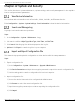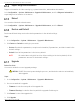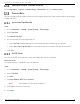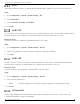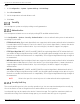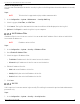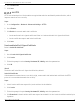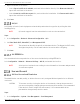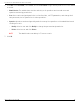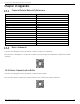User Manual
Table Of Contents
- About this Manual
- Trademarks
- Disclaimer
- Symbol Conventions
- Safety Instruction
- Laws and Regulations
- Transportation
- Power Supply
- Battery
- Maintenance
- Usage Environment
- Emergency
- Manufacturer Address
- Chapter 1 Overview
- Chapter 2 Device Activation and Accessing
- Chapter 3 Temperature Measurement
- Chapter 4 Fire Source Detection
- Fire Detection
- Smoking Detection
- 4
- 4.1 Select Recommended Scene
- 4.2 Set Fire Detection Parameters
- Before You Start
- Steps
- Fire Source Detection Mode
- 1) Go to Configuration → Event → Smart Event → Fire Source Detection Shield.
- 2) Check Enable Fire Source Detection Shield.
- 3) Click Draw Area and drag the mouse in the live view to draw the area. Release the mouse to finish drawing.
- 4) You can drag the corners of the red rectangle area to change its shape and size, or drag the rectangle to the position on demand.
- 5) Click Stop Drawing.
- 6) Click Clear All to clear all of the setting areas.
- 7) Set the value of Active Zoom Ratio on demand, and then the shield will appear only when the zoom ratio is greater than the predefined value
- 8) Click Add to save the smoke detection shield, and it will be listed in the Fire Source Detection Shield List area; you can select a region and click Delete to delete it from the list; you can also define the color of the regions.
- 9) Check Display Shield Region to show the shielded area in live view.
- Chapter 5 Behavior Analysis
- Chapter 6 Event and Alarm
- Chapter 7 Arming Schedule and Alarm Linkage
- 7
- 7.1 Set Arming Schedule
- 7.2 Linkage Method Settings
- 7
- 7.1
- 7.2
- 7.2.1 Trigger Alarm Output
- 7.2.2 FTP/NAS/Memory Card Uploading
- 7.2.3 Send Email
- Set Email
- Before You Start
- Steps
- 1) Input the sender’s e-mail information, including Sender's Address, SMTP Server, and SMTP Port.
- 2) Optional: If your e-mail server requires authentication, check Authentication and input your user name and password to log in to the server.
- 3) Set the E-mail Encryption.
- 4) Optional: If you want to receive notification with alarm pictures, check Attached Image.The notification e-mail has three attached alarm pictures about the event with configurable image capturing interval.
- 5) Input the receiver’s information, including the receiver’s name and address.
- 6) Click Test to see if the function is properly configured.
- 7.2.4 Notify Surveillance Center
- 7.2.5 Trigger Recording
- 7.2.6 Set Audible Alarm Output
- 7.2.7 Set Flashing Alarm Light Output
- Chapter 8 Live View
- Chapter 9 Video and Audio
- 9
- 9.1 Video Settings
- 9.2 Display Settings
- 9
- 9.1
- 9.2
- 9.3 OSD
- 9.4 Set Privacy Mask
- 9.5 Overlay Picture
- 9.6 Set Manual DPC (Defective Pixel Correction)
- Chapter 10 Video Recording and Picture Capture
- Chapter 11 Network Settings
- Chapter 12 System and Security
- 12
- 12.1 View Device Information
- 12.2 Search and Manage Log
- 12.3 Import and Export Configuration File
- Steps
- 1) Go to Configuration → System → Maintenance → Upgrade & Maintenance.
- 2) Click Device Parameters and input the encryption password to export the current configuration file.
- 3) Set the saving path to save the configuration file in a local computer.
- 1) Access the device that needs to be configured via a Web browser.
- 2) Click Browse to select the saved configuration file.
- 3) Input the encryption password you set when exporting the configuration file.
- 4) Click Import.
- Steps
- 12.4 Export Diagnose Information
- 12.5 Reboot
- 12.6 Restore and Default
- 12.7 Upgrade
- 12.8 View Open Source Software License
- 12.9 Time and Date
- 12.10 Set RS-232
- 12.11 Set RS-485
- 12.12 Set Same Unit
- 12.13 Security
- 12.14 User and Account
- Chapter 13 Appendix
DS-2TD2137-7P Thermal Network Camera User Manual
UM DS-2TD2137-7P 042021NA 65
Steps
1. Go to Configuration → System → System Settings → Unit Settings.
2. Check Use Same Unit.
3. Set the temperature unit and distance unit.
4. Click Save.
Security
You can improve system security by setting security parameters.
Authentication
You can improve network access security by setting RTSP and Web authentication.
Go to Configuration → System → Security → Authentication to choose authentication protocol and method
according to your needs.
• RTSP Authentication: Digest and digest/basic are supported, which means authentication information
is needed when an RTSP request is sent to the device. If you select digest/basic, it means the device
supports digest or basic authentication. If you select digest, the device supports only digest
authentication.
• RTSP Digest Algorithm: MD5, SHA256, and MD5/SHA256 encrypted algorithm in RTSP authentication. If
you enable the digest algorithm except for MD5, the third-party platform might not be able to log in to
the device or enable live view because of compatibility. The encrypted algorithm with high strength is
recommended.
• WEB Authentication: Digest and digest/basic are supported, which means authentication information
is needed when a Web request is sent to the device. If you select digest/basic, it means the device
supports digest or basic authentication. If you select digest, the device supports only digest
authentication.
• WEB Digest Algorithm: MD5, SHA256, and MD5/SHA256 encrypted algorithm in Web authentication. If
you enable the digest algorithm except for MD5, the third-party platform might not be able to log in to
the device or enable live view because of compatibility. The encrypted algorithm with high strength is
recommended.
NOTE: Refer to the specific content of protocol to view authentication requirements.
Security Audit Log
The security audit logs refer to the security operation logs. You can search and analyze the security log
files of the device to find out illegal intrusions and troubleshoot security events.
Security audit logs can be saved on the device’s internal storage. The log will be saved every half hour
after device booting. Due to limited storage space, you can also save the logs on a log server.