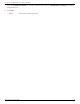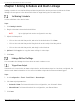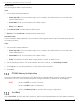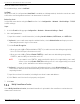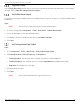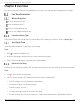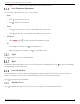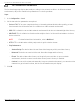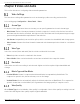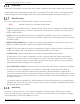User Manual
Table Of Contents
- About this Manual
- Trademarks
- Disclaimer
- Symbol Conventions
- Safety Instruction
- Laws and Regulations
- Transportation
- Power Supply
- Battery
- Maintenance
- Usage Environment
- Emergency
- Manufacturer Address
- Chapter 1 Overview
- Chapter 2 Device Activation and Accessing
- Chapter 3 Temperature Measurement
- Chapter 4 Fire Source Detection
- Fire Detection
- Smoking Detection
- 4
- 4.1 Select Recommended Scene
- 4.2 Set Fire Detection Parameters
- Before You Start
- Steps
- Fire Source Detection Mode
- 1) Go to Configuration → Event → Smart Event → Fire Source Detection Shield.
- 2) Check Enable Fire Source Detection Shield.
- 3) Click Draw Area and drag the mouse in the live view to draw the area. Release the mouse to finish drawing.
- 4) You can drag the corners of the red rectangle area to change its shape and size, or drag the rectangle to the position on demand.
- 5) Click Stop Drawing.
- 6) Click Clear All to clear all of the setting areas.
- 7) Set the value of Active Zoom Ratio on demand, and then the shield will appear only when the zoom ratio is greater than the predefined value
- 8) Click Add to save the smoke detection shield, and it will be listed in the Fire Source Detection Shield List area; you can select a region and click Delete to delete it from the list; you can also define the color of the regions.
- 9) Check Display Shield Region to show the shielded area in live view.
- Chapter 5 Behavior Analysis
- Chapter 6 Event and Alarm
- Chapter 7 Arming Schedule and Alarm Linkage
- 7
- 7.1 Set Arming Schedule
- 7.2 Linkage Method Settings
- 7
- 7.1
- 7.2
- 7.2.1 Trigger Alarm Output
- 7.2.2 FTP/NAS/Memory Card Uploading
- 7.2.3 Send Email
- Set Email
- Before You Start
- Steps
- 1) Input the sender’s e-mail information, including Sender's Address, SMTP Server, and SMTP Port.
- 2) Optional: If your e-mail server requires authentication, check Authentication and input your user name and password to log in to the server.
- 3) Set the E-mail Encryption.
- 4) Optional: If you want to receive notification with alarm pictures, check Attached Image.The notification e-mail has three attached alarm pictures about the event with configurable image capturing interval.
- 5) Input the receiver’s information, including the receiver’s name and address.
- 6) Click Test to see if the function is properly configured.
- 7.2.4 Notify Surveillance Center
- 7.2.5 Trigger Recording
- 7.2.6 Set Audible Alarm Output
- 7.2.7 Set Flashing Alarm Light Output
- Chapter 8 Live View
- Chapter 9 Video and Audio
- 9
- 9.1 Video Settings
- 9.2 Display Settings
- 9
- 9.1
- 9.2
- 9.3 OSD
- 9.4 Set Privacy Mask
- 9.5 Overlay Picture
- 9.6 Set Manual DPC (Defective Pixel Correction)
- Chapter 10 Video Recording and Picture Capture
- Chapter 11 Network Settings
- Chapter 12 System and Security
- 12
- 12.1 View Device Information
- 12.2 Search and Manage Log
- 12.3 Import and Export Configuration File
- Steps
- 1) Go to Configuration → System → Maintenance → Upgrade & Maintenance.
- 2) Click Device Parameters and input the encryption password to export the current configuration file.
- 3) Set the saving path to save the configuration file in a local computer.
- 1) Access the device that needs to be configured via a Web browser.
- 2) Click Browse to select the saved configuration file.
- 3) Input the encryption password you set when exporting the configuration file.
- 4) Click Import.
- Steps
- 12.4 Export Diagnose Information
- 12.5 Reboot
- 12.6 Restore and Default
- 12.7 Upgrade
- 12.8 View Open Source Software License
- 12.9 Time and Date
- 12.10 Set RS-232
- 12.11 Set RS-485
- 12.12 Set Same Unit
- 12.13 Security
- 12.14 User and Account
- Chapter 13 Appendix
DS-2TD2137-7P Thermal Network Camera User Manual
UM DS-2TD2137-7P 042021NA 40
Frame Rate
Frame rate is the frequency at which the video stream is updated, measured in frames per second (fps).
A higher frame rate is advantageous when there is movement in the video stream, as it maintains image
quality throughout. Note that higher frame rate requires higher bandwidth and larger storage space.
Video Encoding
This is the compression standard the device adopts for video encoding.
NOTE: Available compression standards vary by model.
• H.264: Also known as MPEG-4 Part 10, Advanced Video Coding, this is a compression standard. Without
compressing image quality, it increases compression ratio and reduces the video file size more than
MJPEG or MPEG-4 Part 2.
• H.265: Also known as High Efficiency Video Coding (HEVC) and MPEG-H Part 2, this is a compression
standard. In comparison to H.264, it offers better video compression at the same resolution, frame rate,
and image quality.
• MJPEG (M-JPEG or MJPEG): Video compression format in which intraframe coding technology is used.
Images in a MJPEG format are compressed as individual JPEG images.
• Profile: This function means that under the same bitrate, the more complex the profile, the higher the
quality of the image, and the requirement for network bandwidth is also higher.
• I-Frame Interval: I-frame interval defines the number of frames between two I-frames.
In H.264 and H.265, an I-frame, or intraframe, is a self-contained frame that can be independently
decoded without any reference to other images. An I-frame consumes more bits than other frames.
Thus, video with more I-frames, in other words, smaller I-frame interval, generates more steady and
reliable data bits while requiring more storage space.
• SVC (Scalable Video Coding): The Annex G extension of the H.264 or H.265 video compression standard.
The objective of SVC standardization is to enable encoding a high-quality video bitstream that
contains one or more subset bitstreams that can themselves be decoded with a complexity and
reconstruction quality similar to that achieved using the existing H.264 or H.265 design with the same
quantity of data as in the subset bitstream.T he subset bitstream is derived by dropping packets from
the larger bitstream.
SVC enables forward compatibility for older hardware: the same bitstream can be consumed by basic
hardware that can decode only a low-resolution subset, while more advanced hardware will be able to
decode high quality video streams.
Smoothing
This refers to the smoothness of the stream. The higher the smoothing value, the better the stream
fluency, though the video quality may not be so satisfactory. The lower the smoothing value, the higher
the stream quality, though it may appear not fluent.