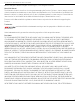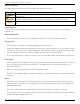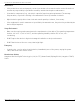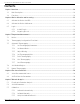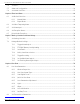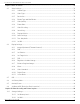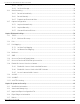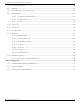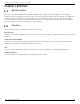User Manual
Table Of Contents
- About this Manual
- Trademarks
- Disclaimer
- Symbol Conventions
- Safety Instruction
- Laws and Regulations
- Transportation
- Power Supply
- Battery
- Maintenance
- Usage Environment
- Emergency
- Manufacturer Address
- Chapter 1 Overview
- Chapter 2 Device Activation and Accessing
- Chapter 3 Temperature Measurement
- Chapter 4 Fire Source Detection
- Fire Detection
- Smoking Detection
- 4
- 4.1 Select Recommended Scene
- 4.2 Set Fire Detection Parameters
- Before You Start
- Steps
- Fire Source Detection Mode
- 1) Go to Configuration → Event → Smart Event → Fire Source Detection Shield.
- 2) Check Enable Fire Source Detection Shield.
- 3) Click Draw Area and drag the mouse in the live view to draw the area. Release the mouse to finish drawing.
- 4) You can drag the corners of the red rectangle area to change its shape and size, or drag the rectangle to the position on demand.
- 5) Click Stop Drawing.
- 6) Click Clear All to clear all of the setting areas.
- 7) Set the value of Active Zoom Ratio on demand, and then the shield will appear only when the zoom ratio is greater than the predefined value
- 8) Click Add to save the smoke detection shield, and it will be listed in the Fire Source Detection Shield List area; you can select a region and click Delete to delete it from the list; you can also define the color of the regions.
- 9) Check Display Shield Region to show the shielded area in live view.
- Chapter 5 Behavior Analysis
- Chapter 6 Event and Alarm
- Chapter 7 Arming Schedule and Alarm Linkage
- 7
- 7.1 Set Arming Schedule
- 7.2 Linkage Method Settings
- 7
- 7.1
- 7.2
- 7.2.1 Trigger Alarm Output
- 7.2.2 FTP/NAS/Memory Card Uploading
- 7.2.3 Send Email
- Set Email
- Before You Start
- Steps
- 1) Input the sender’s e-mail information, including Sender's Address, SMTP Server, and SMTP Port.
- 2) Optional: If your e-mail server requires authentication, check Authentication and input your user name and password to log in to the server.
- 3) Set the E-mail Encryption.
- 4) Optional: If you want to receive notification with alarm pictures, check Attached Image.The notification e-mail has three attached alarm pictures about the event with configurable image capturing interval.
- 5) Input the receiver’s information, including the receiver’s name and address.
- 6) Click Test to see if the function is properly configured.
- 7.2.4 Notify Surveillance Center
- 7.2.5 Trigger Recording
- 7.2.6 Set Audible Alarm Output
- 7.2.7 Set Flashing Alarm Light Output
- Chapter 8 Live View
- Chapter 9 Video and Audio
- 9
- 9.1 Video Settings
- 9.2 Display Settings
- 9
- 9.1
- 9.2
- 9.3 OSD
- 9.4 Set Privacy Mask
- 9.5 Overlay Picture
- 9.6 Set Manual DPC (Defective Pixel Correction)
- Chapter 10 Video Recording and Picture Capture
- Chapter 11 Network Settings
- Chapter 12 System and Security
- 12
- 12.1 View Device Information
- 12.2 Search and Manage Log
- 12.3 Import and Export Configuration File
- Steps
- 1) Go to Configuration → System → Maintenance → Upgrade & Maintenance.
- 2) Click Device Parameters and input the encryption password to export the current configuration file.
- 3) Set the saving path to save the configuration file in a local computer.
- 1) Access the device that needs to be configured via a Web browser.
- 2) Click Browse to select the saved configuration file.
- 3) Input the encryption password you set when exporting the configuration file.
- 4) Click Import.
- Steps
- 12.4 Export Diagnose Information
- 12.5 Reboot
- 12.6 Restore and Default
- 12.7 Upgrade
- 12.8 View Open Source Software License
- 12.9 Time and Date
- 12.10 Set RS-232
- 12.11 Set RS-485
- 12.12 Set Same Unit
- 12.13 Security
- 12.14 User and Account
- Chapter 13 Appendix
DS-2TD2137-7P Thermal Network Camera User Manual
UM DS-2TD2137-7P 042021NA 4
Maintenance
• If the product does not work properly, contact your dealer or the nearest service center. We shall not
assume any responsibility for problems caused by unauthorized repair or maintenance.
• A few device components (e.g., electrolytic capacitor) require regular replacement. The average
lifespan varies, so periodic checking is recommended. Contact your dealer for details.
• Wipe the device gently with a clean cloth and a small quantity of ethanol, if necessary.
• If the equipment is used in a manner not specified by the manufacturer, the protection provided by the
device may be impaired.
Usage Environment
• Make sure the running environment meets the requirements of the device. The operating temperature
shall be -40° to 65° C (-40° to 149° F), and the operating humidity shall be 95% or less, non-
condensing.
• DO NOT expose the device to high electromagnetic radiation or dusty environments.
• DO NOT aim the lens at the sun or any other bright light.
Emergency
• If smoke, odor, or noise arises from the device, immediately turn off the power, unplug the power
cable, and contact the service center.
Manufacturer Address
Hangzhou Hikvision Digital Technology Co.,Ltd, No. 555, Qianmo Road, Binjiang District, Hangzhou 310052,
China