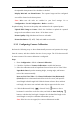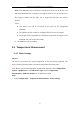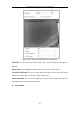User Manual
Table Of Contents
- Chapter 1 System Requirement
- Chapter 2 Network Connection
- Chapter 3 Access to the Network Camera
- Chapter 4 Live View
- Chapter 5 Network Camera Configuration
- Chapter 6 Network Settings
- Chapter 7 Video/Audio Settings
- Chapter 8 Image Settings
- Chapter 9 Event Settings
- Chapter 10 Storage Settings
- Chapter 11 Playback
- Chapter 12 Picture
- Appendix
Thermal Network Bullet Camera User Manual
91
the uploaded alarm picture if the checkbox is checked.
Display Rule info. on Alarm Picture: The captured target and the configured
area will be framed on the alarm picture.
Note: Make sure the rules are enabled in your local settings. Go to
Configuration > Local Configuration > Rules to enable it.
Snapshot Setting: You can set the quality and resolution for the captured picture.
Upload JPEG Image to Center: Check the checkbox to upload the captured
image to the surveillance center when a VCA alarm occurs.
Picture Quality: High, Medium and Low are selectable.
Picture Resolution: CIF, 4CIF, 720P, and 1080P are selectable.
9.3.2 Configuring Camera Calibration
Perform the following steps to three-dimensionally measure and quantize the image
from the camera, and then calculate the size of every target. The VCA detection will
be more accurate if the camera calibration is configured.
Steps:
1. Enter Configuration > VCA > Camera Calibration.
2. Check the checkbox of Camera Calibration to enable this function.
3. Select the calibration mode as Input Basic Data or Draw on Live View Video.
Input Basic Data: Input the mounting height, viewing angle, and horizon
ratio of the camera manually.
Draw on Live View Video: Click Draw Verification Line (Horizontal) /
(Vertical) to draw a horizontal/vertical line in the live view, and input the
actual length in Real Length field. With the drawn reference lines and their
real length, the camera can conclude other objects appear in the live view.
4. Click the Horizontal Verify / Vertical Verify button to draw a
horizontal / vertical line on the live video, and click the Start Verifying
button to calculate the line length. Compare the calculated line length to the
actual length to verify the calibration information you set.
Note: If the live view is stopped, the camera calibration is invalid.