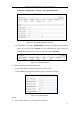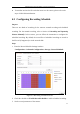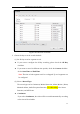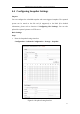User Manual
Table Of Contents
- Chapter 1 System Requirement
- Chapter 2 Network Connection
- Chapter 3 Access to the Network Camera
- Chapter 4 Live View
- Chapter 5 Network Camera Configuration
- 5.1 Configuring Local Parameters
- 5.2 Configuring Time Settings
- 5.3 Configuring Network Settings
- 5.3.1 Configuring TCP/IP Settings
- 5.3.2 Configuring Port Settings
- 5.3.3 Configuring PPPoE Settings
- 5.3.4 Configuring DDNS Settings
- 5.3.5 Configuring SNMP Settings
- 5.3.6 Configuring 802.1X Settings
- 5.3.7 Configuring QoS Settings
- 5.3.8 Configuring UPnP™ Settings
- 5.3.9 Email Sending Triggered by Alarm
- 5.3.10 Configuring NAT (Network Address Translation) Settings
- 5.3.11 Configuring FTP Settings
- 5.3.12 HTTPS Settings
- 5.4 Configuring Video and Audio Settings
- 5.5 Configuring Image Parameters
- 5.6 Configuring and Handling Alarm Events
- 5.7 Temperature Measurement
- 5.8 VCA Configuration
- Chapter 6 Storage Settings
- Chapter 7 Playback
- Chapter 8 Log Searching
- Chapter 9 Others
- Appendix
Thermometric Network Bullet Camera User Manual
98
2. Select a channel number. For camera models which have more than one camera
channels, you should first select the channel number to configure.
3. Check the Enable Timing Snapshot checkbox to enable continuous snapshot.
Edit schedule time for snapshots. For detailed setting procedures, refer to Section
6.3 Configuring Recording Schedule.
4. Check the Enable Event-triggered Snapshot checkbox to enable event-triggered
snapshot.
5. Select the format, resolution, and quality of the snapshot.
6. Set the time interval between two snapshots.
7. Click Save to save the settings.
Uploading to FTP
You can follow below configuration instructions to upload the snapshots to FTP.
Upload continuous snapshots to FTP
Steps:
1) Configure the FTP settings and check Upload Picture checkbox in FTP
Settings interface. Please refer to Section 5.3.12 Configuring FTP Settings
for more details to configure FTP parameters.
2) Check the Enable Timing Snapshot checkbox.
Upload event-triggered snapshots to FTP
Steps:
1) Configure the FTP settings and check Upload Picture checkbox in FTP
Settings interface. Please refer to Section 5.3.12 Configuring FTP Settings
for more details to configure FTP parameters.
2) Check Upload Picture checkbox in Motion Detection Settings or Alarm
Input interface. Please refer to Task 3: Set the Alarm Actions Taken for
Motion Detection in Section 5.6.1,
3) Check the Enable Event-triggered Snapshot checkbox.