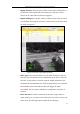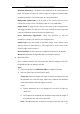User Manual
Table Of Contents
- Chapter 1 System Requirement
- Chapter 2 Network Connection
- Chapter 3 Access to the Network Camera
- Chapter 4 Live View
- Chapter 5 Network Camera Configuration
- 5.1 Configuring Local Parameters
- 5.2 Configuring Time Settings
- 5.3 Configuring Network Settings
- 5.3.1 Configuring TCP/IP Settings
- 5.3.2 Configuring Port Settings
- 5.3.3 Configuring PPPoE Settings
- 5.3.4 Configuring DDNS Settings
- 5.3.5 Configuring SNMP Settings
- 5.3.6 Configuring 802.1X Settings
- 5.3.7 Configuring QoS Settings
- 5.3.8 Configuring UPnP™ Settings
- 5.3.9 Email Sending Triggered by Alarm
- 5.3.10 Configuring NAT (Network Address Translation) Settings
- 5.3.11 Configuring FTP Settings
- 5.3.12 HTTPS Settings
- 5.4 Configuring Video and Audio Settings
- 5.5 Configuring Image Parameters
- 5.6 Configuring and Handling Alarm Events
- 5.7 Temperature Measurement
- 5.8 VCA Configuration
- Chapter 6 Storage Settings
- Chapter 7 Playback
- Chapter 8 Log Searching
- Chapter 9 Others
- Appendix
Thermometric Network Bullet Camera User Manual
86
Note: If the live view is stopped, the detection area / line cannot be draw
and the rules cannot be set.
5) Check the checkbox of the combined rule to enable the rule for behavior
analysis.
6) Select two configured single rules as the Rule A and Rule B of the combined
rule, set the minimum and maximum time interval for the two single rules,
and then select the trigger order of the single rules for alarm filtering.
Notes:
● If you select the rule type as None, the rule option is invalid, and no
behavior analysis can be configured.
● The trigger order of the single rules for alarm filtering can be set as In
Ascending Order or In Ascending/Descending Order.
● Up to 8 single rules and 2 combined rules are configurable. And the line
crossing, intrusion, region exiting and region entrance are supported for
the combined rules.
7) Click Save to save the settings.
8) Click Arming Schedule tab, click Edit to set the schedule time for each rule,
and click Save to save the settings.
9) Click Alarm Linkage tab, check the checkbox of corresponding linkage
method for each rule, and click Save to save the settings.
5. Set the Advanced Configuration
● Parameter
Configure the following parameters to detail the configuration.
Figure 5-55 Advanced Configuration