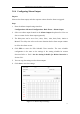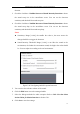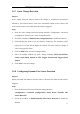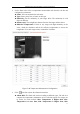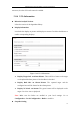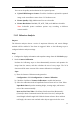User Manual
Table Of Contents
- Chapter 1 System Requirement
- Chapter 2 Network Connection
- Chapter 3 Access to the Network Camera
- Chapter 4 Live View
- Chapter 5 Network Camera Configuration
- 5.1 Configuring Local Parameters
- 5.2 Configuring Time Settings
- 5.3 Configuring Network Settings
- 5.3.1 Configuring TCP/IP Settings
- 5.3.2 Configuring Port Settings
- 5.3.3 Configuring PPPoE Settings
- 5.3.4 Configuring DDNS Settings
- 5.3.5 Configuring SNMP Settings
- 5.3.6 Configuring 802.1X Settings
- 5.3.7 Configuring QoS Settings
- 5.3.8 Configuring UPnP™ Settings
- 5.3.9 Email Sending Triggered by Alarm
- 5.3.10 Configuring NAT (Network Address Translation) Settings
- 5.3.11 Configuring FTP Settings
- 5.3.12 HTTPS Settings
- 5.4 Configuring Video and Audio Settings
- 5.5 Configuring Image Parameters
- 5.6 Configuring and Handling Alarm Events
- 5.7 Temperature Measurement
- 5.8 VCA Configuration
- Chapter 6 Storage Settings
- Chapter 7 Playback
- Chapter 8 Log Searching
- Chapter 9 Others
- Appendix
Thermometric Network Bullet Camera User Manual
74
5.6.7 Scene Change Detection
Purpose:
Scene change detection function detects the change of surveillance environment
affected by the external factors; such as the intentional rotation of the camera, and
some certain actions can be taken when the alarm is triggered.
Steps:
1. Enter the Scene Change Detection settings interface: Configuration> Advanced
Configuration> Smart Event> Scene Change Detection.
2. Check the checkbox of Enable Scene Change Detection to enable the function.
3. Click-and-drag the slider to set the detection sensitivity. The sensitivity value
ranges from 1 to 100, and the higher the value is, the more easily the change of
scene can trigger the alarm.
4. Click the Edit button to set the arming schedule.
5. Select the linkage methods for scene change, including Notify Surveillance
Center, Send Email, Upload to FTP, Trigger Channel and Trigger Alarm
Output.
6. Click Save to save the settings.
5.6.8 Configuring Dynamic Fire Source Detection
Purpose:
When you enable this function and fire source is detected, the alarm actions will be
triggered.
Steps:
1. Enter the Dynamic Fire Source Detection setting interface:
Configuration > Advanced Configuration> Smart Event> Dynamic Fire
Source Detection
2. Check the checkbox of Enable Dynamic Fire Source Detection to enable the
function.