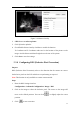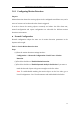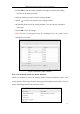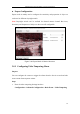User Manual
Table Of Contents
- Chapter 1 System Requirement
- Chapter 2 Network Connection
- Chapter 3 Access to the Network Camera
- Chapter 4 Live View
- Chapter 5 Network Camera Configuration
- 5.1 Configuring Local Parameters
- 5.2 Configuring Time Settings
- 5.3 Configuring Network Settings
- 5.3.1 Configuring TCP/IP Settings
- 5.3.2 Configuring Port Settings
- 5.3.3 Configuring PPPoE Settings
- 5.3.4 Configuring DDNS Settings
- 5.3.5 Configuring SNMP Settings
- 5.3.6 Configuring 802.1X Settings
- 5.3.7 Configuring QoS Settings
- 5.3.8 Configuring UPnP™ Settings
- 5.3.9 Email Sending Triggered by Alarm
- 5.3.10 Configuring NAT (Network Address Translation) Settings
- 5.3.11 Configuring FTP Settings
- 5.3.12 HTTPS Settings
- 5.4 Configuring Video and Audio Settings
- 5.5 Configuring Image Parameters
- 5.6 Configuring and Handling Alarm Events
- 5.7 Temperature Measurement
- 5.8 VCA Configuration
- Chapter 6 Storage Settings
- Chapter 7 Playback
- Chapter 8 Log Searching
- Chapter 9 Others
- Appendix
Thermometric Network Bullet Camera User Manual
62
Figure 5-34 Picture Overlay
2. Click Browse to select a picture.
3. Click Upload to upload it.
4. Check Enable Picture Overlay checkbox to enable the function.
X Coordinate and Y Coordinate values are for the location of the picture on the
image. And the Picture width and height shows the size of the picture.
5. Click Save to save the settings.
5.5.6 Configuring DPC (Defective Pixel Correction)
Purpose:
DPC (Defective Pixel Correction) refers to the function that the camera can correct
the defective pixels on the LCD which are not performing as expected.
Note: This function is only available to certain camera models.
Steps:
1. Enter the DPC Settings interface.
Configuration > Advanced Configuration> Image > DPC
2. Click on the image to select the defective pixel. The cursor on the image will
move to the clicked position. You can click to slightly adjust the cursor
position.
3. Click to start correction.