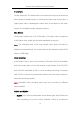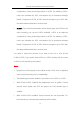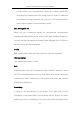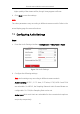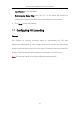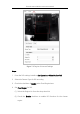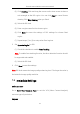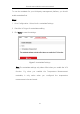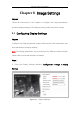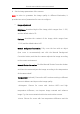User Manual
Table Of Contents
- Chapter 1 Overview
- Chapter 2 Network Connection
- Chapter 3 Access to the Network Camera
- Chapter 4 Live View
- Chapter 5 Network Camera Configuration
- Chapter 6 Network Settings
- Chapter 7 Video/Audio Settings
- Chapter 8 Image Settings
- Chapter 9 Event Settings
- Chapter 10 Storage Settings
- Chapter 11 Open Platform setting
- Chapter 12 Playback
- Chapter 13 Picture
- Appendix
Thermal Network Bullet Camera User Manual
84
(3) Click Drawing. Click and drag the mouse on the view screen to draw a
red rectangle as the ROI region. You can click Clear to cancel former
drawing. Click Stop Drawing when you finish.
(4) Select the ROI level.
(5) Enter a region name for the chosen region.
(6) Click Save the save the settings of ROI settings for chosen fixed
region.
(7) Repeat steps (1) to (6) to setup other fixed regions.
5. Set Dynamic Region for ROI.
(1) Check the checkbox to enable Face Tracking.
Note: To enable face tracking function, the face detection function should
be supported and enabled.
(2) Select the ROI level.
6. Click Save to save the settings.
Note: ROI level means the image quality enhancing level. The larger the value is,
the better the image quality would be.
7.4 metadata Settings
Before you start:
Go to 5.3.4 VCA Resource Type to set the VCA (Video Content Analysis)
resource type of your device.
Purpose: