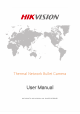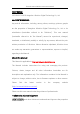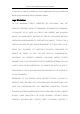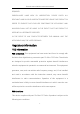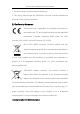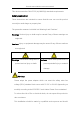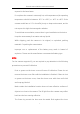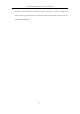Network Camera User Manual Thermal Network Bullet Camera User Manual COPYRIGHT © 2018 Hikvision.
Thermal Network Bullet Camera User Manual User Manual COPYRIGHT © 2018 Hangzhou Hikvision Digital Technology Co., Ltd. ALL RIGHTS RESERVED. Any and all information, including, among others, wordings, pictures, graphs are the properties of Hangzhou Hikvision Digital Technology Co., Ltd. or its subsidiaries (hereinafter referred to be "Hikvision").
Thermal Network Bullet Camera User Manual of Hikvision in various jurisdictions. Other trademarks and logos mentioned below are the properties of their respective owners.
Thermal Network Bullet Camera User Manual REQUIRED. SURVEILLANCE LAWS VARY BY JURISDICTION. PLEASE CHECK ALL RELEVANT LAWS IN YOUR JURISDICTION BEFORE USING THIS PRODUCT IN ORDER TO ENSURE THAT YOUR USE CONFORMS THE APPLICABLE LAW. HIKVISION SHALL NOT BE LIABLE IN THE EVENT THAT THIS PRODUCT IS USED WITH ILLEGITIMATE PURPOSES. IN THE EVENT OF ANY CONFLICTS BETWEEN THIS MANUAL AND THE APPLICABLE LAW, THE LATER PREVAILS.
Thermal Network Bullet Camera User Manual 1. This device may not cause harmful interference. 2. This device must accept any interference received, including interference that may cause undesired operation. EU Conformity Statement This product and - if applicable - the supplied accessories too are marked with "CE" and comply therefore with the applicable harmonized European standards listed under the EMC Directive 2004/108/EC, the RoHS Directive 2011/65/EU.
Thermal Network Bullet Camera User Manual This device meets the CAN ICES-3 (A)/NMB-3(A) standards requirements. Safety Instruction These instructions are intended to ensure that the user can use the product correctly to avoid danger or property loss. The precaution measure is divided into ‘Warnings’ and ‘Cautions’: Warnings: Serious injury or death may be caused if any of these warnings are neglected. Cautions: Injury or equipment damage may be caused if any of these cautions are neglected.
Thermal Network Bullet Camera User Manual conform to all the local codes. Please install blackouts equipment into the power supply circuit for convenient supply interruption. Please make sure that the ceiling can support more than 50(N) Newton gravities if the camera is fixed to the ceiling. If the product does not work properly, please contact your dealer or the nearest service center. Never attempt to disassemble the camera yourself.
Thermal Network Bullet Camera User Manual exposed to the laser beam. Do not place the camera in extremely hot, cold temperatures (the operating temperature should be between -30° C to +60° C, or -40° C to +60° C if the camera model has an "H" in its suffix), dusty or damp environment, and do not expose it to high electromagnetic radiation. To avoid heat accumulation, ensure there is good ventilation to the device. Keep the camera away from water and any liquids.
Thermal Network Bullet Camera User Manual surface of the bubble to isolate the lens from the IR LEDS. Fasten the dome cover to camera body so that the foam ring and the dome cover are attached seamlessly.
Thermal Network Bullet Camera User Manual Table of Contents Chapter 1 Overview .................................................................................................... 1 1.1 Overview.................................................................................................................. 1 1.2 System Requirement ............................................................................................. 1 1.3 Main Functions .........................................................
Thermal Network Bullet Camera User Manual 5.3 Maintenance ......................................................................................................... 40 5.3.1 Upgrade & Maintenance .............................................................................................. 40 5.3.2 Log ................................................................................................................................. 42 5.3.3 System Service ...............................................
Thermal Network Bullet Camera User Manual 8.5 Configuring DPC (Defective Pixel Correction) .................................................. 94 8.6 Configuring VCA Rule Display ............................................................................ 95 Chapter 9 Event Settings.......................................................................................... 97 9.1 Basic Events ......................................................................................................... 97 9.
Thermal Network Bullet Camera User Manual Appendix .................................................................................................................... 161 Appendix 1 SADP Software Introduction ..................................................................... 161 Appendix 2 Port Mapping ..............................................................................................
Network Camera User Manual Chapter 1 Overview 1.1 Overview Thermal Network Bullet Camera is applied to perimeter defense and fire-prevention purposes in critical infrastructures such as: airport, railway, prison, power station, 4S stores, and so on. The pre-alarm system helps you discover unexpected events immediately and protects you from property loss. You can get a high-quality live view via web browser or client software. The figure below shows the thermal network bullet camera series.
Thermal Network Bullet Camera User Manual Web Browser: Internet Explorer 8.0 and above version, Apple Safari 5.0.2 and above version, Mozilla Firefox 5.0 and above version and Google Chrome 18 and above version. 1.3 Main Functions The main functions of this camera is fire source detection, and temperature measurement, and VCA (video content analysis) functions. ● Fire Detection Fire Source Detection Shield enables you to shield certain areas from being detected in fire source detection.
Thermal Network Bullet Camera User Manual Start Connect your camera with the alarm device(s). Alarm Device (e.g., siren) Alarm Device /Alarm Sensor? Alarm Sensor (e.g., gas detector) Connect to Alarm Output Terminal (labeled ALARM OUT) Connect to Alarm Input Terminal (labeled ALARM IN) Turn on the Camera. Turn on the Camera. Go to Event>Basic Event>Alarm Output and set the alarm. Go to Event>Basic Event>Alarm Input and set the alarm. Set the schedule for the alarm device.
Network Camera User Manual Chapter 2 Network Connection Note: You shall acknowledge that the use of the product with Internet access might be under network security risks. For avoidance of any network attacks and information leakage, please strengthen your own protection. If the product does not work properly, please contact with your dealer or the nearest service center. To ensure the network security of the network camera, we recommend you to have the network camera assessed and maintained termly.
Thermal Network Bullet Camera User Manual 2.1.1 Wiring over the LAN The following figures show the two ways of cable connection of a network camera and a computer: Purpose: To test the network camera, you can directly connect the network camera to the computer with a network cable as shown in Figure 2-1. Refer to Figure 2-2 to set network camera over the LAN via a switch or a router.
Thermal Network Bullet Camera User Manual Software are all supported. Activation via Web Browser Steps: 1. Power on the camera, and connect the camera to the network. 2. Input the IP address into the address bar of the web browser, and click Enter to enter the activation interface. Notes: The default IP address of the camera is 192.168.1.64. The computer and the camera should belong to the same subnet. For the camera enables the DHCP by default, you need to use the SADP software to search the IP address.
Thermal Network Bullet Camera User Manual STRONG PASSWORD RECOMMENDED–We highly recommend you create a strong password of your own choosing (using a minimum of 8 characters, including at least three of the following categories: upper case letters, lower case letters, numbers, and special characters) in order to increase the security of your product.
Thermal Network Bullet Camera User Manual Select inactive device. Input and confirm password. Figure 2-4 SADP Interface Note: The SADP software supports activating the camera in batch. Refer to the user manual of SADP software for details. 3. Create a password and input the password in the password field, and confirm the password.
Thermal Network Bullet Camera User Manual Note: You can enable the Hik-Connect service for the device during activation. 4. Click Activate to start activation. You can check whether the activation is completed on the popup window. If activation failed, please make sure that the password meets the requirement and try again. 5. Change the device IP address to the same subnet with your computer by either modifying the IP address manually or checking the checkbox of Enable DHCP.
Thermal Network Bullet Camera User Manual The batch IP address modification is supported by the SADP. Refer to the user manual of SADP for details. Activation via Client Software The client software is versatile video management software for multiple kinds of devices. Get the client software from the supplied disk or the official website, and install the software according to the prompts. Follow the steps to activate the camera. Steps: 1.
Thermal Network Bullet Camera User Manual 2. Click the Device Management icon to enter the Device Management interface, as shown in the figure below. Figure 2-7 Device Management Interface 3. Check the device status from the device list, and select an inactive device. 4. Click the Activate button to pop up the Activation interface. 5. Create a password and input the password in the password field, and confirm the password.
Thermal Network Bullet Camera User Manual STRONG PASSWORD RECOMMENDED–We highly recommend you create a strong password of your own choosing (using a minimum of 8 characters, including at least three of the following categories: upper case letters, lower case letters, numbers, and special characters) in order to increase the security of your product.
Thermal Network Bullet Camera User Manual Figure 2-9 Modifying the Network Parameters 8. Change the device IP address to the same subnet with your computer by either modifying the IP address manually or checking the checkbox of Enable DHCP. 9. Input the password to activate your IP address modification. 2.2 Setting the Network Camera over the WAN Purpose: This section explains how to connect the network camera to the WAN with a static IP or a dynamic IP. 2.2.
Thermal Network Bullet Camera User Manual IP address, you can connect the network camera via a router or connect it to the WAN directly. Connecting the network camera via a router Steps: 1. Connect the network camera to the router. 2. Assign a LAN IP address, the subnet mask and the gateway. Refer to 2.1.2for detailed IP address configuration of the network camera. 3. Save the static IP in the router. 4. Set port mapping, e.g., 80, 8000, and 554 ports.
Thermal Network Bullet Camera User Manual Figure 2-11 Accessing the Camera with Static IP Directly 2.2.2 Dynamic IP Connection Before you start: Please apply a dynamic IP from an ISP. With the dynamic IP address, you can connect the network camera to a modem or a router. Connecting the network camera via a router Steps: 1. Connect the network camera to the router. 2. In the camera, assign a LAN IP address, the subnet mask and the gateway. Refer to Section 2.1.
Thermal Network Bullet Camera User Manual 7. Visit the camera via the applied domain name. Connecting the network camera via a modem Purpose: This camera supports the PPPoE auto dial-up function. The camera gets a public IP address by ADSL dial-up after the camera is connected to a modem. You need to configure the PPPoE parameters of the network camera. Refer to Section 6.1.3 Configuring PPPoE Settings for detailed configuration.
Thermal Network Bullet Camera User Manual Figure 2-13 Normal Domain Name Resolution Steps: 1. Apply a domain name from a domain name provider. 2. Configure the DDNS settings in the DDNS Settings interface of the network camera. Refer to Section 6.1.2 Configuring DDNS Settings for detailed configuration. 3. Visit the camera via the applied domain name. Private Domain Name Resolution Figure 2-14 Private Domain Name Resolution Steps: 1. Install and run the IP Server software in a computer with a static IP.
Thermal Network Bullet Camera User Manual client software. 3. Enable DDNS and select IP Server as the protocol type. Refer to Section 6.1.2 Configuring DDNS Settings for detailed configuration.
Network Camera User Manual Chapter 3 Access to the Network Camera 3.1 Accessing by Web Browsers Steps: 1. Open the web browser. 2. In the browser address bar, input the IP address of the network camera, and press the Enter key to enter the login interface. Note: The default IP address is 192.168.1.64. You are recommended to change the IP address to the same subnet with your computer. 3. Input the user name and password and click Login.
Thermal Network Bullet Camera User Manual Figure 3-1 Login Interface 4. Click Login. 5. Install the plug-in before viewing the live video and operating the camera. Follow the installation prompts to install the plug-in. Figure 3-2 Download and Install Plug-in Note: You may have to close the web browser to finish the installation of the plug-in. 6. Reopen the web browser after the installation of the plug-in and repeat steps 2 to 4 to login.
Thermal Network Bullet Camera User Manual video and manage the camera with the software. Follow the installation prompts to install the software. The control panel and live view interface of iVMS-4200 client software are shown as below.
Thermal Network Bullet Camera User Manual Figure 3-4 iVMS-4200 Main View 22
Thermal Network Bullet Camera User Manual Chapter 4 Live View 4.1 Live View Page Purpose: The live view page allows you to view the real-time video, capture images, realize PTZ control, set/call presets and configure video parameters. Log in the network camera to enter the live view page, or you can click Live View on the menu bar of the main page to enter the live view page.
Thermal Network Bullet Camera User Manual Toolbar: Toolbar allows you to adjust the live view window size, the stream type, and the plug-ins. It also allows you to process the operations on the live view page, e.g., start/stop live view, capture, record, audio on/off, two-way audio, start/stop digital zoom, etc. For IE (Internet Explorer) users, plug-ins as webcomponents is selectable. And for Non-IE users, webcomponents, VLC or MJPEG is selectable if they are supported by the web browser.
Thermal Network Bullet Camera User Manual Table 4-1 Descriptions of the Toolbar Icon Description Start/Stop live view. / The window size is 4:3. The window size is 16:9. The original widow size. Self-adaptive window size. Live view with the main stream. Live view with the sub stream. Live view with the third stream. Click to select the third-party plug-in. Manually capture the picture. Manually start/stop recording. / Audio on and adjust volume /Mute. / / Turn on/off microphone.
Thermal Network Bullet Camera User Manual to the camera that supports PTZ control. Purpose: In the live view interface, you can use the PTZ control buttons to realize pan/tilt/zoom control of the camera. Note: To realize PTZ control, the camera connected to the network must support the PTZ function or have a pan/tilt unit installed to the camera. Please properly set the PTZ parameters on RS485 settings page referring to Section 5.2.3. 4.4.
Thermal Network Bullet Camera User Manual control panel. Click the arrows to realize adjustment in the relative positions. For the cameras which support lens movements only, the direction buttons are invalid. Table 4-2 Descriptions of PTZ Control Panel Icon Description Zoom in/out Focus near/far Iris +/PTZ speed adjustment Light on/off Wiper on/off Auxiliary focus Initialize lens Adjust speed of pan/tilt Start Manual Tracking movements Drag a rectangular to start 3D Enable De-icing Heater zoom.
Thermal Network Bullet Camera User Manual Figure 4-4 Setting a Preset 2. Use the PTZ control buttons to move the lens to the desired position. • Pan the camera to the right or left. • Tilt the camera up or down. • Zoom in or out. • Refocus the lens. 3. Click to finish the setting of the current preset. 4. You can click to delete the preset, or double-click to edit the preset name.
Thermal Network Bullet Camera User Manual Figure 4-5 Calling a Preset 4.4.3 Setting/Calling a Patrol Note: No less than 2 presets have to be configured before you set a patrol. Steps: 1. Click to enter the patrol configuration interface. 2. Select a path No., and click to add the configured presets. 3. Select the preset, and input the patrol duration and patrol speed. 4. Click OK to save the first preset. 5. Follow the steps above to add the other presets. Figure 4-6 Add Patrol Path 6.
Thermal Network Bullet Camera User Manual 8. (Optional) Click to delete a patrol.
Network Camera User Manual Chapter 5 Network Camera Configuration 5.1 Configuring Local Parameters Purpose: The local configuration refers to the parameters of the live view, record files and captured pictures. The record files and captured pictures are the ones you record and capture using the web browser and thus the saving paths of them are on the PC running the browser. Steps: 1. Enter the Local Configuration interface: Configuration > Local.
Thermal Network Bullet Camera User Manual Figure 5-1 Local Configuration Interface 2. Configure the following settings: Live View Parameters: Set the protocol type and live view performance. Protocol Type: TCP, UDP, MULTICAST and HTTP are selectable. TCP: Ensures complete delivery of streaming data and better video quality, yet the real-time transmission will be affected. UDP: Provides real-time audio and video streams.
Thermal Network Bullet Camera User Manual Image Format: Choose the image format for picture capture. Fire Point: Locate Highest Temperature Point, and Frame Fire Point are selectable. Display the highest temperature area as point or frame. Display Temperature Info.: Display temperature information or not with temperature measurement rule configured. Display Temperature Info. on Capture: Display temperature information on the capture or not.
Thermal Network Bullet Camera User Manual Save clips to: Set the saving path of the clipped video files in playback mode. Note: You can click Browse to change the directory for saving the clips and pictures, and click Open to open the set folder of clips and picture saving. 3. Click Save to save the settings. 5.2 Configure System Settings Purpose: Follow the instructions below to configure the system settings, include System Settings, Maintenance, Security, and User Management, etc. 5.2.
Thermal Network Bullet Camera User Manual Figure 5-2 Basic Information Online Upgrade For some camera models, when memory card is mounted, you can click the Update button that appears on the right of Firmware Version text field to see if there is a new version available. If a new version is available, the version number will be displayed in the New Version text field below, and you can click the Upgrade button to upgrade the firmware for the camera.
Thermal Network Bullet Camera User Manual before the upgrade finishes. 5.2.2 Configuring Time Settings Purpose: You can follow the instructions in this section to configure the time synchronization and DST settings. Steps: 1. Enter the Time Settings interface, Configuration > System> System Settings > Time Settings. Figure 5-4 Time Settings 2. Select the Time Zone of your location from the drop-down menu. 3. Configure the NTP settings.
Thermal Network Bullet Camera User Manual (1) Click to enable the NTP function. (2) Configure the following settings: Server Address: IP address of NTP server. NTP Port: Port of NTP server. Interval: The time interval between the two synchronizing actions with NTP server. (3) (Optional) You can click the Test button to test the time synchronization function via NTP server.
Thermal Network Bullet Camera User Manual (3) (Optional) You can check Sync. with computer time item to synchronize the time of the device with that of the local PC. Figure 5-6 Time Sync Manually Click Save to save the settings. 5.2.3 Configuring RS232 Settings Steps: 1. Enter RS-232 Port Setting interface: Configuration > System > System Settings > RS232.
Thermal Network Bullet Camera User Manual 2. Set the RS232 parameters and click Save to save the settings. 5.2.4 Configuring DST Settings Purpose: Daylight Saving Time (DST) is a way of making better use of the natural daylight by setting your clock forward one hour during the summer months, and back again in the fall. Configure the DST according to your actual demand. Steps: 1. Enter the DST configuration interface. Configuration > System > System Settings > DST Figure 5-8 DST Settings 2.
Thermal Network Bullet Camera User Manual 5.2.5 Viewing License Purpose: You can view the open source software licenses that are applied to the IP camera. Steps: 1. Enter About Device interface: Configuration > System > System Settings > About . 2. Click View Licenses. Figure 5-9 About Device Interface 5.3 Maintenance 5.3.
Thermal Network Bullet Camera User Manual Upgrade & Maintenance. Reboot: Restart the device. Restore: Reset all the parameters, except the IP parameters and user information, to the default settings. Default: Restore all the parameters to the factory default. Note: After restoring the default settings, the IP address is also restored to the default IP address, please be careful for this action. Export/Import Config.
Thermal Network Bullet Camera User Manual 2. Click Browse to select the local upgrade file and then click Upgrade to start remote upgrade. Note: The upgrading process will take 1 to 10 minutes. Please don't disconnect power of the camera during the process, and the camera reboots automatically after upgrade. 5.3.2 Log Purpose: The operation, alarm, exception and information of the camera can be stored in log files. You can also export the log files on your demand.
Thermal Network Bullet Camera User Manual 3. Click Search to search log files. The matched log files will be displayed on the log list interface. Figure 5-11 Log Searching 4. To export the log files, click Export to save the log files. 5.3.3 System Service Purpose: System service settings refer to the hardware service the camera supports. Supported functions vary according to the different cameras.
Thermal Network Bullet Camera User Manual function of the device. The de-icing heater is only supported under POE+, 24VAC, or 12VDC power supply. ABF: When ABF function is enabled, you can click on PTZ control panel to realize auxiliary focus. Supplement Light: For some models, you can check the checkbox of Enable Supplement Light to reboot the system and enable the supplement light. Figure 5-12 Enable Supplement Light 5.3.
Thermal Network Bullet Camera User Manual Figure 5-13 VCA Resource Type 2. Check the checkbox to enable the desired VCA resource type. 3. Click Save. A reboot is required after setting the VCA Resource. Notes: • VCA Resource function varies according to different camera models. • The function may not be supported by some camera models. 5.4 Security Settings Configure the parameters, including Authentication, Anonymous Visit, IP Address Filter, and Security Service from security interface. 5.4.
Thermal Network Bullet Camera User Manual 1. Enter the Authentication interface: Configuration > System > Security > Authentication. Figure 5-14 RTSP / WEB Authentication 2. Select the RTSP /WEB Authentication type digest or digest/basic in the drop-down list. 3. Click Save to save the settings. 5.4.2 IP Address Filter Purpose: This function makes it possible for access control. Steps: 1.
Thermal Network Bullet Camera User Manual 2. Check the checkbox of Enable IP Address Filter. 3. Select the type of IP Address Filter in the drop-down list, Forbidden and Allowed are selectable. 4. Set the IP Address Filter list. Add an IP Address Steps: (1) Click the Add to add an IP. (2) Input the IP Adreess. Figure 5-16 Add an IP (3) Click the OK to finish adding. Modify an IP Address Steps: (1) Left-click an IP address from filter list and click Modify. (2) Modify the IP address in the text filed.
Thermal Network Bullet Camera User Manual Delete an IP Address or IP Addresses. Select the IP address(es) and click Delete. 5. Click Save to save the settings. 5.4.3 Security Service To enable the remote login, and improve the data communication security, the camera provides the security service for better user experience. Steps: 1. Enter the security service configuration interface: Configuration > System > Security > Security Service. Figure 5-18 Security Service 2.
Thermal Network Bullet Camera User Manual minutes. 5.5 User Management 5.5.1 User Management Purpose: The admin user can add, delete or modify user accounts, and grant them different permissions. We highly recommend you manage the user accounts and permissions properly. Steps: 1. Enter the User Management interface: Configuration >System >User Management Figure 5-19 User Management Interface Adding a User The admin user has all permissions by default and can create/modify/delete other accounts.
Thermal Network Bullet Camera User Manual 1. Click Add to add a user. 2. Input the User Name, select Level and input Password. Notes: ● Up to 31 user accounts can be created. ● Users of different levels own different default permissions. Operator and user are selectable.
Thermal Network Bullet Camera User Manual Figure 5-20 Add a User Modifying a User Steps: 1. Left-click to select the user from the list and click Modify. 2. Modify the User Name, Level and Password.
Thermal Network Bullet Camera User Manual STRONG PASSWORD RECOMMENDED–We highly recommend you create a strong password of your own choosing (using a minimum of 8 characters, including at least three of the following categories: upper case letters, lower case letters, numbers, and special characters) in order to increase the security of your product.
Thermal Network Bullet Camera User Manual Deleting a User Steps: 1. Click to select the user you want to delete and click Delete. 2. Click OK on the pop-up dialogue box to confirm the deletion.
Network Camera User Manual Chapter 6 Network Settings Purpose: Follow the instructions in this chapter to configure the basic settings and advanced settings. 6.1 Configuring Basic Settings Purpose: You can configure the parameters, including TCP/IP, DDNS, PPPoE, Port, and NAT, etc., by following the instructions in this section. 6.1.1 Configuring TCP/IP Settings Purpose: TCP/IP settings must be properly configured before you operate the camera over network. The camera supports both the IPv4 and IPv6.
Thermal Network Bullet Camera User Manual Figure 6-1 TCP/IP Settings 2. Configure the basic network settings, including the NIC Type, IPv4 or IPv6 Address, IPv4 or IPv6 Subnet Mask, IPv4 or IPv6 Default Gateway, MTU settings and Multicast Address. 3. (Optional) Check the checkbox of Enable Multicast Discovery, and then the online network camera can be automatically detected by client software via private multicast protocol in the LAN. 4. Configure the DNS server.
Thermal Network Bullet Camera User Manual The valid value range of MTU is 1280 ~ 1500. The Multicast sends a stream to the multicast group address and allows multiple clients to acquire the stream at the same time by requesting a copy from the multicast group address. Before utilizing this function, you have to enable the Multicast function of your router. A reboot is required for the settings to take effect. 6.1.
Thermal Network Bullet Camera User Manual (2) In the Domain text field, enter the domain name obtained from the DynDNS website. (3) Enter the User Name and Password registered on the DynDNS website. (4) Click Save to save the settings. Figure 6-2 DynDNS Settings NO-IP: Steps: (1) Choose the DDNS Type as NO-IP.
Thermal Network Bullet Camera User Manual Figure 6-3 NO-IP DNS Settings (2) Enter the Server Address as www.noip.com (3) Enter the Domain name you registered. (4) Enter the User Name and Password. (5) Click Save and then you can view the camera with the domain name. Note: Reboot the device to make the settings take effect. 6.1.3 Configuring PPPoE Settings Steps: 1. Enter the PPPoE Settings interface: Configuration > Network > Basic Settings > PPPoE Figure 6-4 PPPoE Settings 2.
Thermal Network Bullet Camera User Manual For your privacy and to better protect your system against security risks, we strongly recommend the use of strong passwords for all functions and network devices. The password should be something of your own choosing (using a minimum of 8 characters, including at least three of the following categories: upper case letters, lower case letters, numbers and special characters) in order to increase the security of your product.
Thermal Network Bullet Camera User Manual Figure 6-5 Port Settings 2. Set the HTTP port, RTSP port, HTTPS port and server port of the camera. HTTP Port: The default port number is 80, and it can be changed to any port No. which is not occupied. RTSP Port: The default port number is 554 and it can be changed to any port No. ranges from 1 to 65535. HTTPS Port: The default port number is 443, and it can be changed to any port No. which is not occupied.
Thermal Network Bullet Camera User Manual devices. The UPnP protocol allows devices to connect seamlessly and to simplify the implementation of networks in the home and corporate environments. With the function enabled, you don’t need to configure the port mapping for each port, and the camera is connected to the Wide Area Network via the router. Steps: 1. Enter the NAT settings interface. Configuration > Network > Basic Settings > NAT. 2. Check the checkbox to enable the UPnP™ function. 3.
Thermal Network Bullet Camera User Manual 6.2 Configure Advanced Settings Purpose: You can configure the parameters, including SNMP, FTP, Email, HTTPS, QoS, 802.1x, etc., by following the instructions in this section. 6.2.1 Configuring SNMP Settings Purpose: You can set the SNMP function to get camera status, parameters and alarm related information, and manage the camera remotely when it is connected to the network.
Thermal Network Bullet Camera User Manual strongly recommend the use of strong passwords for all functions and network devices. The password should be something of your own choosing (using a minimum of 8 characters, including at least three of the following categories: upper case letters, lower case letters, numbers and special characters) in order to increase the security of your product.
Thermal Network Bullet Camera User Manual Figure 6-7 SNMP Settings 2. Check the checkbox of Enable SNMPv1, Enable SNMP v2c, Enable SNMPv3 to enable the feature correspondingly. 3. Configure the SNMP settings.
Thermal Network Bullet Camera User Manual settings you configure here. 4. Click Save to save and finish the settings. Notes: • A reboot is required for the settings to take effect. • To lower the risk of information leakage, you are suggested to enable SNMP v3 instead of SNMP v1 or v2. 6.2.2 Configuring FTP Settings Purpose: You can configure the FTP server related information to enable the uploading of the captured pictures to the FTP server.
Thermal Network Bullet Camera User Manual Figure 6-8 FTP Settings 2. Input the FTP address and port. 3. Configure the FTP settings; and the user name and password are required for the FTP server login. For your privacy and to better protect your system against security risks, we strongly recommend the use of strong passwords for all functions and network devices.
Thermal Network Bullet Camera User Manual Anonymous Access to the FTP Server (in which case the user name and password won’t be required.): Check the Anonymous checkbox to enable the anonymous access to the FTP server. Note: The anonymous access function must be supported by the FTP server. 6. Click Save to save the settings. 6.2.3 Configuring Email Settings Purpose: The system can be configured to send an Email notification to all designated receivers if an alarm event is detected, e.g.
Thermal Network Bullet Camera User Manual 3. Configure the following settings: Sender: The name of the email sender. Sender’s Address: The email address of the sender. SMTP Server: IP address or host name (e.g., smtp.263xmail.com) of the SMTP Server. SMTP Port: The SMTP port. The default TCP/IP port for SMTP is 25 (not secured). And the SSL SMTP port is 465. Email Encryption: None, SSL, and TLS are selectable.
Thermal Network Bullet Camera User Manual the login user name and password. For your privacy and to better protect your system against security risks, we strongly recommend the use of strong passwords for all functions and network devices. The password should be something of your own choosing (using a minimum of 8 characters, including at least three of the following categories: upper case letters, lower case letters, numbers and special characters) in order to increase the security of your product.
Thermal Network Bullet Camera User Manual Figure 6-9 Email Settings 4. Click Save to save the settings. 6.2.4 Configuring HTTPS Settings Purpose: HTTPS provides authentication of the web site and its associated web server, which protects against Man-in-the-middle attacks. Perform the following steps to set the port number of https. E.g., If you set the port number as 443 and the IP address is 192.168.1.64, you may access the device by inputting https://192.168.1.64:443 via the web browser.
Thermal Network Bullet Camera User Manual 1. Enter the HTTPS settings interface. Configuration > Network > Advanced Settings > HTTPS. 2. Check the checkbox of Enable to enable the function. Figure 6-10 HTTPS Configuration Interface 3. Create the self-signed certificate or authorized certificate. Create the self-signed certificate (1) Select Create Self-signed Certificate as the Installation Method. (2) Click Create button to enter the creation interface.
Thermal Network Bullet Camera User Manual Certificate is grayed out. Create the authorized certificate (1) Select Create the certificate request first and continue the installation as the Installation Method. (2) Click Create button to create the certificate request. Fill in the required information in the popup window. (3) Download the certificate request and submit it to the trusted certificate authority for signature.
Thermal Network Bullet Camera User Manual congestion by configuring the priority of data sending. Steps: 1. Enter the QoS Settings interface: Configuration > Network > Advanced Settings > QoS Figure 6-13 QoS Settings 2. Configure the QoS settings, including Video/Audio DSCP, Event/Alarm DSCP and Management DSCP. The valid value range of the DSCP is 0 to 63. The bigger the DSCP value is, the higher the priority is.
Thermal Network Bullet Camera User Manual needed when connecting the camera to the network protected by the IEEE 802.1X. Before you start: The authentication server must be configured. Please apply and register a user name and password for 802.1X in the server. For your privacy and to better protect your system against security risks, we strongly recommend the use of strong passwords for all functions and network devices.
Thermal Network Bullet Camera User Manual Figure 6-14 802.1X Settings 2. Check the Enable IEEE 802.1X checkbox to enable the feature. 3. Configure the 802.1X settings, including Protocol, EAPOL version, User Name, Password and Confirm. Note: The EAPOL version must be identical with that of the router or the switch. 4. Enter the user name and password to access the server. 5. Click Save to finish the settings. Note: A reboot is required for the settings to take effect.
Network Camera User Manual Chapter 7 Video/Audio Settings Purpose: Follow the instructions below to configure the video setting, audio settings, ROI, and Display info. on Stream. 7.1 Configuring Video Settings Steps: 1. Enter the Video Settings interface, Configuration > Video/Audio > Video Figure 7-1 Video Settings 2. Select the Stream Type of the camera to main stream (normal), sub-stream or third stream.
Thermal Network Bullet Camera User Manual Notes: • For some models, to enable the third stream, go to System > Maintenance > System Service> Software and check the checkbox of Enable Third Stream to reboot the system and enable the third stream. • The main stream is usually for recording and live view with good bandwidth, and the sub-stream can be used for live view when the bandwidth is limited.
Thermal Network Bullet Camera User Manual Frame Rate: Set the frame rate. The frame rate is to describe the frequency at which the video stream is updated and it is measured by frames per second (fps). A higher frame rate is advantageous when there is movement in the video stream, as it maintains image quality throughout. Max. Bitrate: Set the max. bitrate from 32 to 16384 Kbps. The higher value corresponds to the higher video quality, but the better bandwidth is required.
Thermal Network Bullet Camera User Manual compression coding technology based on H.264. By enabling H.264+, users can estimate the HDD consumption by its maximum average bitrate. Compared to H.264, H.264+ reduces storage by up to 50% with the same maximum bitrate in most scenes. • H.265+: If you set the main stream as the stream type, and H.265 as the video encoding, you can see H.265+ available. H.265+ is an improved compression coding technology based on H.265. By enabling H.
Thermal Network Bullet Camera User Manual • H.264+/H.265+ can spontaneously adjust the bitrate distribution according the requirements of the actual scene in order to realize the set maximum average bitrate in the long term. The camera needs at least 3 days to adapt to a fixed monitoring scene. Max. Average Bitrate: When you set a maximum bitrate, its corresponding recommended maximum average bitrate will be shown in the Max. Average Bitrate box.
Thermal Network Bullet Camera User Manual higher quality of the stream will be, though it may appear not fluent. 4. Click Save to save the settings. Note: The video parameters vary according to different camera models. Refer to the actual display page for camera functions. 7.2 Configuring Audio Settings Steps: 1. Enter the Audio Settings interface: Configuration > Video/Audio > Audio. Figure 7-2 Audio Settings 2. Configure the following settings.
Thermal Network Bullet Camera User Manual Input Volume: 0-100 adjustable. Environmental Noise Filter: Set it as OFF or ON. When the function is enabled, the noise in the environment can be filtered to some extent. 3. Click Save to save the settings. 7.
Thermal Network Bullet Camera User Manual Figure 7-3 Region of Interest Settings Steps: 1. Enter the ROI settings interface: Configuration > Video/Audio > ROI. 2. Select the Stream Type for ROI encoding. 3. Check the checkbox of Enable under Fixed Region item. 4. Set Fixed Region for ROI. (1) Select the Region No. from the drop-down list. (2) Check the Enable checkbox to enable ROI function for the chosen region.
Thermal Network Bullet Camera User Manual (3) Click Drawing. Click and drag the mouse on the view screen to draw a red rectangle as the ROI region. You can click Clear to cancel former drawing. Click Stop Drawing when you finish. (4) Select the ROI level. (5) Enter a region name for the chosen region. (6) Click Save the save the settings of ROI settings for chosen fixed region. (7) Repeat steps (1) to (6) to setup other fixed regions. 5. Set Dynamic Region for ROI.
Thermal Network Bullet Camera User Manual To use the metadata for your third-party management platform, you should enable metadata first. Steps: 1. Go to Configuration > Video/Audio > metadata Settings. 2. Check the VCA type for metadata enabling. 3. Click Save to save the settings. Figure 7-4 metadata Settings Note: The metadata settings only takes effect when you enable the VCA function. E.
Network Camera User Manual Chapter 8 Image Settings Purpose: Follow the instructions in this chapter to configure the image parameters, including display settings, OSD settings, privacy mask, and picture overlay. 8.1 Configuring Display Settings Purpose: Configure the image adjustment, image enhancement, video adjustment, and other parameters in display settings. Note: The display parameters vary according to the different camera models. Please refer to the actual interface for details. Steps: 1.
Thermal Network Bullet Camera User Manual 2. Set the image parameters of the camera. Note: In order to guarantee the image quality in different illumination, it provides two sets of parameters for users to configure. • Image Adjustment Brightness describes bright of the image, which ranges from 1~100, and the default value is 50. Contrast describes the contrast of the image, which ranges from 1~100, and the default value is 50.
Thermal Network Bullet Camera User Manual target is not obvious, can improve image contrast and enhance image. E.g. the bird in forest. •Self-Adaptive: Choose AGC mode automatically according to current scene. • Image Enhancement Figure 8-2 Image Enhancement Digital Noise Reduction: DNR reduces the noise in the video stream. OFF, Normal and Expert are selectable. Set the DNR level from 0 to 100 in Normal Mode. Set the DNR level from both space DNR level [0-100] and time DNR level [0-100] in Expert Mode.
Thermal Network Bullet Camera User Manual different temperature section. • Check Above (be colored), and set the temperature, the objects in the scene whose temperature is above the value will be colored in red (by default). • Check Between (be colored), and set the temperature, the objects in the scene whose temperature is between the two values will be colored in sienna (by default).
Thermal Network Bullet Camera User Manual Select custom area to draw a red rectangle by yourself. Select off to disable this function. • Video Adjustment Mirror: It mirrors the image so you can see it inversed. Left/Right, Up/Down, Center, and OFF are selectable. Video Standard: 50 Hz and 60 Hz are selectable. Choose according to the different video standards; normally 50 Hz for PAL standard and 60 Hz for NTSC standard.
Thermal Network Bullet Camera User Manual Figure 8-3 OSD Settings Steps: 1. Enter the OSD Settings interface: Configuration > Image > OSD Settings. 2. Check the corresponding checkbox to select the display of camera name, date or week if required. 3. Edit the camera name in the text field of Camera Name. 4. Select from the drop-down list to set the time format and date format. 5. Select from the drop-down list to set the time format, date format, display mode, OSD size and OSD color. 6.
Thermal Network Bullet Camera User Manual 7. Adjust the position and alignment of text frames. Left align, right align and custom are selectable. If you select custom, you can use the mouse to click and drag text frames in the live view window to adjust their positions. Note: The alignment adjustment is only applicable to Text Overlay items. 8. Click Save to save the settings. 8.
Thermal Network Bullet Camera User Manual Figure 8-4 Privacy Mask Settings 4. Click and drag the mouse in the live video window to draw the mask area. Note: You are allowed to draw up to 4 areas on the same image. 5. Click Stop Drawing to finish drawing or click Clear All to clear all of the areas you set without saving them. 6. Click Save to save the settings. 8.4 Configuring Picture Overlay Purpose: Picture overlay enables you to overlay a picture on the image.
Thermal Network Bullet Camera User Manual Figure 8-5 Picture Overlay 2. Click Browse to select a picture. 3. Click Upload to upload it. 4. Check Enable Picture Overlay checkbox to enable the function. 5. Set X Coordinate and Y Coordinate values adjust the picture position on the image. Adjust Picture Width and Picture Height to the desired size. 6. Click Save to save settings. Note: The picture must be in RGB24 bmp format and the maximum picture size is 128*128. 8.
Thermal Network Bullet Camera User Manual 1. Enter the DPC Settings interface: Configuration > Image > DPC Figure 8-6 Defective Pixel Correction 2. Select the mode. The following takes manual mode as an example. 3. Click on the image to select the defective pixel. The cursor on the image will move to the clicked position. You can click the cursor position. 4. Click to start correction. 5. Click to cancel the correction, or click 8.6 Configuring VCA Rule Display Purpose: 95 to save.
Thermal Network Bullet Camera User Manual The VCA rule display refers to the function that you can customize the displayed overlay information of the VCA rule (e.g. temperature measurement) which includes the font size and line and frame color. Note: This function is only available to certain camera models. Steps: 1. Enter the VCA Rule Display Settings interface: Configuration > Image > VCA Rule Display 2. Select the desired font size and the line and frame color for the normal, pre-alarm and alarm. 3.
Network Camera User Manual Chapter 9 Event Settings This section explains how to configure the network camera to respond to alarm events, including basic event and smart event. 9.1 Basic Events You can configure the basic events by following the instructions in this section, including motion detection, video tampering, alarm input, alarm output, and exception, etc. These events can trigger the linkage methods, such as Notify Surveillance Center, Send Email, Trigger Alarm Output, etc.
Thermal Network Bullet Camera User Manual the daytime and at night. Tasks 1: Set the Motion Detection Area Steps: 1. Enter the motion detection settings interface: Configuration > Event > Basic Event > Motion Detection. 2. Check the checkbox of Enable Motion Detection. 3. Check the checkbox of Enable Dynamic Analysis for Motion if you want to mark the detected objects with green rectangles. Note: Select Disable for rules if you don’t want the detected objected displayed with the green rectangles.
Thermal Network Bullet Camera User Manual Figure 9-1 Enable Motion Detection 4. Click Draw Area. Click and drag the mouse on the live video to draw a motion detection area. Click Stop Drawing to finish drawing one area. 5. (Optional) Click Clear All to clear all of the areas. 6. (Optional) Move the slider to set the sensitivity of the detection.
Thermal Network Bullet Camera User Manual Figure 9-2 Arming Schedule Steps: 1. Click Arming Schedule to edit the arming schedule. 2. Click on the time bar and drag the mouse to select the time period.
Thermal Network Bullet Camera User Manual period. 3. (Optional) Click Delete to delete the current arming schedule, or click Save to save the settings. 4. Move the mouse to the end of each day, a copy dialogue box pops up, and you can copy the current settings to other days. 5. Click Save to save the settings. Note: The time of each period can’t be overlapped. Up to 8 periods can be configured for each day. Task 3: Set the Linkage Method for Motion Detection Check the checkbox to select the linkage method.
Thermal Network Bullet Camera User Manual have the audio output. Notify Surveillance Center Send an exception or alarm signal to remote management software when an event occurs. Send Email Send an email with alarm information to a user or users when an event occurs. Note: To send the Email when an event occurs, please refer to 6.2.3to complete Email setup in advance. Upload to FTP/Memory Card/NAS Capture the image when an alarm is triggered and upload the picture to a FTP server.
Thermal Network Bullet Camera User Manual the recording schedule to realize this function. Please refer to 10.1for detailed information. Trigger Alarm Output Trigger one or more external alarm outputs when an event occurs. Note: To trigger an alarm output when an event occurs, please refer to Section 9.1.4 Configuring Alarm Output to set the related parameters. Expert Configuration Expert mode is mainly used to configure the sensitivity and proportion of object on each area for different day/night switch.
Thermal Network Bullet Camera User Manual areas are supported. 2. Select OFF for Switch Day and Night Settings. 3. Select the area by clicking the area No. 4. Slide the cursor to adjust the sensitivity and proportion of object on the area for the selected area. 5. Set the arming schedule and linkage method as in the normal configuration mode. 6. Click Save to save the settings. Day/Night Auto-Switch Steps: 1. Draw the detection area as in the normal configuration mode. Up to 8 areas are supported. 2.
Thermal Network Bullet Camera User Manual Steps: 1. Draw the detection area as in the normal configuration mode. Up to 8 areas are supported. 2. Select Scheduled-Switch for Switch Day and Night Settings. Figure 9-6 Day/Night Scheduled-Switch 3. Select the start time and the end time for the switch timing. 4. Select the area by clicking the area No.. 5. Slide the cursor to adjust the sensitivity and proportion of object on the area for the selected area in the daytime. 6.
Thermal Network Bullet Camera User Manual Steps: 1. Enter the video tampering Settings interface, Configuration > Event > Basic Event > Video Tampering. Figure 9-7 Video Tampering Alarm 2. Check Enable Video Tampering checkbox to enable the video tampering detection. 3. Set the video tampering area. Refer to Task 1: Set the Motion Detection Area in Section 9.1.1. 4. Click Edit to edit the arming schedule for video tampering.
Thermal Network Bullet Camera User Manual for motion detection. Refer to Task 2: Set the Arming Schedule for Motion Detection in Section 9.1.1. 5. Check the checkbox to select the linkage method taken for the video tampering. Audible warning, notify surveillance center, send email and trigger alarm output are selectable. Please refer to Task 3: Set the Linkage Method for Motion Detection in Section 9.1.1. 6. Click Save to save the settings. 9.1.3 Configuring Alarm Input Steps: 1.
Thermal Network Bullet Camera User Manual Figure 9-8 Alarm Input Settings 3. Click Arming Schedule to set the arming schedule for the alarm input. Refer to Task 2: Set the Arming Schedule for Motion Detection in Section 9.1.1. 4. Click Linkage Method and check the checkbox to select the linkage method taken for the alarm input. Refer to Task 3: Set the Linkage Method for Motion Detection in Section 9.1.1. 5. You can copy your settings to other alarm inputs. 6. Click Save to save the settings.
Thermal Network Bullet Camera User Manual 9.1.4 Configuring Alarm Output Figure 9-9 Alarm Output Settings Steps: 1. Enter the Alarm Output Settings interface: Configuration> Event > Basic Event > Alarm Output. 2. Select one alarm output channel in the Alarm Output drop-down list. You can also set a name for the alarm output (optional). 3. The Delay time can be set to 5sec, 10sec, 30sec, 1min, 2min, 5min, 10min or Manual.
Thermal Network Bullet Camera User Manual for motion detection Refer to Task 2: Set the Arming Schedule for Motion Detection in Section 9.1.1. 5. You can copy the settings to other alarm outputs. 6. Click Save to save the settings. 9.1.5 Handling Exception The exception type can be HDD full, HDD error, network disconnected, IP address conflicted and illegal login to the cameras. Steps: 1. Enter the Exception Settings interface: Configuration > Event > Basic Event > Exception. 2.
Thermal Network Bullet Camera User Manual 9.2 Smart Events You can configure the smart events by following the instructions in this section, including audio exception detection, scene change detection, dynamic fire source detection, and fire source detection shield, etc. 9.2.
Thermal Network Bullet Camera User Manual Figure 9-11 Audio Exception Detection 2. Check the checkbox of Audio Loss Exception to enable the audio loss detection function. 3. Check the checkbox of Sudden Increase of Sound Intensity Detection to detect the sound steep rise in the surveillance scene. You can set the detection sensitivity and threshold for sound steep rise. 4. Check the checkbox of Sudden Decrease of Sound Intensity Detection to detect the sound steep drop in the surveillance scene.
Thermal Network Bullet Camera User Manual should be. You can adjust it according to the real environment. You can view the real-time volume of the sound on the interface. 5. Click Arming Schedule to set the arming schedule. Refer to Task 2 Set the Arming Schedule for Motion Detection in Section 9.1.1 for detailed steps. 6.
Thermal Network Bullet Camera User Manual Figure 9-12 Scene Change Detection 2. Check the checkbox of Enable to enable the function. 3. Click-and-drag the slider to set the detection sensitivity. The sensitivity value ranges from 1 to 100, and the higher the value is, the more easily the change of scene can trigger the alarm. 4. Click Arming Schedule to set the arming schedule. Refer to Task 2 Set the Arming Schedule for Motion Detection in Section 9.1.1 for detailed steps. 5.
Thermal Network Bullet Camera User Manual When you enable this function and fire source is detected, the alarm actions will be triggered. Note: This function varies according to different camera models Start YES If GPS information is required for platform accessing? NO Enable GPS of Position Settings Set the VCA resource to Fire Detection Enable Fire Detection (Event > Dynamic Fire Source Detection) Enable Fire Detection Shield.
Thermal Network Bullet Camera User Manual Figure 9-13 Configuring Dynamic Fire Source Detection 3. Check the checkbox of Display Fire Source Frame on Stream to display a red frame around the fire source on stream when fire occurs. (Optional) 4. You can drag the slider to adjust the sensitivity degree of dynamic fire source detection from 1 to 10. The bigger the number is, the more sensitive the detecting would be. 5. Check the checkbox to select the linkage method taken for the alarm input.
Thermal Network Bullet Camera User Manual fire source detection. Note: This function varies according to different camera models. Steps: 1. Enter Configuration > Event > Smart Event > Fire Source Detection Shield. 2. Check the checkbox to enable the fire detection. 3. Click Draw Area; click and drag the mouse in the live video window to draw the area. Figure 9-14 Fire Source Detection Shield 4. You can drag the corners of the red rectangle area to change its shape and size. 5.
Thermal Network Bullet Camera User Manual 6. Set the shield area transparency to semitransparent, no-transparent, or transparent. 7. Click Add to save the fire source detection shield, and it will be listed in the Fire Source Detection Shield List area; you can select a region and click Delete to delete it from the list; you can also define the color of the regions. 8. Check the checkbox of Enable Fire Source Detection Shield to enable this function.
Thermal Network Bullet Camera User Manual Figure 9-15 Overlay & Capture Display information includes the display on picture and display on stream. Display VCA info. on Stream: The green frames will be displayed on the target if in a live view or playback. Display Trajectory: Check to enable the trajectory display. The target's moving trajectory will be shown in the live view. Display Target info. on Alarm Picture: There will be a frame on the target on the uploaded alarm picture if the checkbox is checked.
Thermal Network Bullet Camera User Manual Configuration > Local Configuration > Rules to enable it. Snapshot Setting: You can set the quality and resolution for the captured picture. Upload JPEG Image to Center: Check the checkbox to upload the captured image to the surveillance center when a VCA alarm occurs. Picture Quality: High, Medium and Low are selectable. Picture Resolution: CIF, 4CIF, 720P, and 1080P are selectable. 9.3.
Thermal Network Bullet Camera User Manual The auto calibration starts when the person is totally seen in the camera's view, and ends when the person is in the endpoint (The endpoint-to-camera distance(m) equals 4 times the lens focal length(mm)). E.g, for 7mm lens, the recommended endpoint is 28m (7*4). Once auto calibration started, the person should start to walk in a zigzag course. Make sure the walking route covers the left, middle, right of image.
Thermal Network Bullet Camera User Manual Figure 9-17 Calibration Verification Note: If the Auto Calibration failed, or the verified result turns bad, click Fig 1 to Fig 4 to examine whether they are valid person/object in the figures or not. If so, refer to the Manual Calibration. 4. (Optional) Set the Manual Calibration. a) Check Manual Calibration. b) Select Fig 1. Figure 9-18 Manual Calibration c) Click and drag the vertical line until it fits the target.
Thermal Network Bullet Camera User Manual e) (Optional) you can click × to delete the calibration line. f) When the √ appears, select Fig 2 to 4 and repeat step 3. g) Click Save. Notes: Separate 4 vertical lines at the left, middle and right of the image respectively. Separate 4 vertical lines in the optical-axis direction at the close site, middle and far site respectively. In the four figures, the calibrated object doesn't need to be the same. Select a proper object in each figure.
Thermal Network Bullet Camera User Manual 9.3.4 Configuring Rule The behavior analysis supports a series of behaviors, including line crossing detection, intrusion, region entrance, and region exiting, etc. Note: Please refer to each chapter for detailed information of each behavior. Steps: 1. Enter Configuration > VCA > Rule. 2. Click Rule Tab to enter the rule configuration interface. 3. Check the checkbox of the single rule to enable the rule for behavior analysis. 4.
Thermal Network Bullet Camera User Manual Figure 9-19 Configure the Rule Example: a) Select the rule type of Line Crossing. b) Set the filter type to Actual Size when the camera calibration is configured. c) Set the sensitivity. The higher the value is, the more likely to trigger the alarm. d) Input the width and height of the Max. Size and Min. Size. Only the target whose size is between the Max. Size and Min. Size value will trigger the alarm.
Thermal Network Bullet Camera User Manual e) Set the Detection Target as Human, Vehicle, or Human & Vehicle. Only the target of selected type will trigger the alarm. Note: If you want to detect human whose size is 0.5 meters wide, 1.8 meters high probably, the recommend settings are shown below. Min. Size: 0.4*0.8(m) Max. Size: 1.5*2.5(m) Detection Target: Human. f) Draw the line on the live video and select the crossing direction. Note: Up to 8 single rules are supported. 5.
Thermal Network Bullet Camera User Manual Figure 9-20 Advanced Configuration Detection Sensitivity [0 - 4]: Refers to the sensitivity of the camera detects a target. The higher the value, the easier a target be recognized, and the higher the misinformation is. The default value of 3 is recommended. Background Update Rate [0 - 4]: It refers to the speed of the new scene replaces the previous scene. The default value of 3 is recommended.
Thermal Network Bullet Camera User Manual target is more accurate and the target is generated slower. Single Alarm: If single alarm is selected, the target in the configured area will trigger the alarm for only once. If it is not checked, the same target will cause the continuous alarm in the same configured area. Scene Mode: General: In General mode, the behavior analysis works normally. Distant View: When the camera is installed in outdoor environment, select Distant View mode.
Thermal Network Bullet Camera User Manual actual size. ● The length of the maximum size should be longer than the length of the minimum size, and so does the width. Pixel: Click Minimum Size to draw the rectangle of the min. size on the live view. And click Maximum Size to draw the rectangle of the max. size on the live view. The target is smaller than the min. size or larger than the max. size will be filtered. Notes: ● The drawn area will be converted to the pixel by the background algorithm.
Thermal Network Bullet Camera User Manual Note: Before you use the temperature measurement function, enter Configuration > System > Maintenance > VCA Resource Type to select Temperature Measurement + Behavior Analysis as VCA Resource Type. Steps: 1. Enter Configuration > Temperature Measurement > Basic Settings. Figure 9-21 Basic Settings 2. Check the checkboxes of the interface to set the temperature measurement configurations.
Thermal Network Bullet Camera User Manual Add Original Data on Capture: Check the checkbox to add original data on capture. Add Original Data on Stream: Check the checkbox to add original data on stream. Data Refresh Interval: Select the data refresh interval from 1s to 5s. Unit: Display temperature with Degree Celsius (° C)/ Degree Fahrenheit (° F)/ Degree Kelvin (K). Temperature Range: Set the temperature range. Emissivity: Set the emissivity of your target.
Thermal Network Bullet Camera User Manual Start Set the VCA resource to Fire Detection Manual Temperature Measurement Manual Temperature Measurement/ Auto Temperature Measurement? Auto Temperature Measurement Install and Open the Client Software Set the Temperature Measurement Parameters Enable the Manual Temperature Measurement If you need to set rules (e.g., areas) for temperature measurement? NO YES Click on the live view to get the temperature.
Thermal Network Bullet Camera User Manual Distance (m): The straight-line distance between the target and the device. Pre-Alarm: When the temperature of target exceeds the Pre-Alarm Threshold, and this status keeps NOT shorter than the Filtering Time, it triggers the Pre-Alarm. Check the checkbox of Pre-Alarm Output to set link the pre-alarm with the connected alarm device.
Thermal Network Bullet Camera User Manual (For Expert Mode) 1. Enter Configuration > Temperature Measurement > Advanced Settings. 2. Select the configuration mode as Expert. 3. Configure the parameters. Name: You can customize the rule name. Type: Select Point, Line, or Area as rule type. Emissivity: Set the emissivity of your target. The emissivity of each object is different, you can refer to the Appendix for details. Distance (m): The straight-line distance between the target and the device.
Thermal Network Bullet Camera User Manual Figure 9-23 Temperature Measurement Configuration 4. Check the Enable checkbox to enable the alarm rule. For Point Rule: a) Click to show the Alarm Rule setting interface.
Thermal Network Bullet Camera User Manual Figure 9-24 Alarm Rule Settings (Point) b) Set the Alarm Rule. c) Set the Alarm Temperature, Pre-Alarm Temperature, and Tolerance Temperature. d) Set the Filtering Time. e) Set the Pre-Alarm Output and Alarm Output with the connected alarm sensor and alarm device.
Thermal Network Bullet Camera User Manual Figure 9-25 Alarm Rule Settings (Line) b) Set the Alarm Rule. c) Set the Alarm Temperature, Pre-Alarm Temperature, and Tolerance Temperature. d) Set the Filtering Time. e) Set the Pre-Alarm Output and Alarm Output with the connected alarm sensor and alarm device. Example: select Alarm Rule as Min. Temperature is Lower than, and set the Alarm Temperature to 40 ° C, and the device alarms when the minimum temperature is lower than 40 ° C.
Thermal Network Bullet Camera User Manual b) Select the areas. Figure 9-26 Area Temperature Comparison Alarm c) Select the comparison rule. d) Set the temperature difference threshold value. Example: select Area 1 and Area 11, and set the comparison rule as Above (Max. Temperature), and set the temperature difference threshold to 5 ° C. The device alarms when the difference of two areas' maximum temperature is above 5 ° C. 9.4.3 Linkage Method Purpose: Set the linkage method of the alarm. Steps: 1.
Thermal Network Bullet Camera User Manual the time period. Linkage Method: Click Linkage Method and check the checkbox to select the linkage method. Audible warning, notify surveillance center, send email, upload to FTP, trigger channel and trigger alarm output are selectable. You can specify the linkage method when an event occurs. 3. Click Save to save the settings. After the settings, you can view the current temperature and humidity on the top of this interface.
Network Camera User Manual Chapter 10 Storage Settings Before you start: To configure record settings, please make sure that you have the network storage device or local storage device configured. 10.1 Configuring Record Schedule Purpose: There are two kinds of recording for the cameras: manual recording and scheduled recording. In this section, you can follow the instructions to configure the scheduled recording.
Thermal Network Bullet Camera User Manual Figure 10-1 Recording Schedule Interface 2. Check the checkbox of Enable to enable scheduled recording. 3. Click Advanced to set the camera record parameters. Figure 10-2 Record Parameters Pre-record: The time you set to start recording before the scheduled time or the event. For example, if an alarm triggers recording at 10:00, and the pre-record time is set as 5 seconds, the camera starts to record at 9:59:55.
Thermal Network Bullet Camera User Manual 20s, 25s, 30s or not limited. Post-record: The time you set to stop recording after the scheduled time or the event. For example, if an alarm triggered recording ends at 11:00, and the post-record time is set as 5 seconds, the camera records until 11:00:05. The Post-record time can be configured as 5s, 10s, 30s, 1 min, 2 min, 5 min or 10 min. Stream Type: Select the stream type for recording.
Thermal Network Bullet Camera User Manual the Section 9.1.1. Record Triggered by Alarm If you select Alarm, the video will be recorded when the alarm is triggered via the external alarm input channels. Besides configuring the recording schedule, you have to set the Alarm Type and check the checkbox of Trigger Channel in the Linkage Method of Alarm Input Settings interface. For detailed information, please refer to Section 9.1.3.
Thermal Network Bullet Camera User Manual triggered. Besides configuring the recording schedule, you have to configure the event settings. 5. Select the record type, and click-and-drag the mouse on the time bar to set the record schedule. 6. Click Save to save the settings. 10.2 Configure Capture Schedule Purpose: You can configure the scheduled snapshot and event-triggered snapshot. The captured picture can be stored in the local storage or network storage. Steps: 1.
Thermal Network Bullet Camera User Manual Figure 10-3 Capture Configuration 2. Go to Capture Schedule tab to configure the capture schedule by click-and-drag the mouse on the time bar. You can copy the record schedule to other days by clicking the green copy icon on the right of each time bar. 3. Click Advanced to select stream type. Figure 10-4 Advanced Setting of Capture Schedule 4. Click Save to save the settings. 5. Go to Capture Parameters tab to configure the capture parameters.
Thermal Network Bullet Camera User Manual Figure 10-5 Set Capture Parameters 6. Set the time interval between two snapshots. 7. Click Save to save the settings. 10.3 Configuring Net HDD Before you start: The network disk should be available within the network and properly configured to store the recorded files, log files, pictures, etc. Steps: 1. Add Net HDD.
Thermal Network Bullet Camera User Manual Storage Management > Net HDD. Figure 10-6 Add Network Disk (2) Enter the IP address of the network disk, and enter the file path. (3) Select the mounting type. NFS and SMB/CIFS are selectable. And you can set the user name and password to guarantee the security if SMB/CIFS is selected. Note: Please refer to the NAS User Manual for creating the file path.
Thermal Network Bullet Camera User Manual 2. Initialize the added network disk. (1) Enter the HDD Settings interface, Configuration > Storage > Storage Management > HDD Management, in which you can view the capacity, free space, status, type and property of the disk. Figure 10-7 Storage Management Interface (2) If the status of the disk is Uninitialized, check the corresponding checkbox to select the disk and click Format to start initializing the disk.
Thermal Network Bullet Camera User Manual (1) Input the quota percentage for picture and for record. (2) Click Save and refresh the browser page to activate the settings. Figure 10-9 Quota Settings Note: Up to 8 NAS disks can be connected to the camera. 10.4 Memory Card Detection Purpose: With memory card detection, you can view the memory card status, lock your memory card, and receive notification when your memory card is detected abnormal.
Thermal Network Bullet Camera User Manual Steps: 1. Enter Memory Card Detection configuration interface: Configuration > Storage > Storage Management > Memory Card Detection Figure 10-10 Memory Card Detection 2. View the memory card status on Status Detection tab. Remaining Lifespan: It shows the percentage of the remaining lifespan. The lifespan of a memory card may be influenced by factors such as its capacity and the bitrate. You need to change the memory card if the remaining lifespan is not enough.
Thermal Network Bullet Camera User Manual Figure 10-11 R/W Lock Setting Add a Lock (1) Select the Lock Switch as ON. (2) Input the password. (3) Click Save to save the settings. Unlock (1) If you use the memory card on the camera that locks it, unlocking will be done automatically and no unlocking procedures are required on the part of users. (2) If you use the memory card (with a lock) on a different camera, you can go to HDD Management interface to unlock the memory card manually.
Thermal Network Bullet Camera User Manual to unlock the memory card. Remove the Lock (1) Select the Lock Switch as OFF. (2) Input the correct password in Password Settings text field. (3) Click Save to save the settings. 4. Set the Arming Schedule and Linkage Method, if you want to receive a notification when the health status of the memory card is anything other than good. Refer to Task 2: Set the Arming Schedule for Motion Detection and Task 3: Set the Linkage Method for Motion Detection in Section 9.1.
Thermal Network Bullet Camera User Manual Configuration > Storage > Storage Management > Lite Storage 2. Check the Checkbox of Enable to enable the lite storage function. 3. Input the storage time in the text field. You can view the available space of the SD card on the page. 4. Click Save to save the settings.
Thermal Network Bullet Camera User Manual Chapter 11 Open Platform setting Purpose: The open platform helps users to import third-party application to device and create a variety of smart functions. Note: This function is only available to certain camera models. And please contact supplier to get the third-party software first Before you start: 1. Enter VCA Resource Type interface: Configuration > System > Maintenance > VCA Resource Type. 2.
Thermal Network Bullet Camera User Manual Figure 11-1 Open Platform 155
Network Camera User Manual Chapter 12 Playback Purpose: This section explains how to view the remotely recorded video files stored in the network disks or SD cards. Steps: 1. Click Playback on the menu bar to enter playback interface. Figure 12-1 Playback Interface 2. Select the date and click Search.
Thermal Network Bullet Camera User Manual 3. Click to play the video files found on this date. The toolbar on the bottom of Playback interface can be used to control playing process.
Thermal Network Bullet Camera User Manual Figure 12-4 Set Playback Time Figure 12-5 Progress Bar The different colors of the video on the progress bar stand for the different video types.
Network Camera User Manual Chapter 13 Picture Click Picture to enter the picture searching interface. You can search, view, and download the pictures stored in the local storage or network storage. Notes: Make sure HDD, NAS or memory card are properly configured before you process the picture search. Make sure the capture schedule is configured. Go to Configuration > Storage > Schedule Settings > Capture to set the capture schedule. Figure 13-1 Picture Search Interface Steps: 1.
Thermal Network Bullet Camera User Manual 3. Click Search to search the matched pictures. 4. Check the checkbox of the pictures and then click Download to download the selected pictures. Note: Up to 4000 pictures can be displayed at one time.
Network Camera User Manual Appendix Appendix 1 SADP Software Introduction Description of SADP SADP (Search Active Devices Protocol) is a kind of user-friendly and installation-free online device search tool. It searches the active online devices within your subnet and displays the information of the devices. You can also modify the basic network information of the devices using this software.
Thermal Network Bullet Camera User Manual Note: Device can be searched and displayed in the list in 15 seconds after it went online; it will be removed from the list in 45 seconds after it went offline. Search online devices manually You can also click to refresh the online device list manually. The newly searched devices will be added to the list.
Thermal Network Bullet Camera User Manual network devices. The password should be something of your own choosing (using a minimum of 8 characters, including at least three of the following categories: upper case letters, lower case letters, numbers and special characters) in order to increase the security of your product. Proper configuration of all passwords and other security settings is the responsibility of the installer and/or end-user. Figure A.1.
Thermal Network Bullet Camera User Manual Appendix 2 Port Mapping The following settings are for TP-LINK router (TL-WR641G). The settings vary depending on different models of routers. Steps: 1. Select the WAN Connection Type, as shown below: Figure A.2.1 Select the WAN Connection Type 2. Set the LAN parameters of the router as in the following figure, including IP address and subnet mask settings. Figure A.2.2 Set the LAN parameters 3. Set the port mapping in the virtual severs of Forwarding.
Thermal Network Bullet Camera User Manual uses port 80, 8000 and 554. You can change these ports value with web browser or client software. Example: When the cameras are connected to the same router, you can configure the ports of a camera as 80, 8000, and 554 with IP address 192.168.1.23, and the ports of another camera as 81, 8001, 555, 8201 with IP 192.168.1.24. Refer to the steps as below: Steps: 1. As the settings mentioned above, map the port 80, 8000, 554 and 8200 for the network camera at 192.168.
Thermal Network Bullet Camera User Manual Figure A.2.3 Port Mapping Note: The port of the network camera cannot conflict with other ports. For example, some web management port of the router is 80. Change the camera port if it is the same as the management port.
Network Camera User Manual UD10268B 167