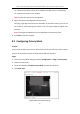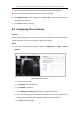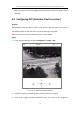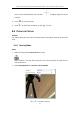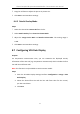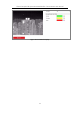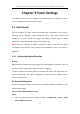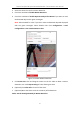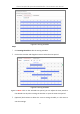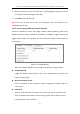User Manual
Table Of Contents
- Chapter 1 System Requirement
- Chapter 2 Network Connection
- Chapter 3 Access to the Network Camera
- Chapter 4 Live View
- Chapter 5 Network Camera Configuration
- Chapter 6 Network Settings
- Chapter 7 Video/Audio Settings
- Chapter 8 Image Settings
- Chapter 9 Event Settings
- Chapter 10 Storage Settings
- Chapter 11 Playback
- Chapter 12 Picture
- Appendix
Thermal & Optical Bi-spectrum Network Bullet / Turret Camera User Manual
84
3. Drag the red frame to adjust the picture in picture site.
4. Click Save to activate above settings.
8.6.2 Details Overlay Mode
Steps:
1. Select the channel No. Camera 02 from the list.
2. Select Details Overlay from Picture in Picture Mode
3. Adjust the Image Fusion Ratio and Border Fusion Ratio. The setting range is
0-100.
4. Click Save to activate above settings.
8.7 Configuring VCA Rule Display
Purpose:
For temperature measurement rules, you can customize the displayed overlay
information of the VCA rule (e.g. temperature measurement) which includes the font
size and line and frame color.
Note: This function is only available to certain camera models.
Steps:
1. Enter the VCA Rule Display Settings interface: Configuration > Image > VCA
Rule Display
2. Select the desired font size and the line and frame color for the normal,
pre-alarm and alarm.
3. Click Save.