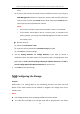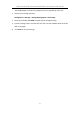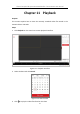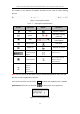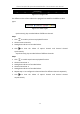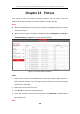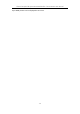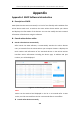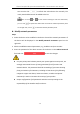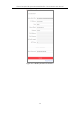User Manual
Table Of Contents
- Chapter 1 System Requirement
- Chapter 2 Network Connection
- Chapter 3 Access to the Network Camera
- Chapter 4 Live View
- Chapter 5 Network Camera Configuration
- Chapter 6 Network Settings
- Chapter 7 Video/Audio Settings
- Chapter 8 Image Settings
- Chapter 9 Event Settings
- Chapter 10 Storage Settings
- Chapter 11 Playback
- Chapter 12 Picture
- Appendix
Thermal & Optical Bi-spectrum Network Bullet / Turret Camera User Manual
135
Chapter 12 Picture
Click Picture to enter the picture searching interface. You can search, view, and
download the pictures stored in the local storage or network storage.
Notes:
Make sure HDD, NAS or memory card are properly configured before you process
the picture search.
Make sure the capture schedule is configured. Go to Configuration > Storage >
Schedule Settings > Capture to set the capture schedule.
Figure 12-1 Picture Search Interface
Steps:
1. Select the file type from the dropdown list. Continuous, Motion, Alarm, Motion |
Alarm, Motion & Alarm, Line Crossing, Intrusion Detection, and Scene Change
Detection are selectable.
2. Select the start time and end time.
3. Click Search to search the matched pictures.
4. Check the checkbox of the pictures and then click Download to download the
selected pictures.
Note: